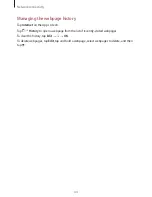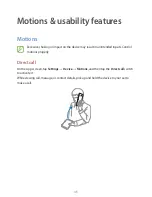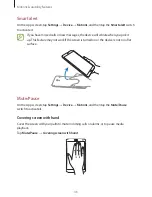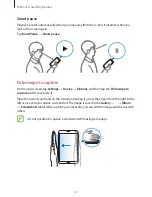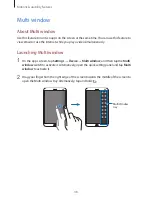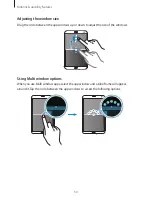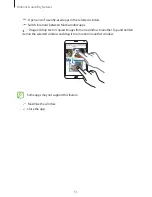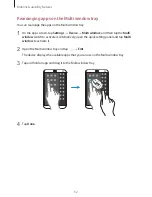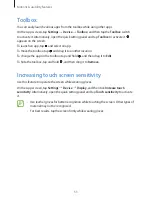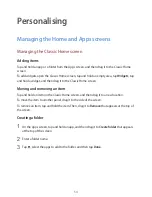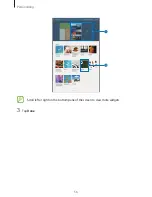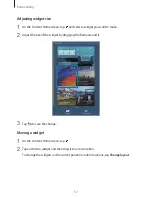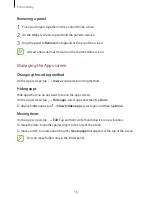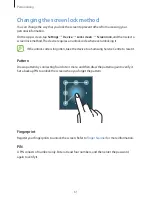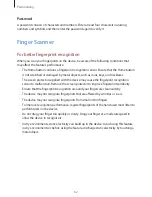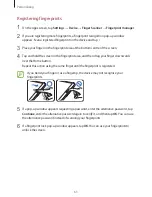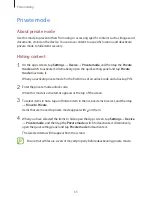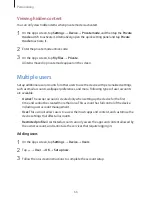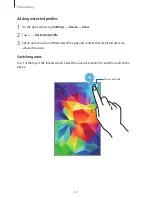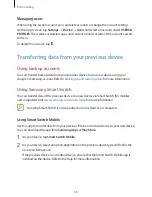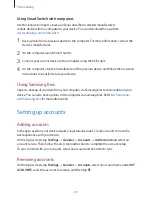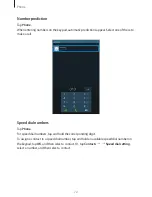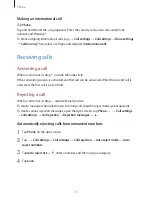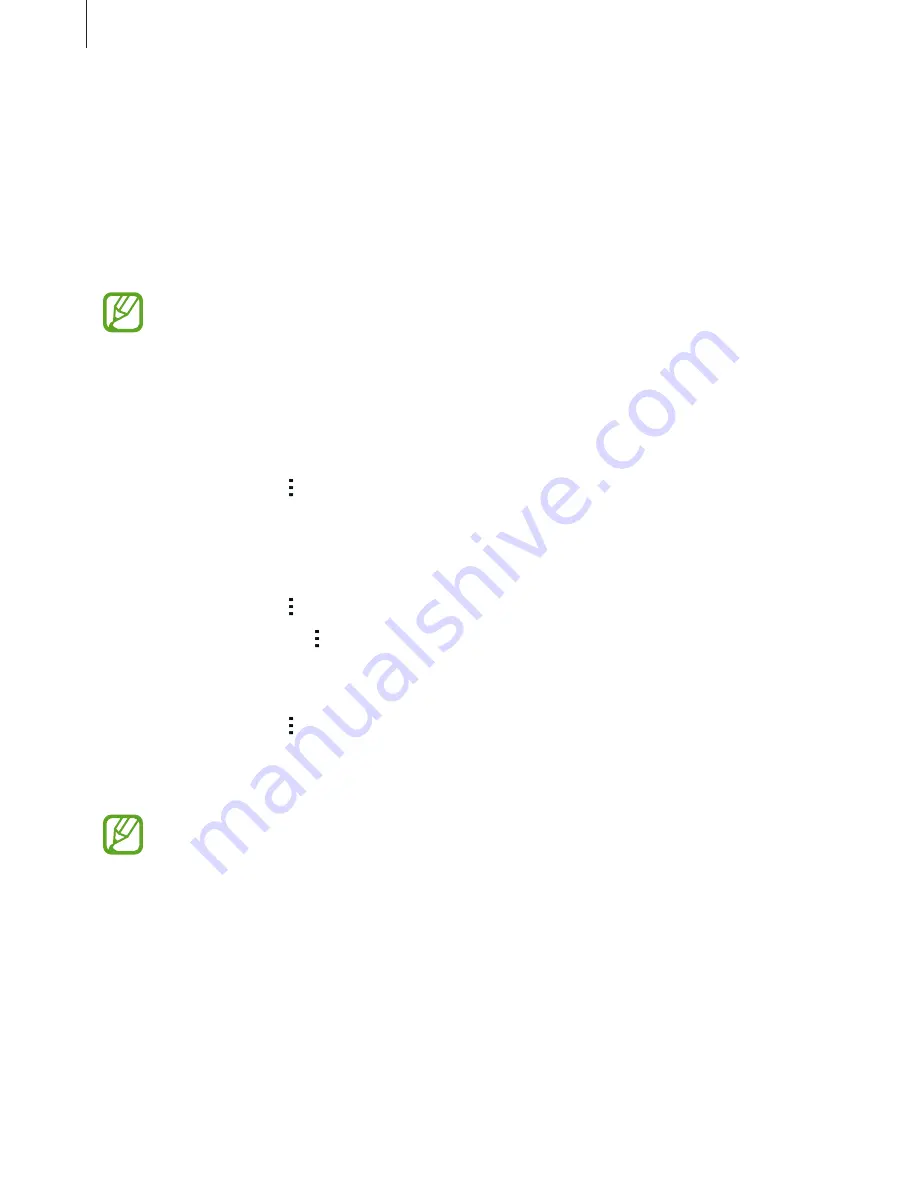
Personalising
58
Removing a panel
1
Pinch your fingers together on the Content Home screen.
2
On the Widgets screen, tap and hold the panel to remove.
3
Drag the panel to
Remove
that appears at the top of the screen.
At least one panel must remain on the Content Home screen.
Managing the Apps screen
Changing the sorting method
On the Apps screen, tap
→
View as
and select a sorting method.
Hiding apps
Hide apps that you do not want to see on the Apps screen.
On the Apps screen, tap
→
Hide apps
, select apps, and then tap
Done
.
To display hidden apps, tap
→
Show hidden apps
, select apps, and then tap
Done
.
Moving items
On the Apps screen, tap
→
Edit
. Tap and hold an item and drag it to a new location.
To move the item to another panel, drag it to the side of the screen.
To move an item to a new panel, drag it to
Create page
that appears at the top of the screen.
You can move folders only in the folder panel.