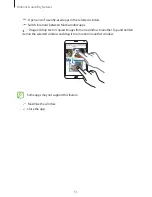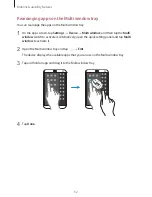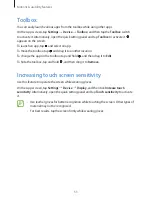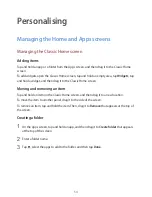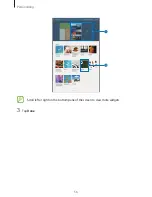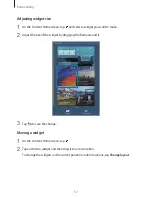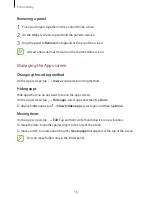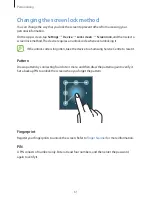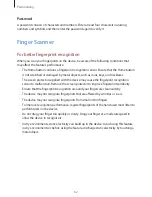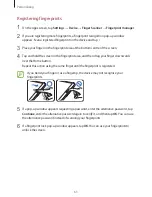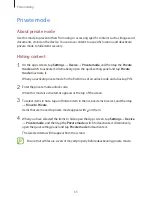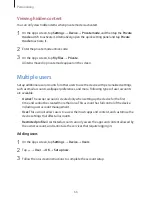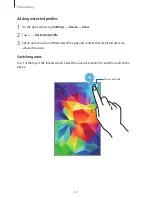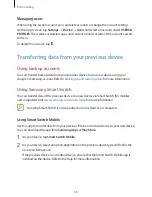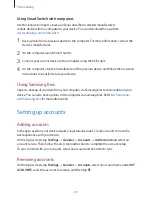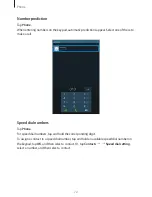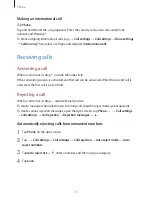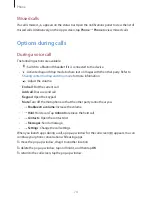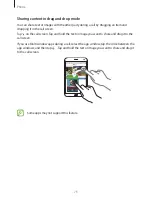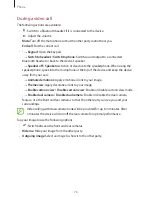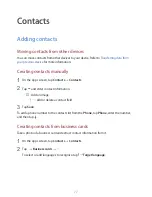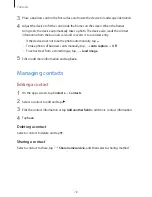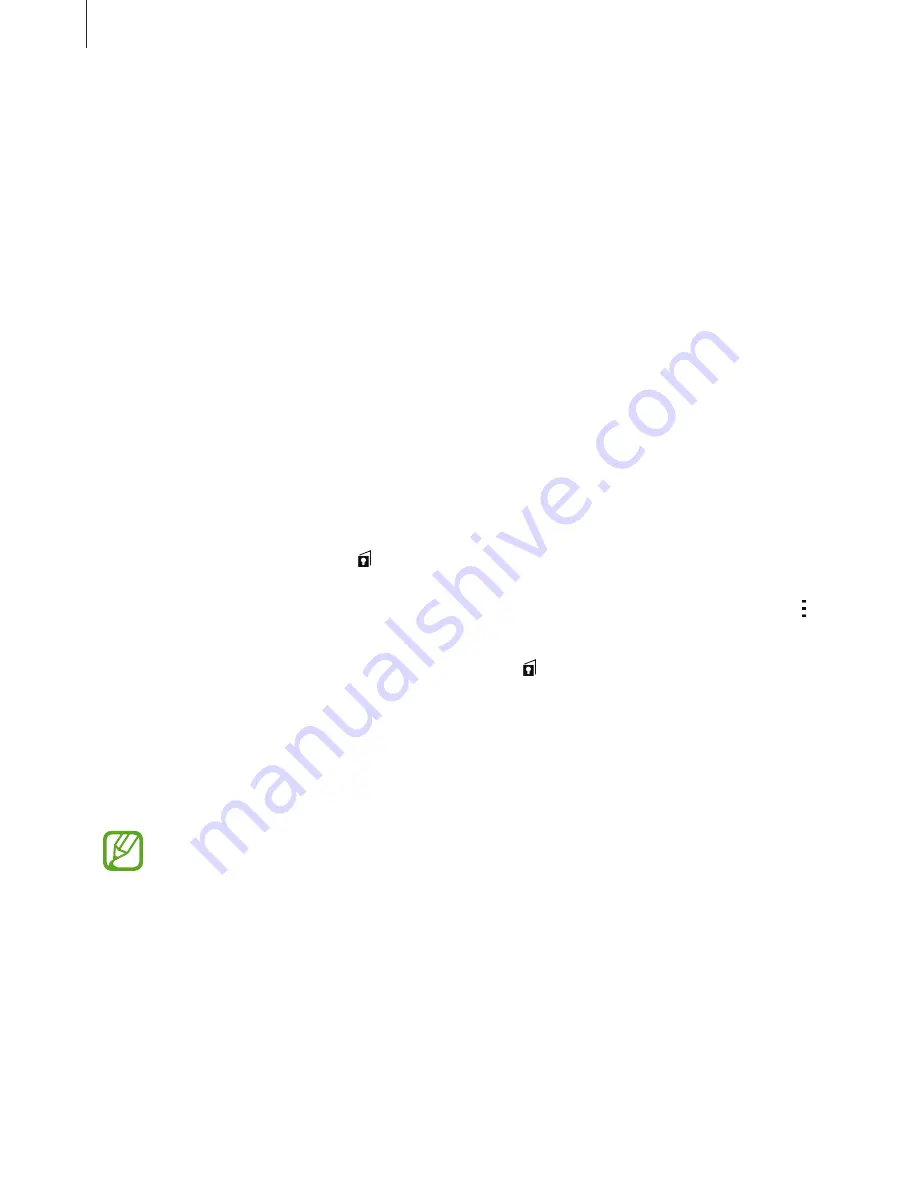
Personalising
65
Private mode
About private mode
Use this mode to prevent others from using or accessing specific content, such as images and
documents, stored on the device. You can save content to a specific location and deactivate
private mode to hide items securely.
Hiding content
1
On the Apps screen, tap
Settings
→
Device
→
Private mode
, and then tap the
Private
mode
switch to activate it. Alternatively, open the quick setting panel and tap
Private
mode
to activate it.
When you activate private mode for the first time, set an unlock code and a backup PIN.
2
Enter the private mode unlock code.
When this mode is activated, appears at the top of the screen.
3
To select items to hide, tap and hold an item in the list, tick items to select, and then tap
→
Move to Private
.
Items that are moved to private mode appear with on them.
4
When you have selected the items to hide, open the Apps screen, tap
Settings
→
Device
→
Private mode
, and then tap the
Private mode
switch to deactivate it. Alternatively,
open the quick setting panel and tap
Private mode
to deactivate it.
The selected items will disappear from the screen.
Ensure that all files are saved or moved properly before deactivating private mode.