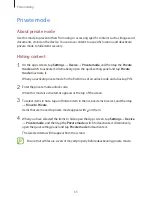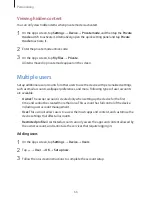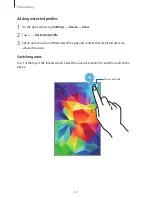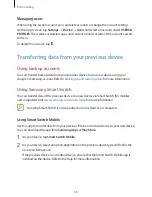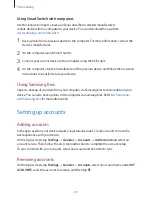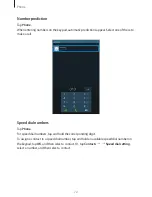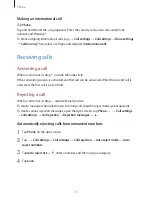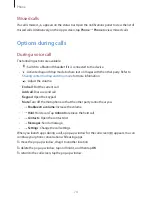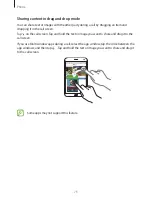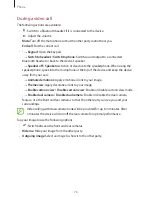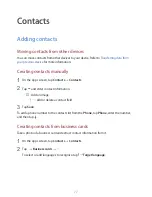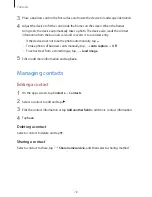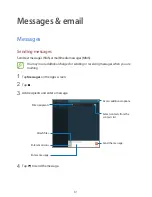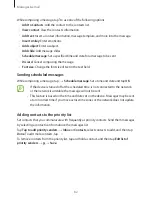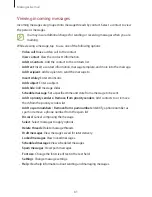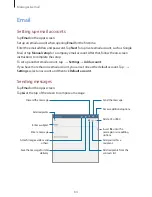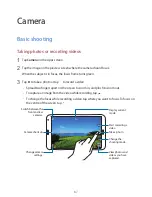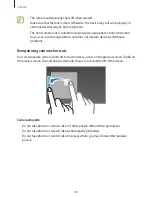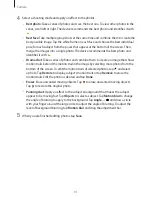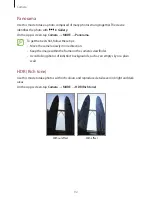Contacts
78
3
Place a business card on the flat surface and rotate the device to landscape orientation.
4
Adjust the device to fit the card inside the frames on the screen. When the frames
turn green, the device automatically takes a photo. The device also reads the contact
information from the business card and converts it to a contact entry.
•
If the device does not take the photo automatically, tap .
•
To take photos of business cards manually, tap
→
Auto capture
→
Off
.
•
To extract text from a stored image, tap
→
Load image
.
5
Edit or add more information and tap
Save
.
Managing contacts
Editing a contact
1
On the Apps screen, tap
Contacts
→
Contacts
.
2
Select a contact to edit and tap .
3
Edit the contact information or tap
Add another field
to add more contact information.
4
Tap
Save
.
Deleting a contact
Select a contact to delete and tap .
Sharing a contact
Select a contact to share, tap
→
Share namecard via
, and then select a sharing method.