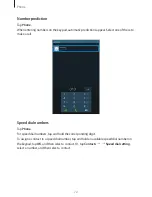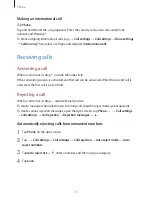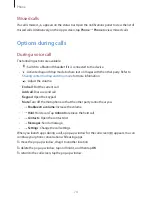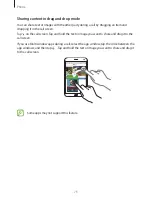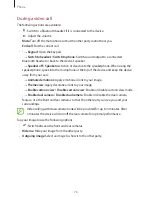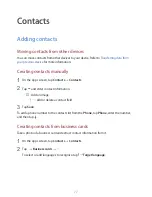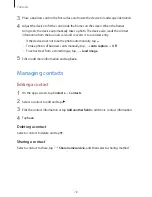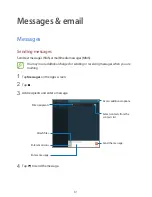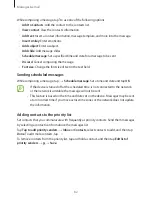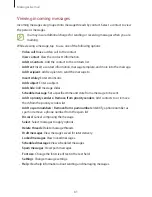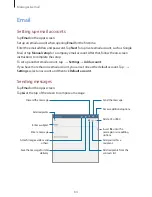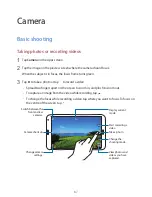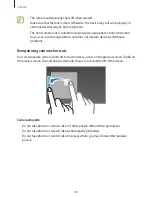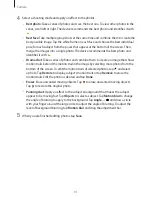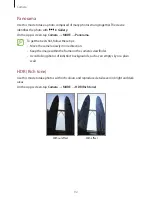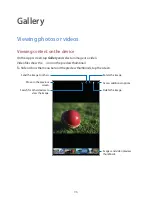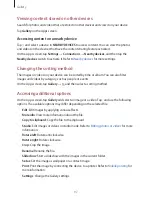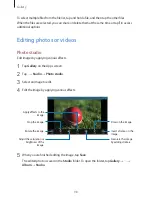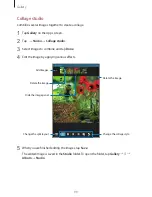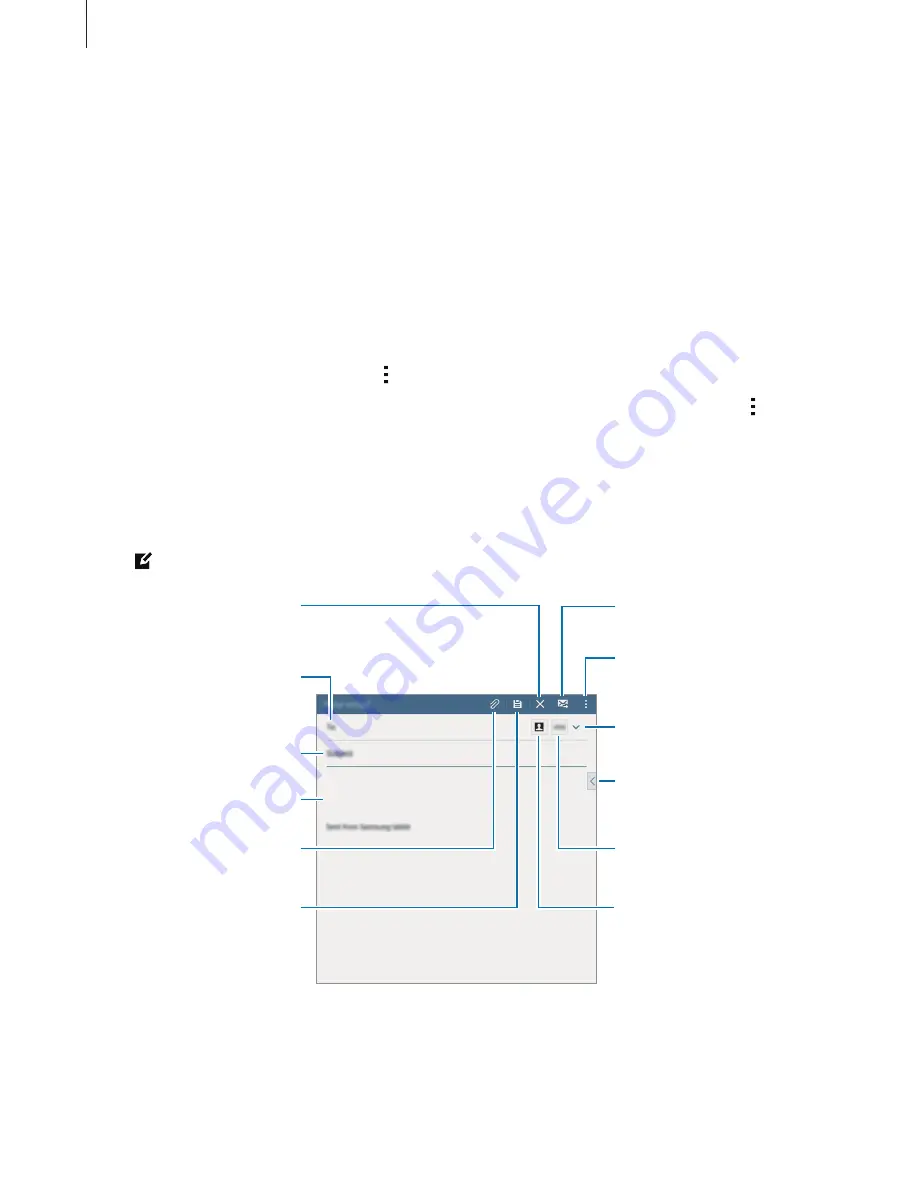
Messages & email
84
Setting up email accounts
Tap
on the Apps screen.
Set up an email account when opening
for the first time.
Enter the email address and password. Tap
Next
for a private email account, such as Google
Mail, or tap
Manual setup
for a company email account. After that, follow the on-screen
instructions to complete the setup.
To set up another email account, tap
→
Settings
→
Add account
.
If you have more than one email account, you can set one as the default account. Tap
→
Settings
, select an account, and then tick
Default account
.
Sending messages
Tap
on the Apps screen.
Tap at the top of the screen to compose a message.
Enter a message.
Attach images, videos and
others.
Save the message for later
delivery.
Add recipients.
Enter a subject.
Discard the message.
Add a CC or BCC.
Insert files into the
message, or use editing
options.
Add yourself as a
recipient.
Add recipients from the
contacts list.
Send the message.
Access additional options.