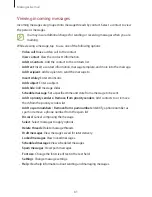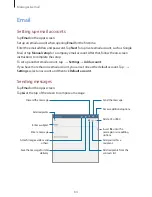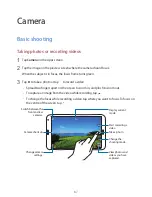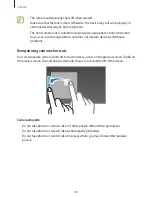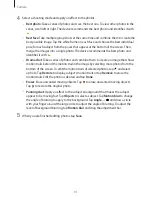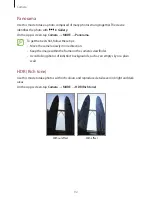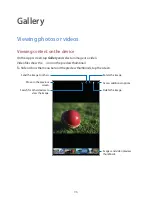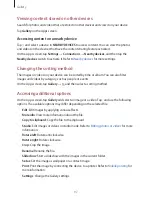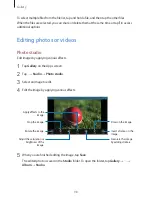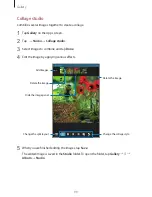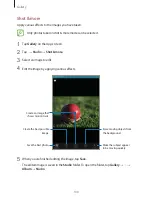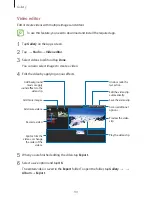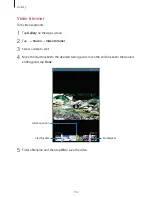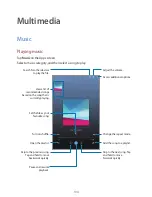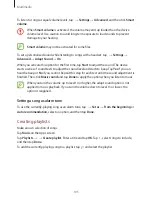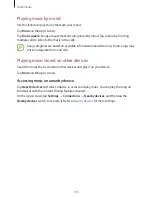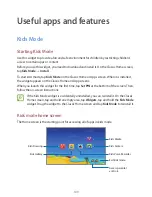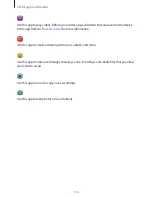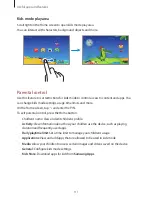Gallery
97
Viewing content stored on other devices
Search for photos and videos that are stored on other devices and view it on your device.
Tap
Gallery
on the Apps screen.
Accessing content on a nearby device
Tap and select a device in
NEARBY DEVICES
to access content. You can view the photos
and videos on the devices that have the content sharing feature activated.
On the Apps screen, tap
Settings
→
Connections
→
Nearby devices
, and then tap the
Nearby devices
switch to activate it. Refer to
Nearby devices
for more settings.
Changing the sorting method
The images or videos on your device can be sorted by time or album. You can also filter
images and videos by category, such as people or events.
On the Apps screen, tap
Gallery
→
, and then select a sorting method.
Accessing additional options
On the Apps screen, tap
Gallery
and select an image or a video. Tap and use the following
options. The available options may differ depending on the selected file.
•
Edit
: Edit images by applying various effects.
•
More info
: View more information about the file.
•
Copy to clipboard
: Copy the file to the clipboard.
•
Studio
: Edit images or videos in studio mode. Refer to
Editing photos or videos
for more
information.
•
Rotate left
: Rotate anticlockwise.
•
Rotate right
: Rotate clockwise.
•
Crop
: Crop the image.
•
Rename
: Rename the file.
•
Slideshow
: Start a slideshow with the images in the current folder.
•
Set as
: Set the image as wallpaper or a contact image.
•
: Print the image by connecting the device to a printer. Refer to
Mobile printing
for
more information.
•
Settings
: Change the Gallery settings.