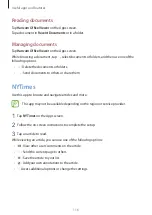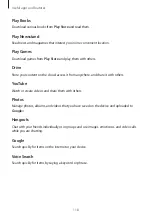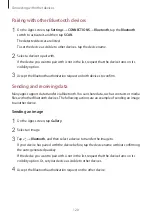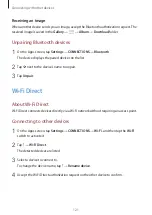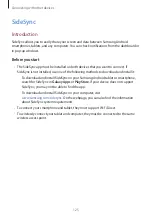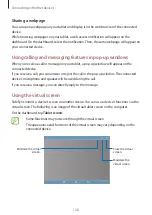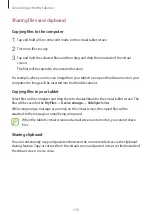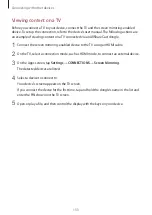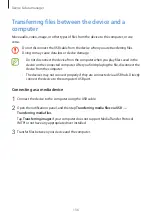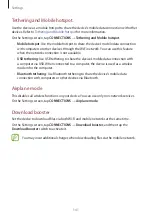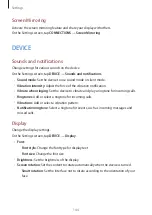Connecting with other devices
130
Sharing files and clipboard
Copying files to the computer
1
Tap and hold a file to enter edit mode on the virtual tablet screen.
2
Tick more files to copy.
3
Tap and hold the selected files, and then drag and drop them outside of the virtual
screen.
The files will be copied to the intended location.
For example, when you move an image from your tablet to an open Word document on your
computer, the image will be inserted into the Word document.
Copying files to your tablet
Select files on the computer and drag them to the dashboard or the virtual tablet screen. The
files will be saved in the
My Files
→
Device storage
→
SideSync
folder.
While composing a message or an email on the virtual screen, the copied files will be
attached to the message or email being composed.
When the tablet’s virtual screen and actual screen are turned on, you cannot share
files.
Sharing clipboard
You can conveniently copy and paste text between the connected devices via the clipboard
sharing feature. Copy or cut text from the virtual screen and paste it into a text field outside of
the virtual screen, or vice versa.