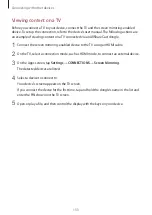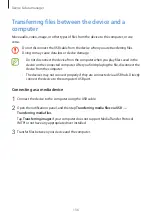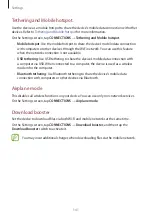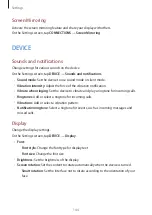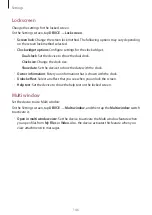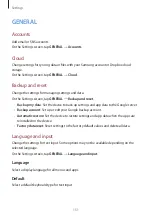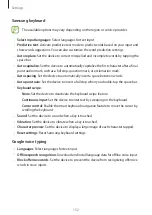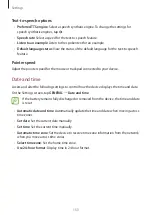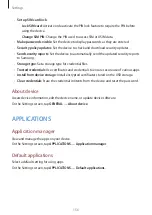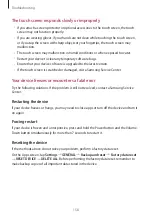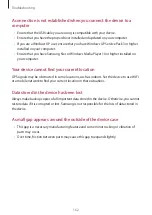Settings
147
Notification panel
Customize the items that appear on the notifications panel.
On the Settings screen, tap
DEVICE
→
Notification panel
.
•
Brightness adjustment
: Set the device to display the brightness adjustment bar on the
notifications panel.
•
Recommended apps
: Set the device to display a list of recommended apps on the
notifications panel based on your actions, such as connecting a headset to the device.
•
Set quick setting buttons
: Rearrange the quick setting buttons displayed on the
notifications panel.
Toolbox
Set the device to use the toolbox.
On the Settings screen, tap
DEVICE
→
Toolbox
, and then tap the
Toolbox
switch to activate
it.
View the apps list to display in the toolbox. To edit the apps list, tap .
Motions
Activate the motion recognition feature and change the settings that control motion
recognition on your device.
On the Settings screen, tap
DEVICE
→
Motions
.
•
Mute
:
–
Placing palm on screen
: Set the device to mute incoming calls or alarms, or to pause
media playback when you touch the screen with your palm.
•
Palm swipe to capture
: Set the device to capture a screenshot when you sweep your
hand to the left or right across the screen.