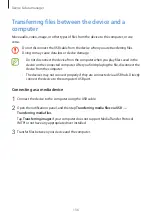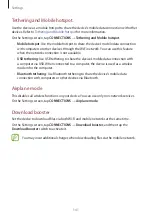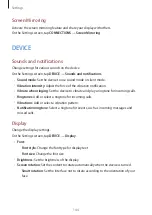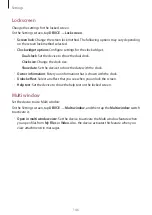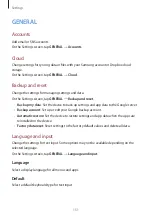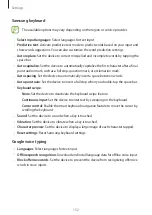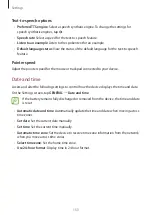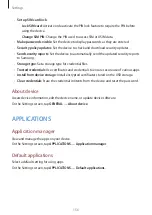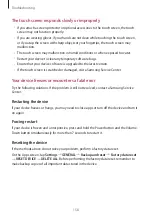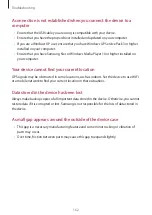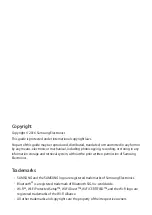Settings
150
Users
Set up and manage user profiles for personalized settings. Refer to
for more
information.
On the Settings screen, tap
DEVICE
→
Users
.
Private mode
Set the device to prevent others from accessing your personal content by activating private
mode.
On the Settings screen, tap
DEVICE
→
Private mode
, and then tap the
Private mode
switch
to activate it.
•
Private mode access type
: Set or change the unlock method to activate private mode.
Finger Scanner
Register your fingerprint to the device to secure the device or sign in to your Samsung
account.
On the Settings screen, tap
DEVICE
→
Finger Scanner
.
•
Fingerprint manager
: Register or delete fingerprint information.
•
Change backup password
: Change the alternative password to use if the device does
not recognize the fingerprint.
•
Screen lock
: Change the screen lock method.
•
Verify Samsung account
: Set the device to verify your Samsung account with
fingerprints.