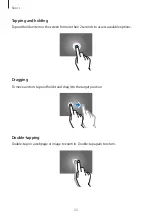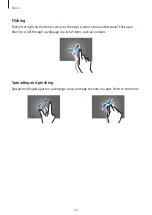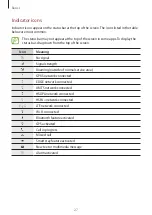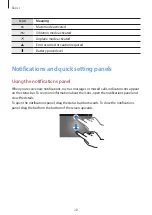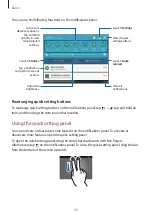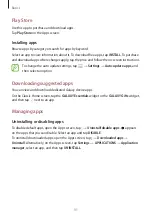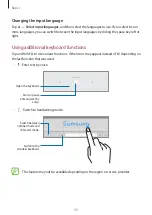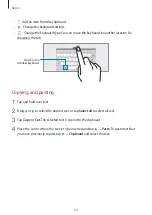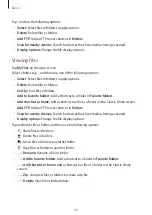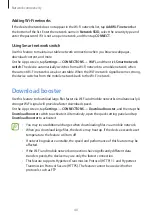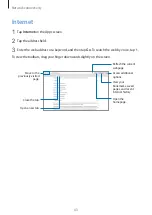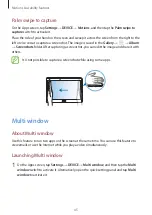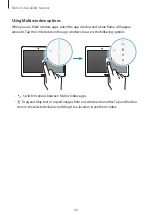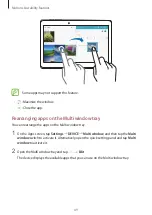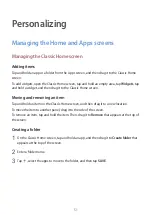Basics
37
Power saving feature
Power saving mode
Save the battery power by limiting the device’s functions.
On the Apps screen, tap
Settings
→
GENERAL
→
Power saving
, and then tap the
Power
saving mode
switch to activate it. Alternatively, open the quick setting panel and tap
Power
saving
to activate it.
Select from the following options:
•
Restrict all background data
: Prevent apps that are running in the background from
using a mobile data connection.
Ultra power saving mode
Use this mode to extend the device’s battery power. In ultra power saving mode, the device
performs the following:
•
Displays colors on the screen as gray tones.
•
Restricts the available apps to essential and selected apps only.
•
Deactivates the mobile data connection when the screen turns off.
•
Deactivates the Wi-Fi and Bluetooth features.
On the Apps screen, tap
Settings
→
GENERAL
→
Power saving
, and tap the
Ultra power
saving mode
switch to activate it. Alternatively, open the quick setting panel and tap
U.
power saving
to activate it.
To add an app to the Home screen, tap and select an app.
To remove an app from the Home screen, tap
→
Remove
, select an app with , and then
tap
OK
.
To change the settings for ultra power saving mode, such as network connectivity or sound,
tap
→
Settings
.
To deactivate ultra power saving mode, tap
→
Turn off Ultra power saving mode
.
The usage time left shows the time remaining before the battery power runs
out. Usage time left may vary depending on your device settings and operating
conditions.