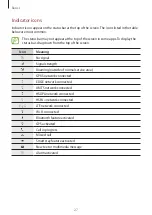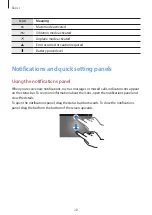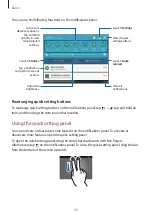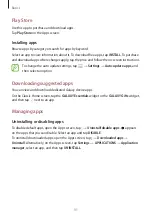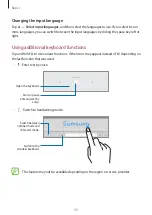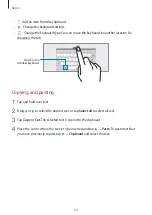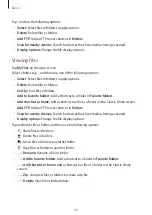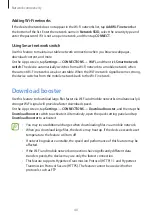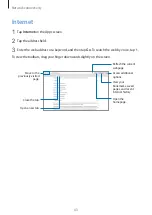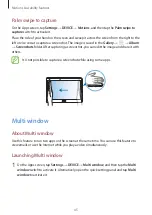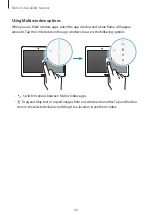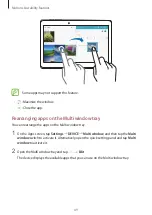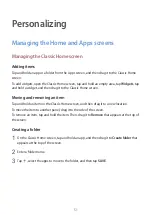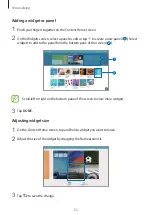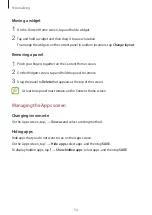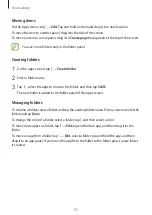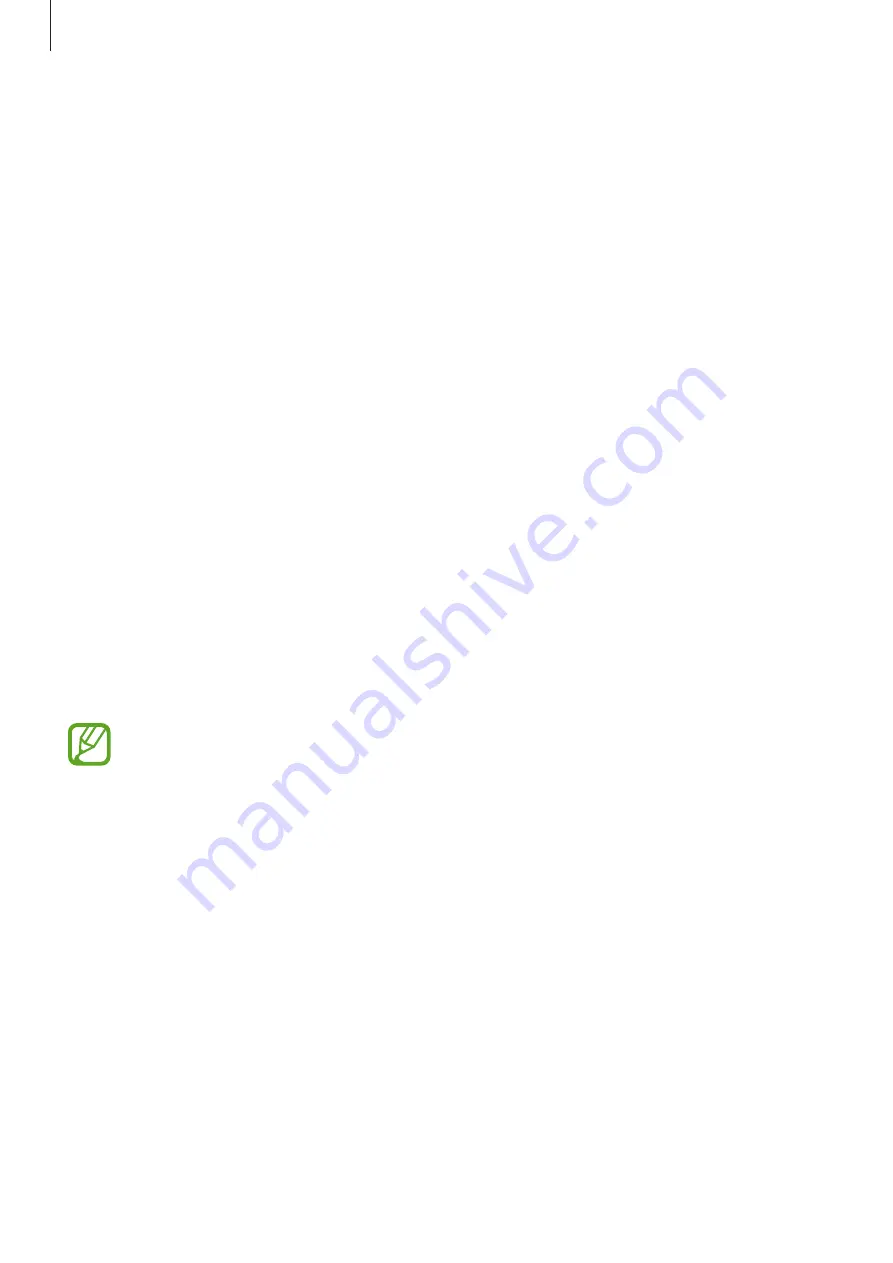
Network connectivity
40
Adding Wi-Fi networks
If the desired network does not appear in the Wi-Fi networks list, tap
Add Wi-Fi network
at
the bottom of the list. Enter the network name in
Network SSID
, select the security type and
enter the password if it is not an open network, and then tap
CONNECT
.
Using Smart network switch
Use this feature to maintain a stable network connection when you browse webpages,
download content, and more.
On the Apps screen, tap
Settings
→
CONNECTIONS
→
Wi-Fi
, and then tick
Smart network
switch
. The device automatically switches from a Wi-Fi network to a mobile network when
the current Wi-Fi network is weak or unstable. When the Wi-Fi network signal becomes strong,
the device switches from the mobile network back to the Wi-Fi network.
Download booster
Use this feature to download large files faster via Wi-Fi and mobile networks simultaneously. A
stronger Wi-Fi signal will provide a faster download speed.
On the Apps screen, tap
Settings
→
CONNECTIONS
→
Download booster
, and then tap the
Download booster
switch to activate it. Alternatively, open the quick setting panel and tap
Download booster
to activate it.
•
You may incur additional charges when downloading files via a mobile network.
•
When you download large files, the device may heat up. If the device exceeds a set
temperature, the feature will turn off.
•
If network signals are unstable, the speed and performance of this feature may be
affected.
•
If the Wi-Fi and mobile network connections have significantly different data
transfer speeds, the device may use only the fastest connection.
•
This feature supports Hypertext Transmission Protocol (HTTP) 1.1 and Hypertext
Transmission Protocol Secure (HTTPS). The feature cannot be used with other
protocols, such as FTP.