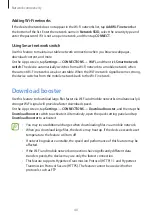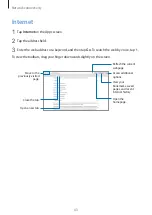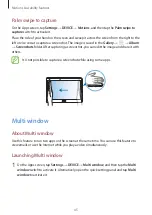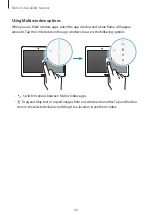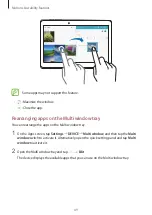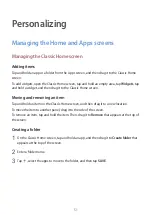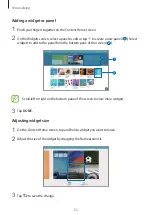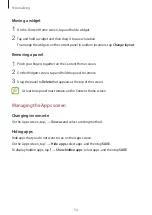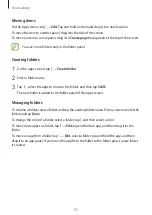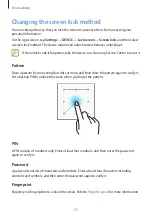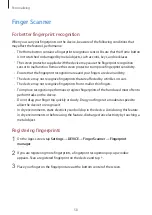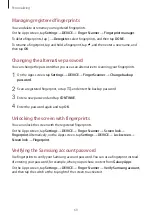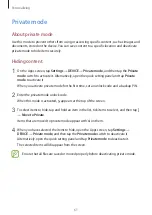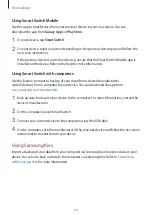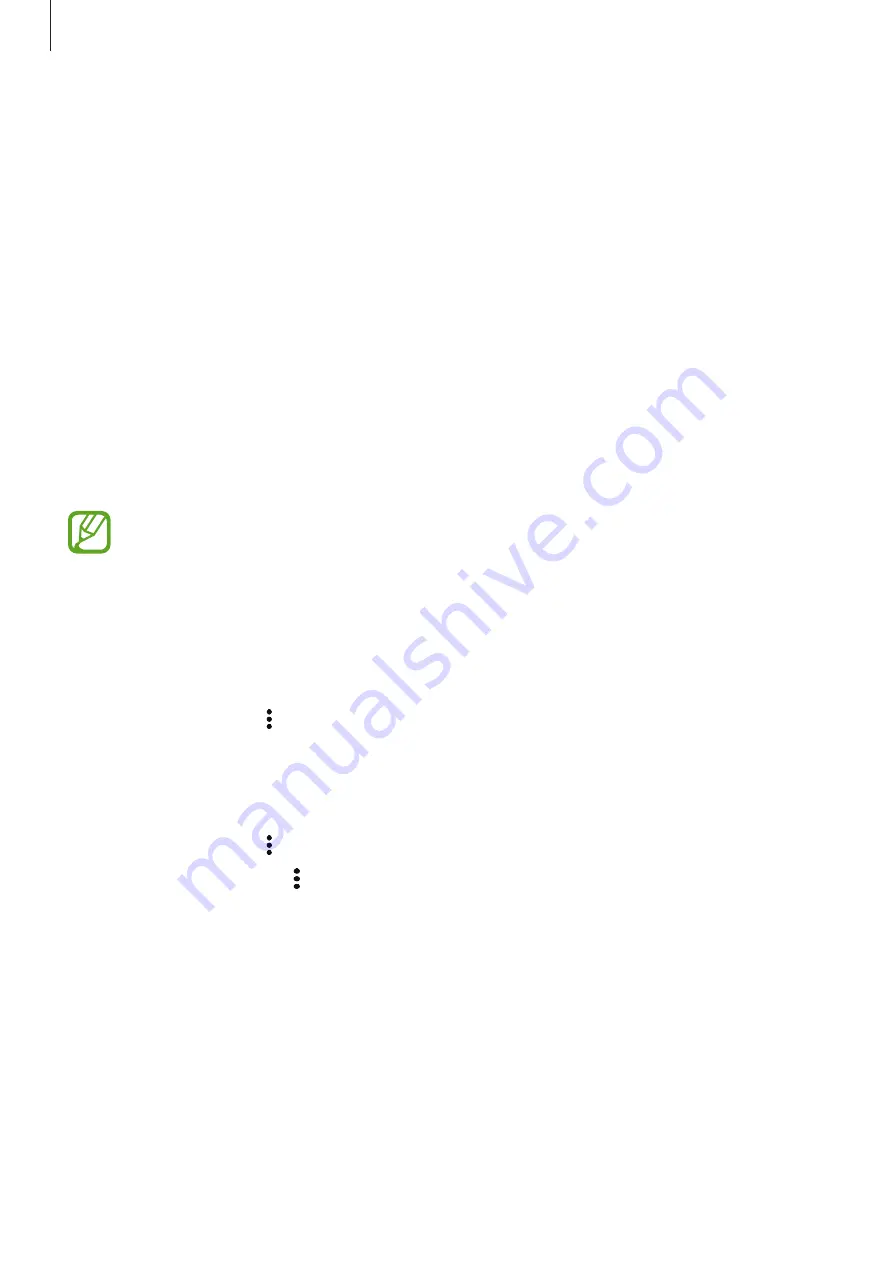
Personalizing
54
Moving a widget
1
On the Content Home screen, tap and hold a widget.
2
Tap and hold a widget and then drag it to a new location.
To arrange the widgets on the current panel in random locations, tap
Change layout
.
Removing a panel
1
Pinch your fingers together on the Content Home screen.
2
On the Widgets screen, tap and hold the panel to remove.
3
Drag the panel to
Delete
that appears at the top of the screen.
At least one panel must remain on the Content Home screen.
Managing the Apps screen
Changing view mode
On the Apps screen, tap
→
View as
and select a sorting method.
Hiding apps
Hide apps that you do not want to see on the Apps screen.
On the Apps screen, tap
→
Hide apps
, select apps, and then tap
SAVE
.
To display hidden apps, tap
→
Show hidden apps
, select apps, and then tap
SAVE
.