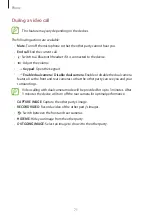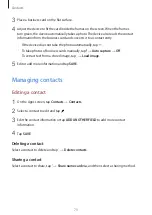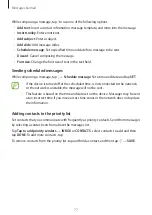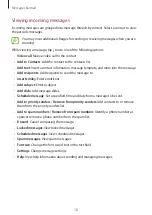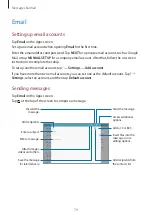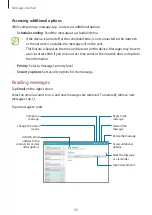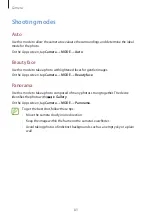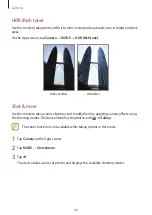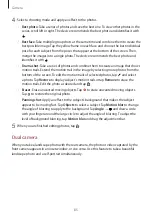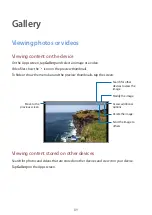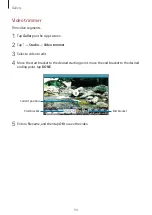Messages & email
79
Setting up email accounts
Tap
on the Apps screen.
Set up an email account when opening
for the first time.
Enter the email address and password. Tap
NEXT
for a private email account, such as Google
Mail, or tap
MANUAL SETUP
for a company email account. After that, follow the on-screen
instructions to complete the setup.
To set up another email account, tap
→
Settings
→
Add account
.
If you have more than two email accounts, you can set one as the default account. Tap
→
Settings
, select an account, and then tap
Default account
.
Sending messages
Tap
on the Apps screen.
Tap at the top of the screen to compose a message.
Enter a message.
Insert files into the
message, or use
editing options.
Add a CC or BCC.
Add recipients.
Discard the
message.
Attach images,
videos and others.
Save the message
for later delivery.
Access additional
options.
Send the message.
Add recipients from
the contacts list.
Enter a subject.