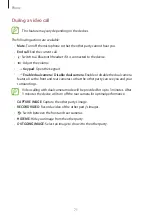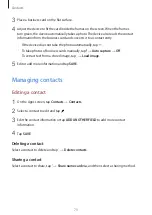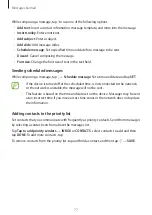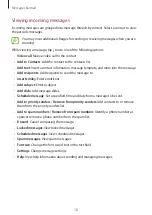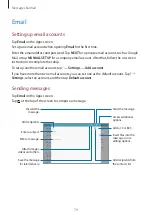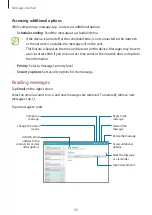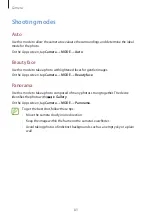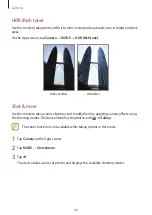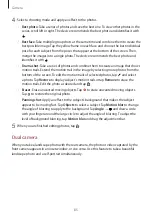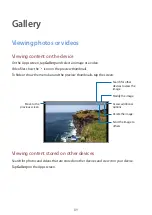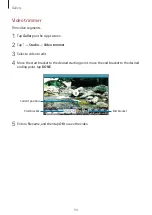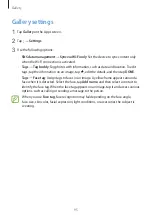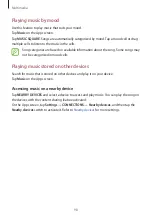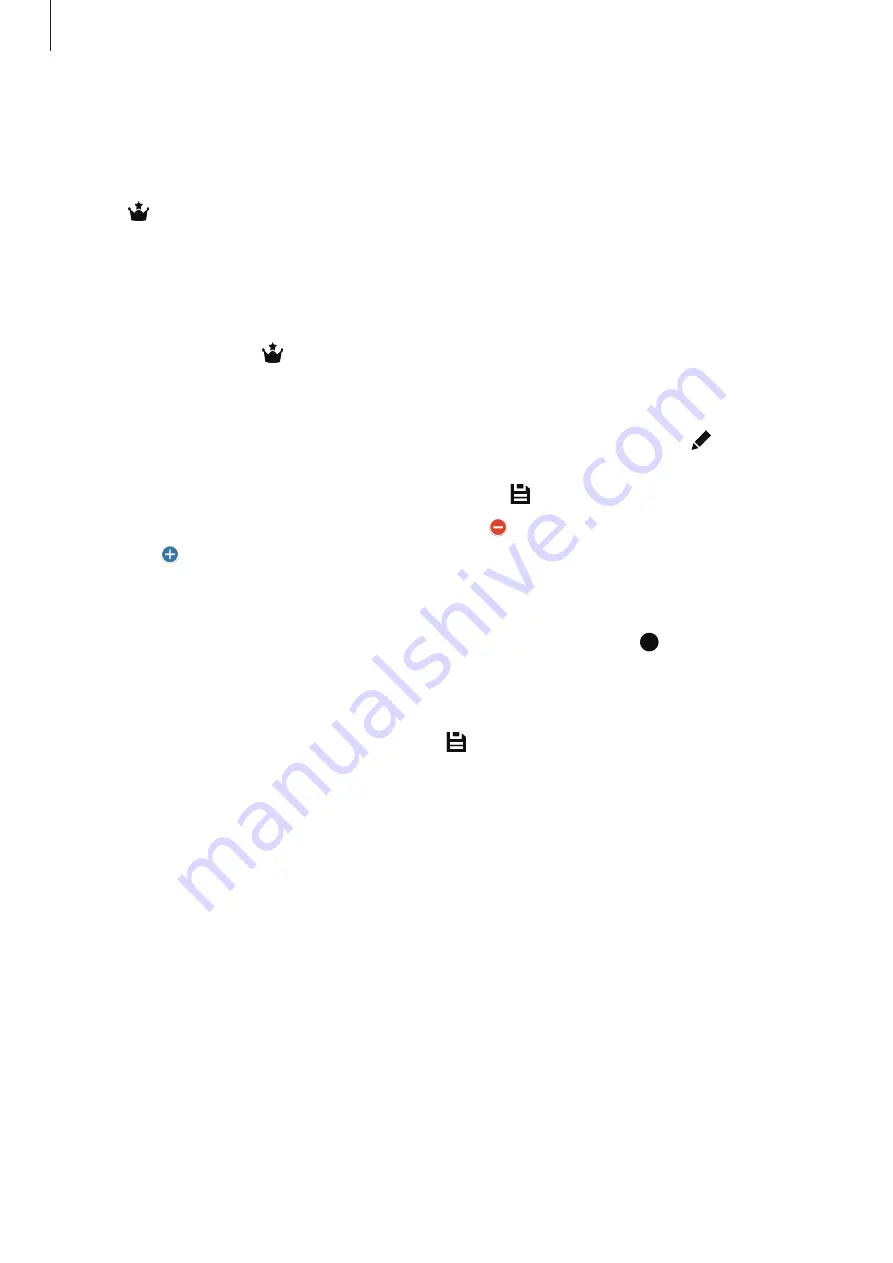
Camera
85
4
Select a shooting mode and apply an effect to the photos.
•
Best photo
: Take a series of photos and save the best one. To view other photos in the
series, scroll left or right. The device recommends the best photo and identifies it with
.
•
Best face
: Take multiple group shots at the same time and combine them to create the
best possible image. Tap the yellow frame on each face and choose the best individual
pose for each subject from the poses that appear at the bottom of the screen. Then,
merge the images into a single photo. The device recommends the best photo and
identifies it with .
•
Drama shot
: Take a series of photos and combine them to create an image that shows
motion trails. Extend the motion trail in the image by selecting more photos from the
bottom of the screen. To edit the motion trails of selected photos, tap and select
a photo. Tap
Restore
to display subject’s motion trails or tap
Remove
to erase the
motion trails. Edit the photo as desired and tap .
•
Eraser
: Erase unwanted moving objects. Tap to erase unwanted moving objects.
Tap to restore the original photo.
•
Panning shot
: Apply an effect to the subject’s background that makes the subject
appear to be moving fast. Tap
Objects
to select a subject. Tap
Motion blur
to change
the angle of blurring to apply to the background. Tap
Angle
→
and draw a circle
with your finger around the large circle to adjust the angle of blurring. To adjust the
level of background blurring, tap
Motion blur
and drag the adjustment bar.
5
When you are finished editing photos, tap .
Dual camera
When you take a landscape photo with the rear camera, the photo or video captured by the
front camera appears in an inset window, or vice versa. Use this feature to take a beautiful
landscape photo and a self-portrait simultaneously.