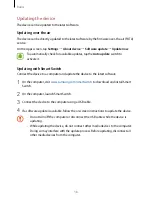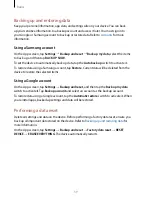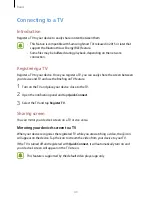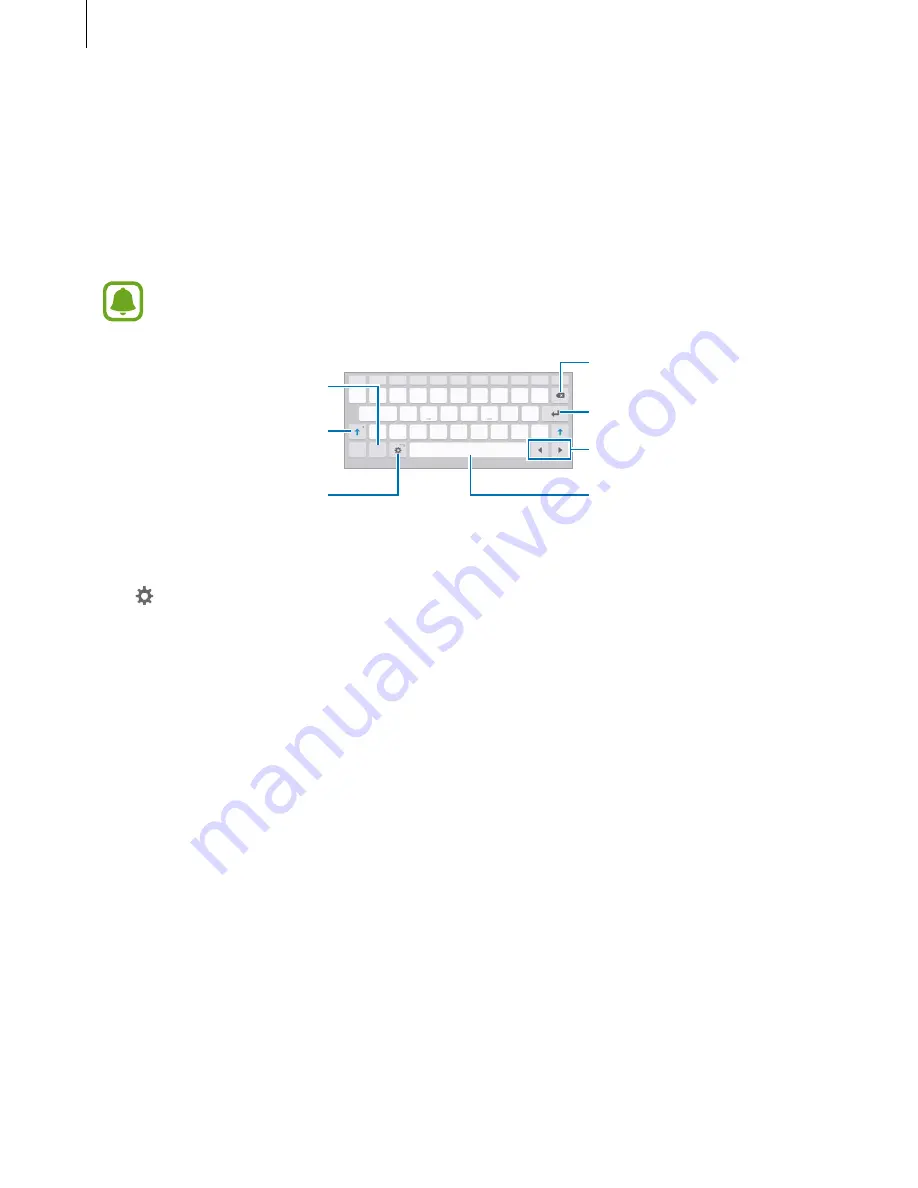
Basics
27
Entering text
Keyboard layout
A keyboard appears automatically when you enter text to send emails, create memos, and
more.
Text entry is not supported in some languages. To enter text, you must change the
input language to one of the supported languages.
Break to the next line.
Move the cursor.
Delete a preceding character.
Enter punctuation marks.
Enter uppercase. For all caps,
tap it twice.
Change the keyboard settings.
Enter a space.
Changing the input language
Tap
→
Input languages
→
Add input languages
, and then select the languages to use.
When you select two or more languages, you can switch between the input languages by
swiping to the left or right on the space key.