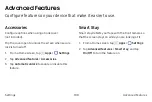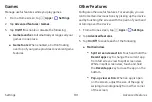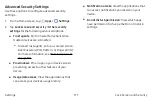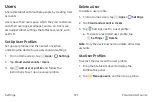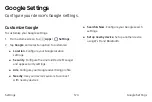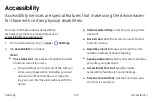3.
Select your notification preferences, if you choose a
secured lock screen option:
•
Show content
•
Hide content
•
Do not show notifications
4.
Tap
Set up
to set up and use your fingerprints to
unlock the device in addition to a PIN, pattern, or
password. Tap
Later
to skip fingerprints setup.
5.
Choose a screen lock option:
•
Info and app shortcuts
: Display a dual clock,
owner information, or app shortcuts on the
Lock screen.
•
Notifications
: Show notifications on the
Lock screen.
•
Secure lock settings
: Set your secure lock
functions such as Secured lock time and Smart
lock. This option is not available with Swipe.
Fingerprints
Use fingerprint recognition as an alternative to
entering passwords in certain apps. You can also use
your fingerprint to verify your identity when logging in
to your Samsung account.
Note
: Fingerprint recognition uses the unique
characteristics of each fingerprint to enhance the
security of your device. The likelihood of the fingerprint
sensor confusing even small areas of two different
fingerprints is very low.
But, in rare cases, the sensor
may recognize a fingerprint that is similar to a
registered fingerprint
.
Settings
Lock Screen and Security
111