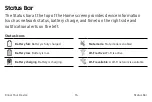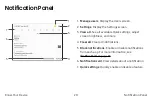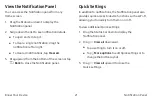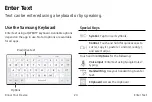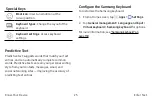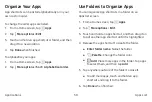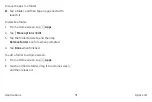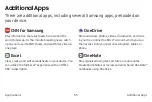Organize Your Apps
Use Folders to Organize Apps
App shortcuts can be listed alphabetically or in your
own custom order.
You can organize App shortcuts in a folder on an
Apps list screen.
To change the order apps are listed:
1. From a Home screen, tap
Apps
.
2. Tap
More options
>
Edit
.
3.
Touch and hold an app shortcut or folder, and then
drag it to a new location.
4. Tap
Done
when finished.
To alphabetize your apps:
1. From a Home screen, tap
Apps
.
2. Tap
More options
>
Sort
>
Alphabetical order
.
1. From a Home screen, tap
Apps
.
2. Tap
More options
>
Edit
.
3.
Touch and hold an app shortcut, and then drag it on
top of another app shortcut until it is highlighted.
4. Release the app shortcut to create the folder.
•
Enter folder name
: Name the folder.
•
Palette
: Change the folder color.
Add
: Place more apps in the folder. Tap apps
to select them, and then tap
Add
.
•
5. Tap anywhere outside of the folder to close it.
•
To add more apps, touch and hold an app
shortcut and drag it to the folder.
6. Tap
Done
when finished.
Applications
Apps List
30