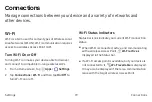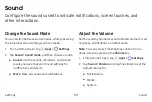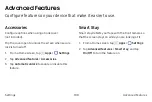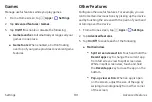Key-Tap Feedback
4. Tap
On/Off
to enable each option:
Play a sound when the Samsung keyboard is tapped.
•
Surround
: Recreate the effects of rich
surround sound.
1. From a Home screen, tap
Apps
>
Settings
.
2.
Tap
Sound
>
Keyboard sound
, and tap
On/Off
to
enable.
Advanced Sounds
You can enable sound effects when connected to
a headset. Sound effects are only available when
headphones or a compatible Bluetooth headset
(not included) is connected.
Choose from advanced sound options to customize your
audio experience.
1. From a Home screen, tap
Apps
>
Settings
.
2. Tap
Sound
>
Sound quality and effects
.
3.
Tap
Equalizer
and choose a setting, or tap
Advanced
or
Basic
to customize your sound
settings.
•
Tube Amp Pro
: Simulate the soft timbre of a
tube amplifier.
•
Concert hall
: Simulate the reverb of a
concert hall.
5.
Tap
Adapt sound
and follow the prompts to
customize your sound settings.
Settings
Sound
93