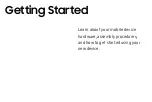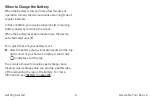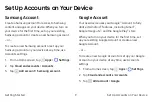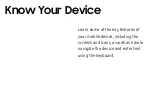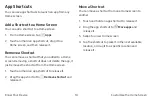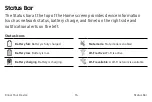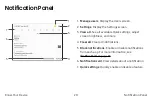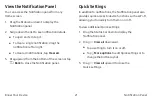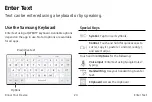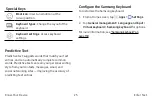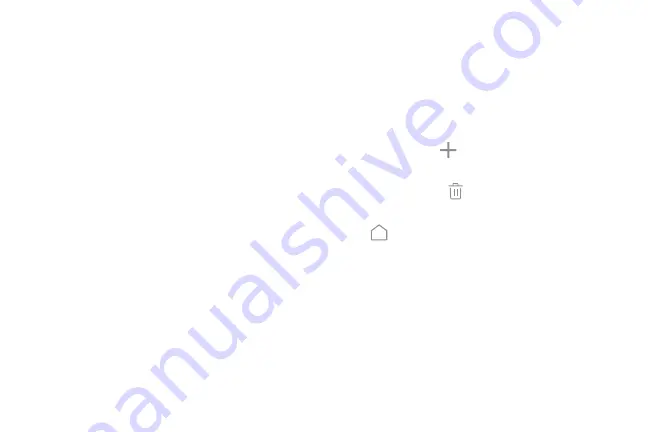
Customize the Home Screen
Customize your Home screens by adding application shortcuts, widgets, and
folders, and using wallpapers.
To access Home screen manager:
►
From a Home screen, pinch the screen.
– or –
Touch and hold an empty space on the screen.
Manage Home Screens
Your device comes with multiple Home screens to
hold app shortcuts and widgets. You can add, remove,
change the order of screens, as well as choose a
different main Home screen.
1.
From a Home screen, pinch the screen.
2.
Use these options to manage screens:
•
Add a screen
: Swipe to the end of the screens,
and then tap
Add
.
•
Remove a screen
: Touch and hold a screen, and
then drag it to
Remove
.
•
Set a screen as the main Home screen
: Tap
Main Home screen
at the top of a screen.
This screen is displayed when you press the
Home
key.
•
Change the order of screens
: Touch and hold a
screen, and then drag it to a new position.
•
Flipboard Briefing
: Swipe to the left of the
screens to find the Flipboard Briefing screen. To
enable or disable this feature, tap
On/Off
at the
top of the screen.
Know Your Device
Customize the Home Screen
12