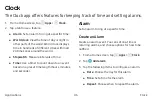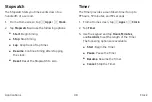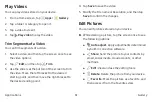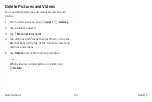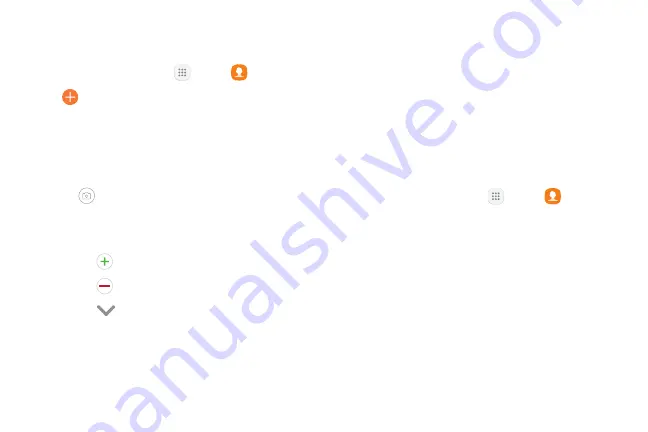
Add a Contact
Use the following procedure to add a new contact.
1. From a Home screen, tap
Apps
>
Contacts
.
2. Tap
Create contact
, and then tap contact fields
to enter information.
•
Choose a storage account for the contact.
You can store the contact on the device, your
SIM card, or sync it with an account.
•
Tap
Contact photo
to assign a picture to the
new contact.
•
Enter a name and other contact information.
-
Tap
Add field
to enter additional entries.
-
Tap
Remove field
to remove an entry.
-
Tap
View more
for additional fields.
-
Tap the label to the right of an entry to
choose a label for the field (for example,
Home or Work).
3. Tap
Save
.
Edit a Contact
When editing a contact, you can tap a field and change
or delete the information, or you can add more fields to
the contact’s list of information.
1. From a Home screen, tap
Apps
>
Contacts
.
2. Tap the contact to select it, and then tap
Edit
.
3.
Tap any of the fields to add, change, or delete
information.
4. Tap
Save
.
Applications
Contacts
50