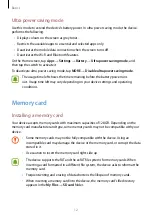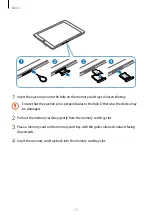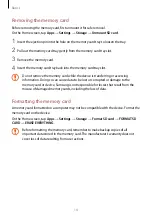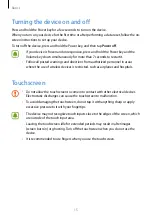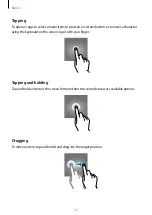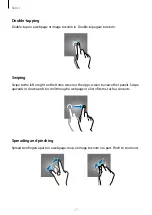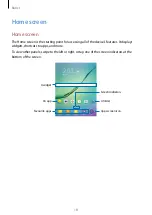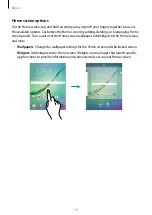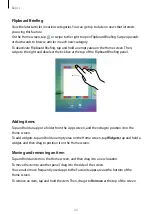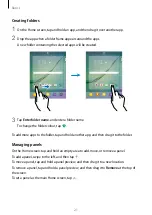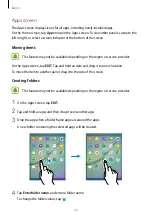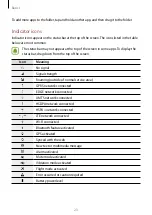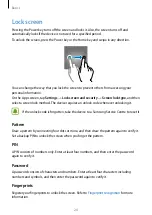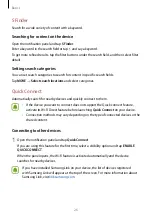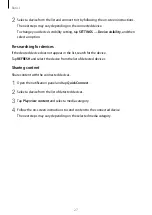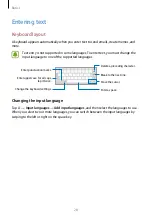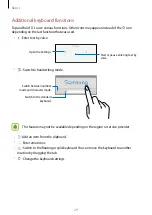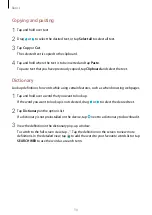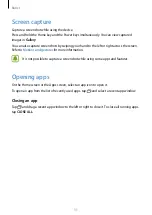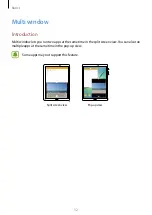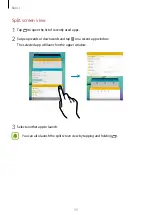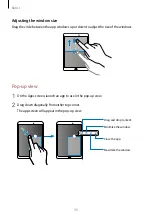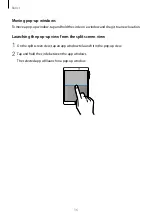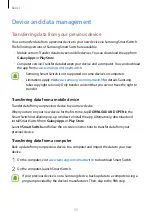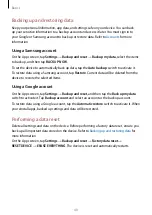Basics
25
Notification panel
Using the notification panel
When you receive new notifications, indicator icons appear on the status bar. To see more
information about the icons, open the notification panel and view the details.
To open the notification panel, drag the status bar downwards. To close the notification panel,
swipe upwards on the screen.
You can use the following functions on the notification panel.
Launch
Settings
.
Launch
S Finder
.
Tap a notification and perform
various actions.
Clear all notifications.
Adjust the brightness.
Rearrange quick setting
buttons.
Quick setting buttons
Launch
Quick Connect
.
Change user.
Using quick setting buttons
Tap quick setting buttons to activate some features. Swipe to the left or right on the buttons
area to view more buttons. To view more detailed settings, tap and hold a button.
To rearrange buttons, tap
EDIT
, tap and hold a button, and then drag it to another location.