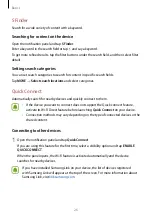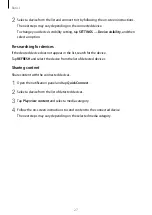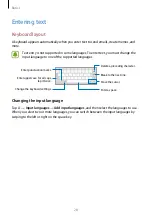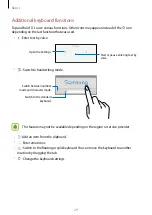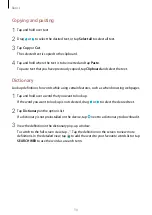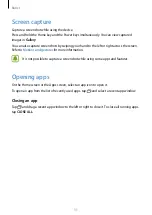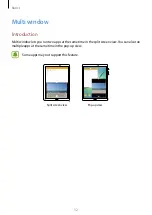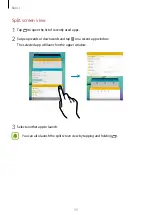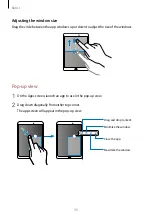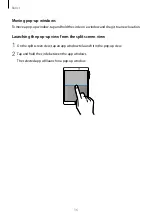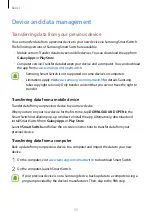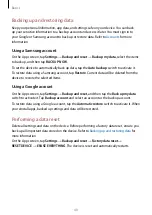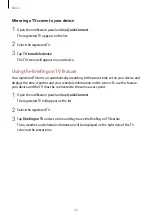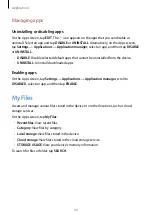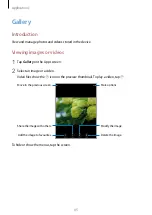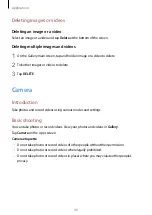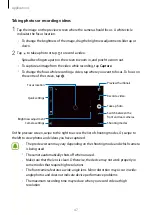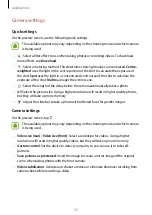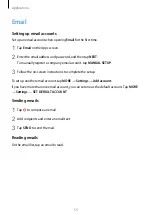Basics
40
Backing up and restoring data
Keep your personal information, app data, and settings safe on your device. You can back
up your sensitive information to a backup account and access it later. You must sign in to
your Google or Samsung account to back up or restore data. Refer to
Accounts
for more
information.
Using a Samsung account
On the Apps screen, tap
Settings
→
Backup and reset
→
Back up my data
, select the items
to back up, and then tap
BACK UP NOW
.
To set the device to automatically back up data, tap the
Auto back up
switch to activate it.
To restore data using a Samsung account, tap
Restore
. Current data will be deleted from the
device to restore the selected items.
Using a Google account
On the Apps screen, tap
Settings
→
Backup and reset
, and then tap the
Back up my data
switch to activate it. Tap
Backup account
and select an account as the backup account.
To restore data using a Google account, tap the
Automatic restore
switch to activate it. When
you reinstall apps, backed up settings and data will be restored.
Performing a data reset
Delete all settings and data on the device. Before performing a factory data reset, ensure you
back up all important data stored on the device. Refer to
Backing up and restoring data
for
more information.
On the Apps screen, tap
Settings
→
Backup and reset
→
Factory data reset
→
RESET DEVICE
→
ERASE EVERYTHING
. The device is reset and automatically restarts.