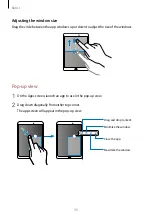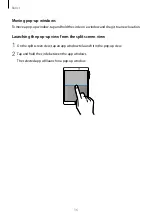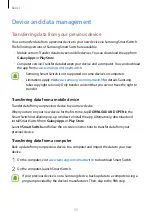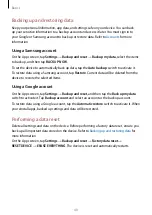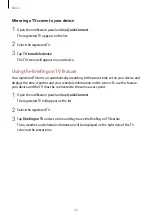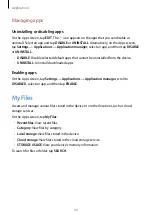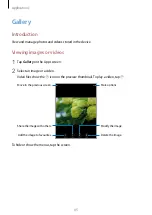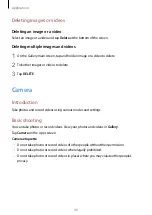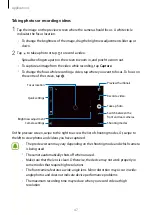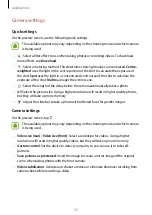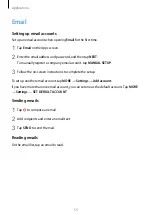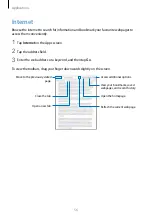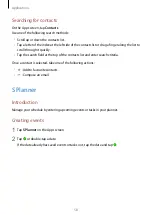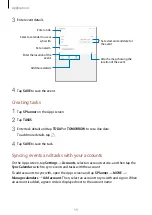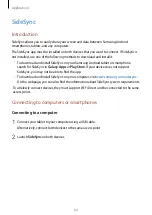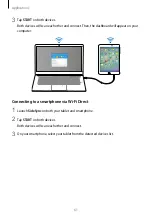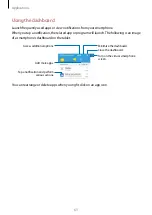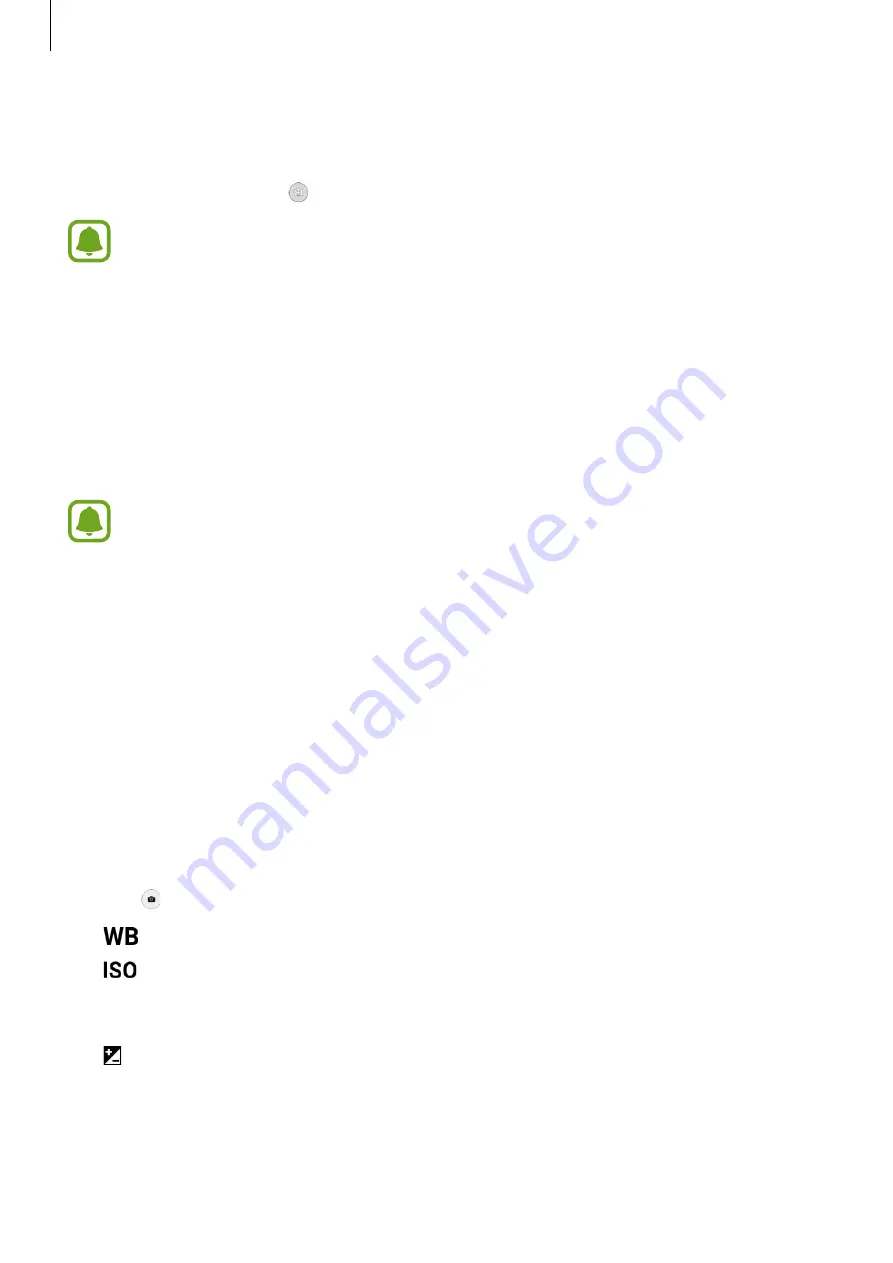
Applications
48
Launching Camera on the locked screen
To quickly take photos, launch
Camera
on the locked screen.
On the locked screen, drag outside the large circle.
•
This feature may not be available depending on the region or service provider.
•
Some camera features are not available when you launch
Camera
from the locked
screen while the security features are activated.
Locking the focus and exposure
Strong light/dark contrast and the subject being outside the auto focus area may make it
difficult to achieve an appropriate exposure. Lock the focus or exposure and then take a
photo. Tap and hold the area to focus, the AF/AE frame will appear on the area and the focus
and exposure setting will be locked. The setting remains locked even after you take a photo.
This feature is available only in some shooting modes.
Auto mode
Auto mode allows the camera to evaluate the surroundings and determine the ideal mode
for the photo.
On the preview screen, tap
MODE
→
Auto
.
Pro mode
Take photos while manually adjusting various shooting options, such as exposure value and
ISO value.
On the preview screen, tap
MODE
→
Pro
. Select options and customize the settings, and
then tap to take a photo.
•
: Select an appropriate white balance, so images have a true-to-life colour range.
•
: Select an ISO value. This controls camera light sensitivity. Low values are for
stationary or brightly lit objects. Higher values are for fast-moving or poorly lit objects.
However, higher ISO settings can result in noise in photos.
•
: Change the exposure value. This determines how much light the camera’s sensor
receives. If the images is too dark, use a higher exposure.