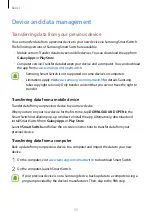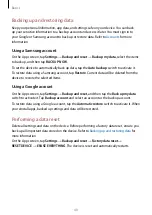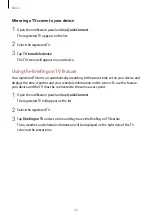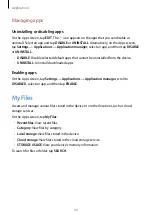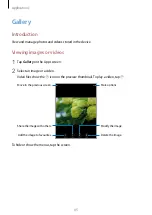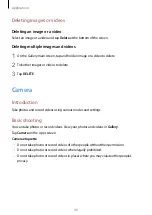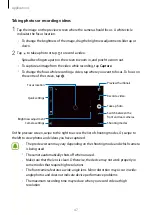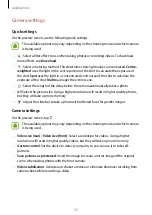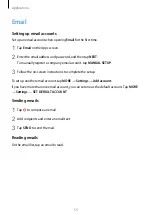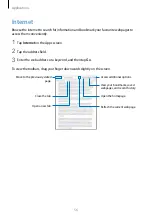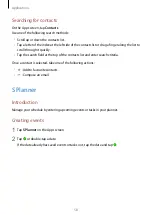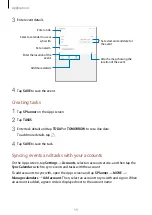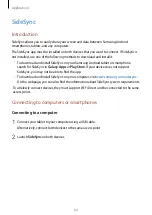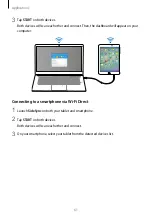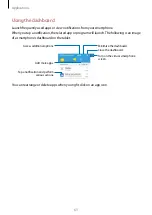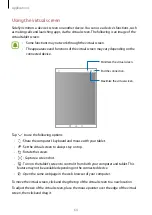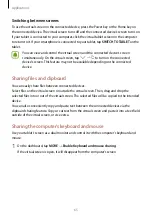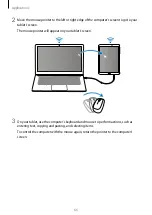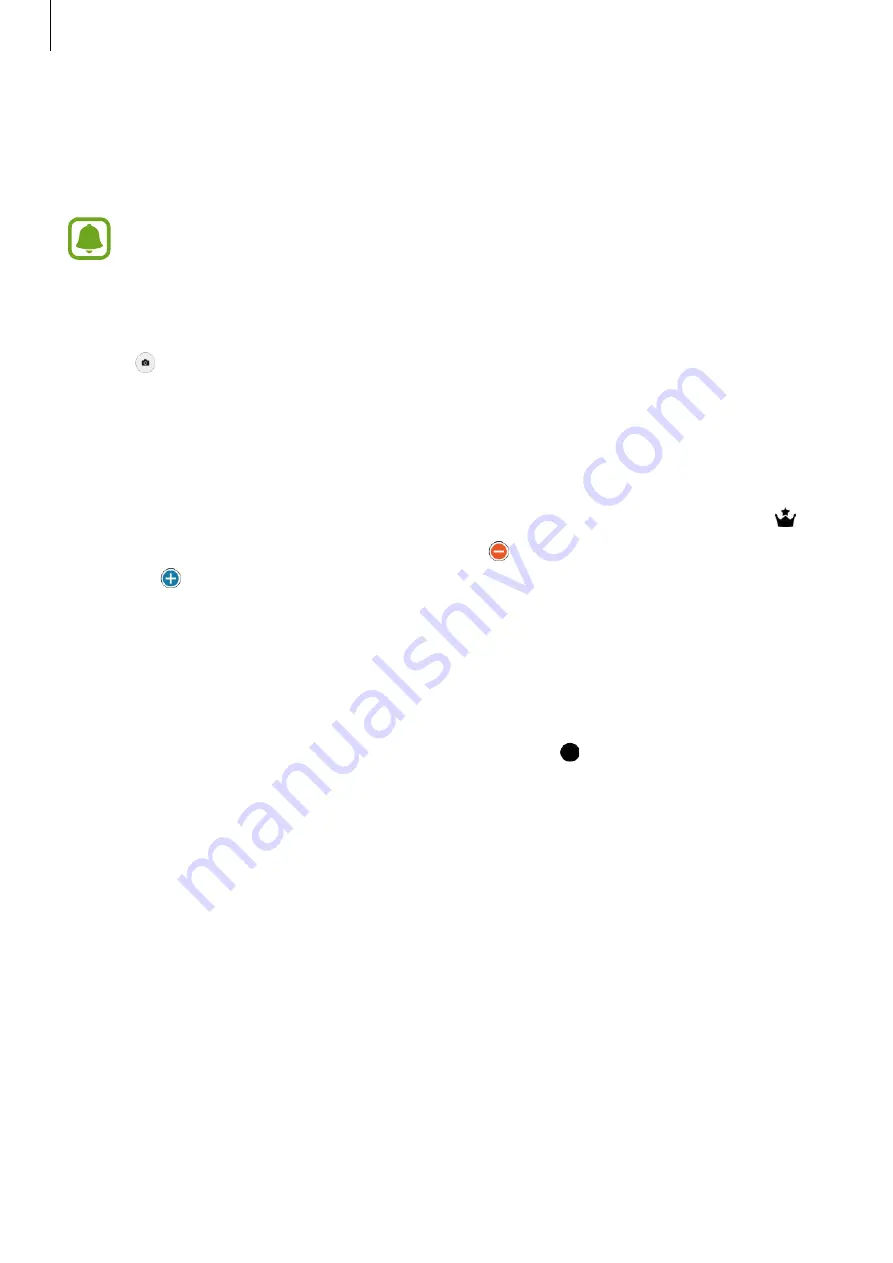
Applications
51
Shot & more
Take a series of photos and modify them by applying various effects using the shooting
modes.
The zoom feature is not available while taking photos in this mode.
1
On the preview screen, tap
MODE
→
Shot & more
.
2
Tap .
The device takes a series of photos and displays the available shooting modes.
3
Select a shooting mode and apply an effect to the photos.
•
Best photo
: Save the best photo in the series. To view other photos in the series, swipe
to the left or right. The device recommends the best photo and identifies it with .
•
Eraser
: Erase unwanted moving objects. Tap to erase unwanted moving objects.
Tap to restore the original photo.
•
Drama shot
: Combine a series of photos to create an image that shows motion trails.
Extend the motion trail in the image by selecting more photos from the bottom of the
screen.
•
Panning shot
: Apply an effect to the subject’s background that makes the subject
appear to be moving fast. Tap
Objects
to select a subject. Tap
Motion blur
to change
the angle of blurring to apply to the background. Tap and draw a circle with your
finger around the large circle to adjust the angle of blurring. To adjust the level of
background blurring, drag the screen to the left or the right.
4
When you are finished editing photos, tap
SAVE
.