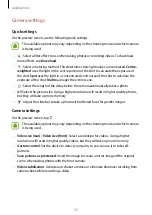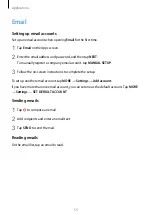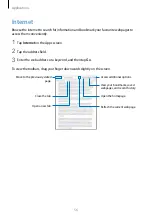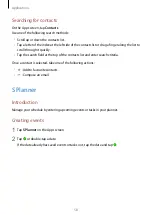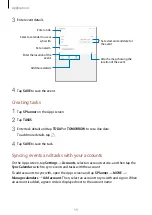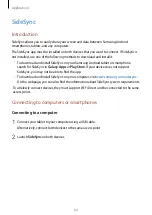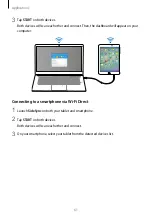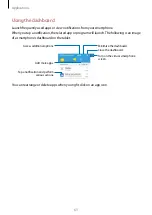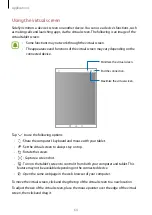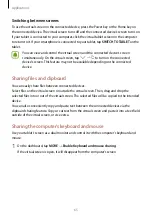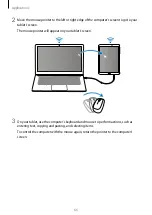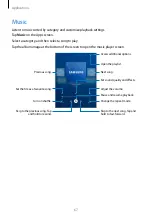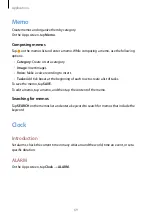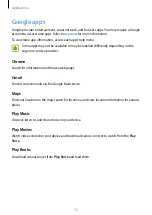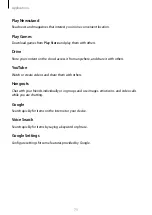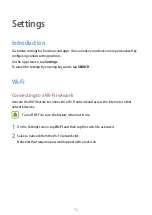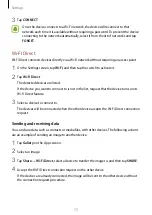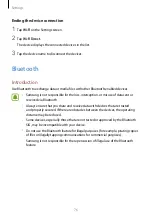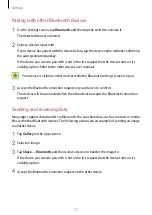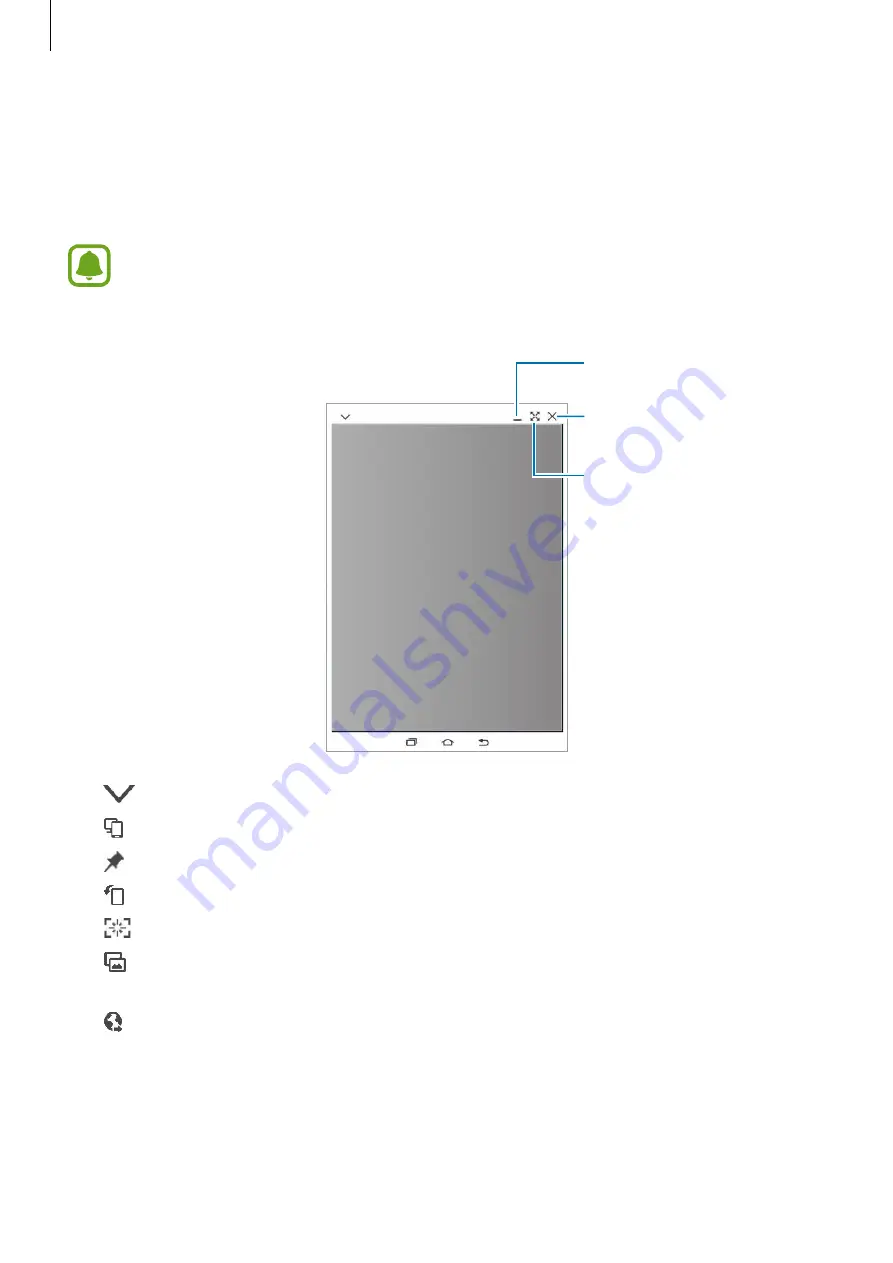
Applications
64
Using the virtual screen
SideSync mirrors a device’s screen on another device. You can use a device’s functions, such
as making calls and launching apps, via the virtual screen. The following is an image of the
virtual tablet screen.
•
Some functions may not work through the virtual screen.
•
The appearance and functions of the virtual screen may vary depending on the
connected device.
End the connection.
Minimize the virtual screen.
Maximize the virtual screen.
Tap
to use the following options:
•
: Share the computer’s keyboard and mouse with your tablet.
•
: Set the virtual screen to always stay on top.
•
: Rotate the screen.
•
: Capture a screenshot.
•
: Turn on the tablet’s screen to control it from both your computer and tablet. This
feature may not be available depending on the connected device.
•
: Open the same webpage in the web browser of your computer.
To move the virtual screen, click and drag the top of the virtual screen to a new location.
To adjust the size of the virtual screen, place the mouse pointer over the edge of the virtual
screen, then click and drag it.