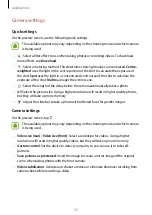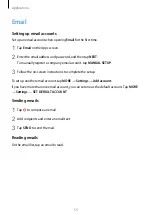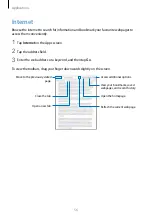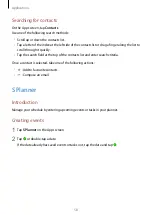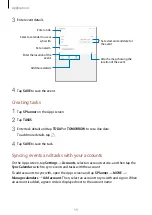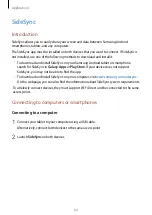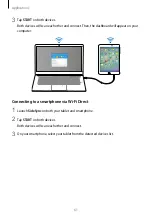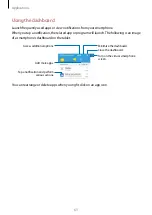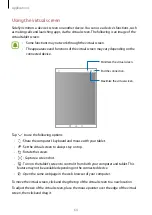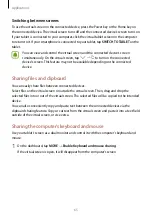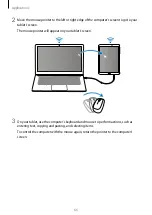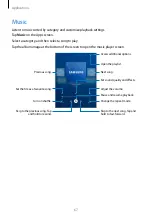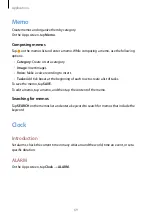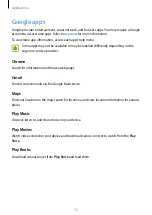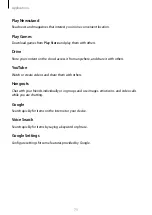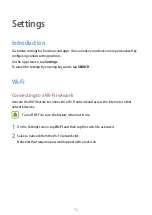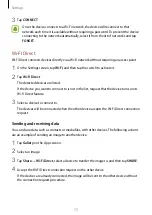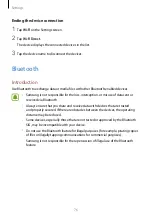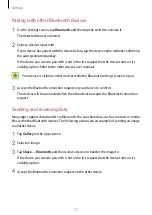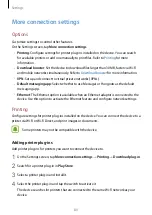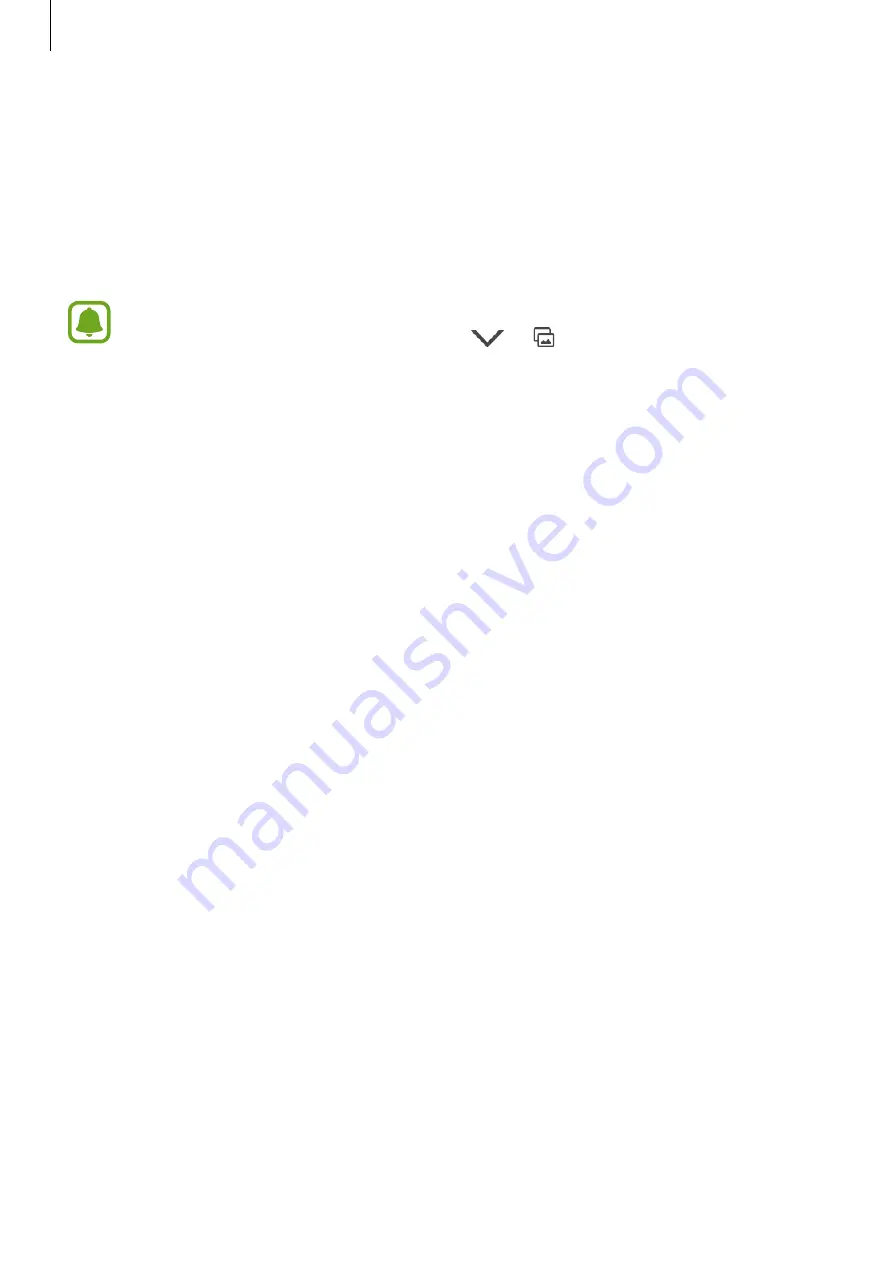
Applications
65
Switching between screens
To use the actual screen on the connected device, press the Power key or the Home key on
the connected device. The virtual screen turns off and the connected device’s screen turns on.
If your tablet is connected to your computer, click the virtual tablet screen on the computer
to return to it. If your smartphone is connected to your tablet, tap
SWITCH TO TABLET
on the
tablet.
You can view and control the virtual screen and the connected device’s screen
simultaneously. On the virtual screen, tap
→
to turn on the connected
device’s screen. This feature may not be available depending on the connected
device.
Sharing files and clipboard
You can easily share files between connected devices.
Select files on the virtual screen or outside the virtual screen. Then, drag and drop the
selected files into or out of the virtual screen. The selected files will be copied to the intended
device.
You can also conveniently copy and paste text between the connected devices via the
clipboard sharing feature. Copy or cut text from the virtual screen and paste it into a text field
outside of the virtual screen, or vice versa.
Sharing the computer’s keyboard and mouse
Use your tablet’s screen as a dual monitor and control it with the computer’s keyboard and
mouse.
1
On the dashboard, tap
MORE
→
Enable Keyboard and mouse sharing
.
If the virtual screen is open, it will disappear from the computer’s screen.