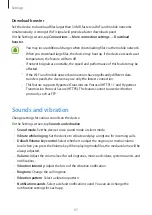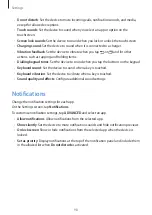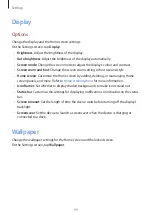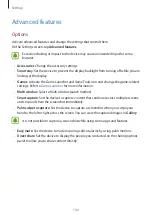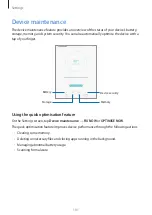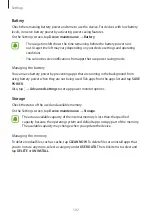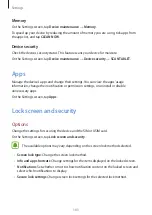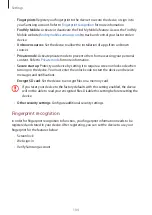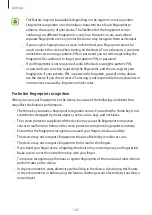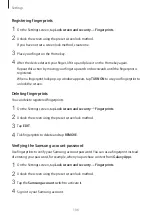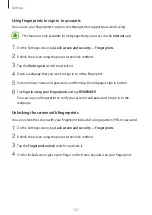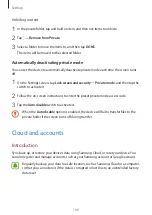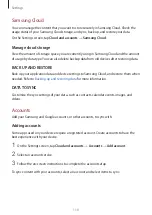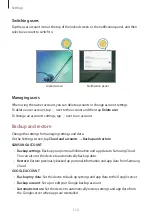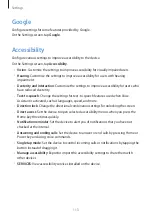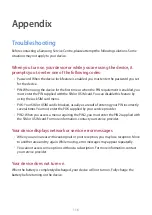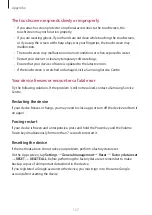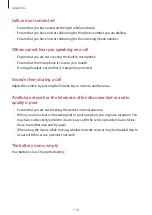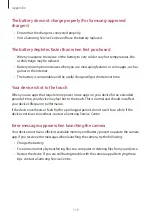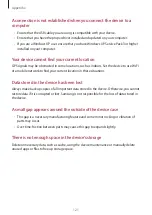Settings
111
Removing accounts
On the Settings screen, tap
Cloud and accounts
→
Accounts
, select an account name, select
the account to remove, and then tap
→
Remove account
.
Users
Set up additional user accounts for other users to use the device with personalised settings,
such as email accounts, wallpaper preferences, and more. Following types of user accounts
are available:
•
Owner
: The owner account is created only when setting up the device for the first
time, and cannot be created more than one. This account has full control of the device
including user account management. You can add or delete user accounts only when
using this account.
•
Guest
: This account allows guests to access the device. Information and data used during
a guest session is temporarily stored. Each time you use this account, you are asked
whether to continue the previous guest session or reset it.
•
User
: This account allows users to access their own apps and content, and customise the
device settings that affect all accounts.
Adding users
1
On the Settings screen, tap
Cloud and accounts
→
Users
.
2
Tap
Add user
→
OK
→
SET UP NOW
.
The device will switch to a new user account and the default locked screen will appear on
the screen.
3
Unlock the device and follow the on-screen instructions to complete the account setup.