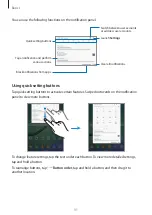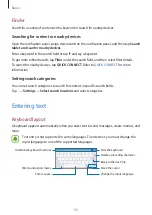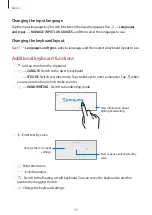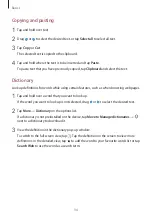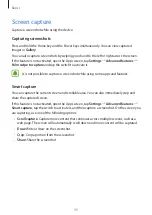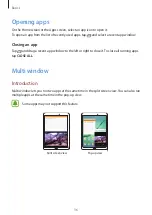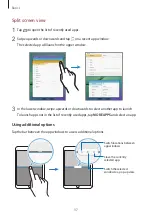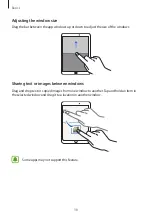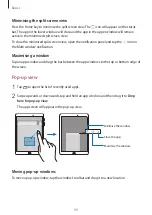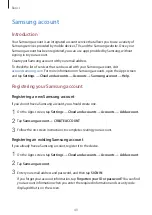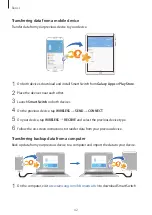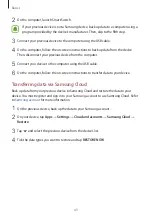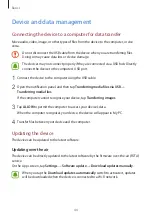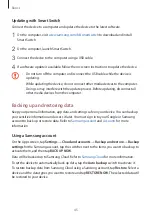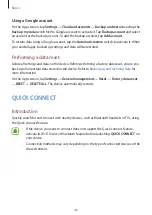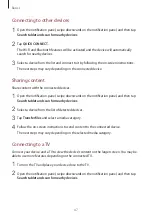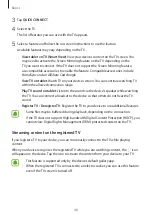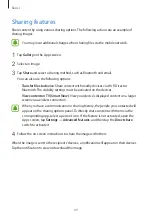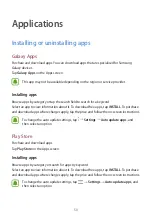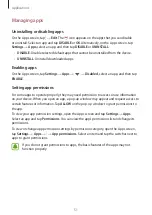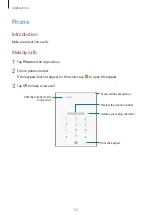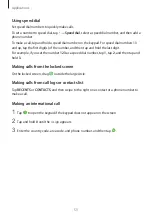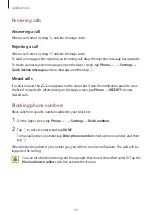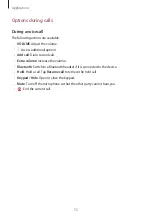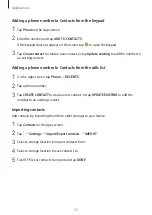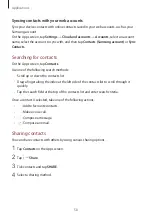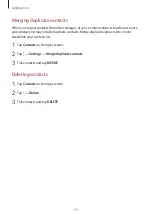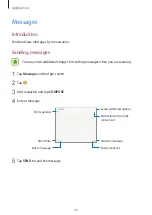Basics
45
Updating with Smart Switch
Connect the device to a computer and update the device to the latest software.
1
On the computer, visit
www.samsung.com/hk/smartswitch
to download and install
Smart Switch.
2
On the computer, launch Smart Switch.
3
Connect the device to the computer using a USB cable.
4
If a software update is available, follow the on-screen instructions to update the device.
•
Do not turn off the computer or disconnect the USB cable while the device is
updating.
•
While updating the device, do not connect other media devices to the computer.
Doing so may interfere with the update process. Before updating, disconnect all
other media devices from the computer.
Backing up and restoring data
Keep your personal information, app data, and settings safe on your device. You can back up
your sensitive information and access it later. You must sign in to your Google or Samsung
account to back up or restore data. Refer to
and
for more
information.
Using a Samsung account
On the Apps screen, tap
Settings
→
Cloud and accounts
→
Backup and restore
→
Backup
settings
for the Samsung account, tap the switches next to the items you want to back up to
activate them, and then tap
BACK UP NOW
.
Data will be backed up to Samsung Cloud. Refer to
for more information.
To set the device to automatically back up data, tap the
Auto back up
switch to activate it.
To restore backup data from Samsung Cloud using a Samsung account, tap
Restore
. Select a
device and the data types you want to restore and tap
RESTORE NOW
. The selected data will
be restored to your device.