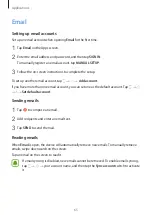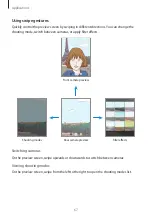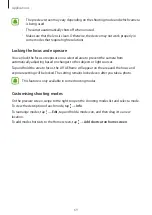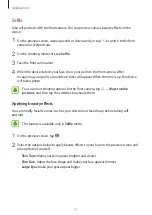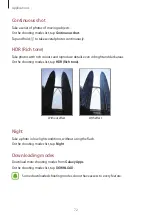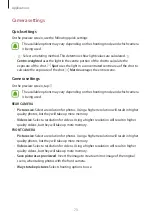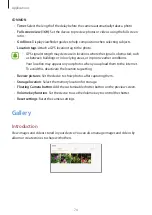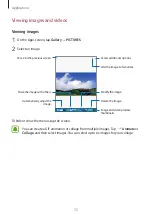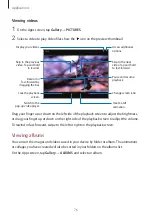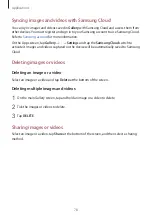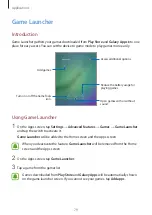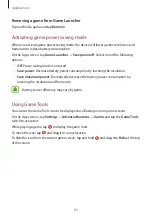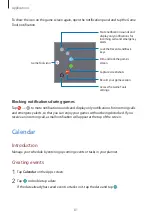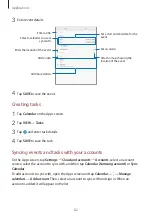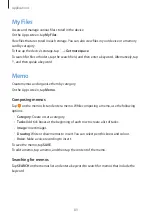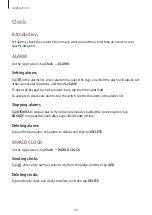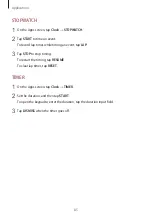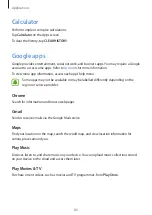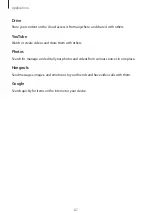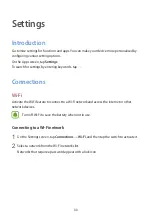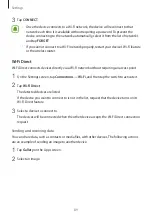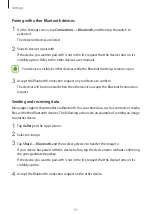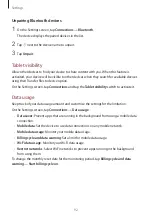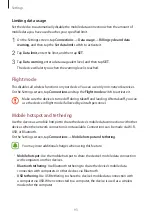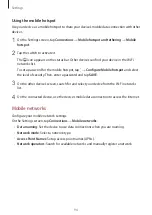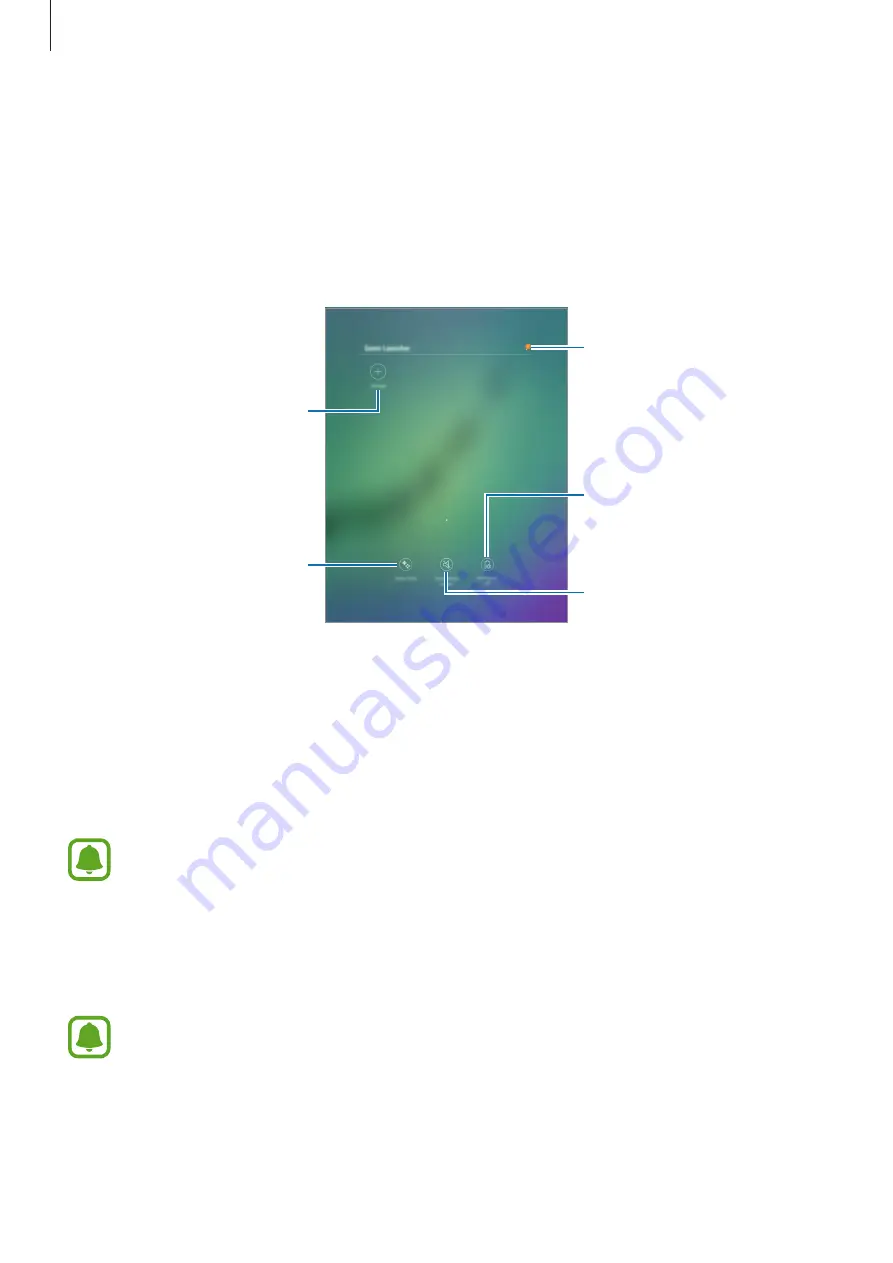
Applications
79
Game Launcher
Introduction
Game Launcher gathers your games downloaded from
Play Store
and
Galaxy Apps
into one
place for easy access. You can set the device to game mode to play games more easily.
Access additional options.
Open games with or without
sound.
Turn on or off the Game Tools
icon.
Add games.
Reduce the battery usage for
playing games.
Using Game Launcher
1
On the Apps screen, tap
Settings
→
Advanced features
→
Games
→
Game Launcher
and tap the switch to activate it.
Game Launcher
will be added to the Home screen and the Apps screen.
When you deactivate the feature,
Game Launcher
will be removed from the Home
screen and the Apps screen.
2
On the Apps screen, tap
Game Launcher
.
3
Tap a game from the games list.
Games downloaded from
Play Store
and
Galaxy Apps
will be automatically shown
on the game launcher screen. If you cannot see your games, tap
Add apps
.