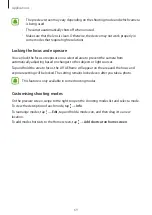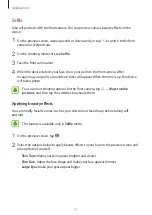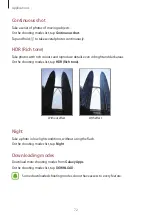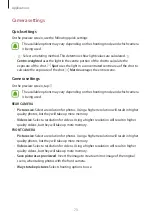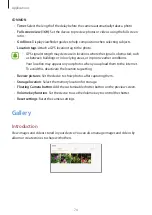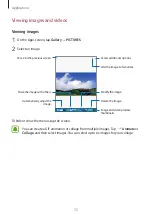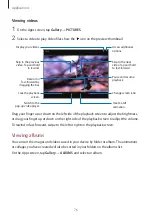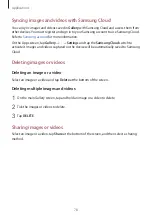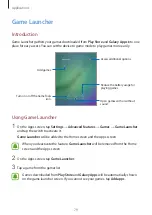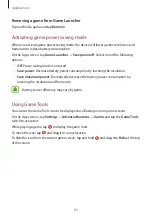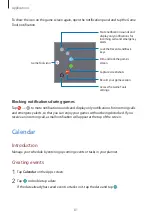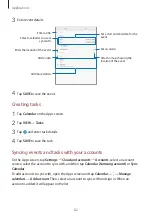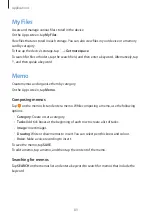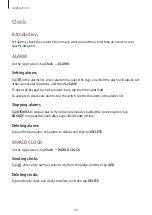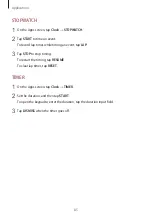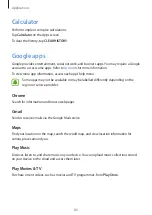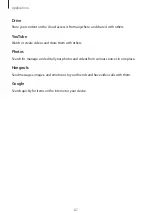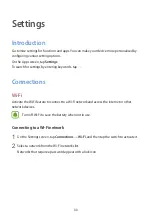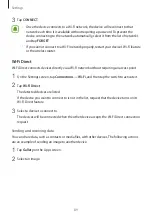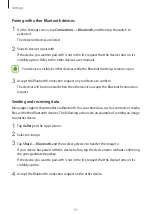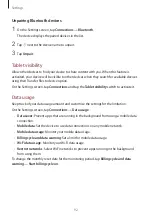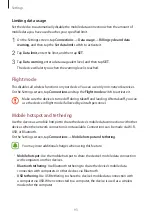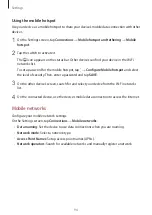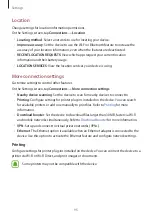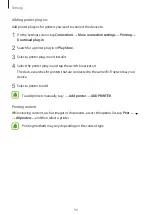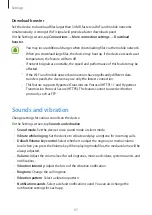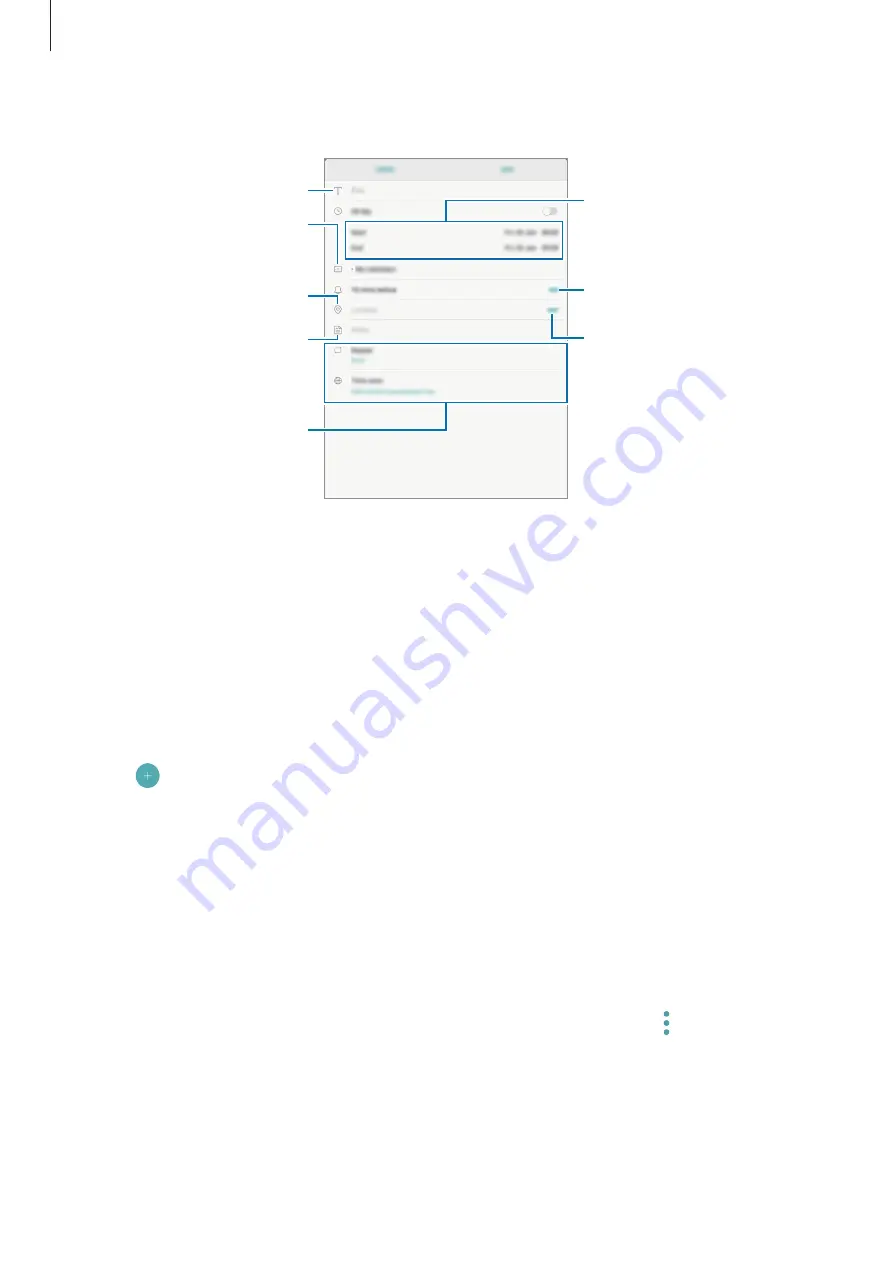
Applications
82
3
Enter event details.
Select a calendar to use or
sync with.
Set a start and end date for the
event.
Attach a map showing the
location of the event.
Enter the location of the event.
Add a note.
Enter a title.
Add more details.
Set an alarm.
4
Tap
SAVE
to save the event.
Creating tasks
1
Tap
Calendar
on the Apps screen.
2
Tap
VIEW
→
Tasks
.
3
Tap and enter task details.
4
Tap
SAVE
to save the task.
Syncing events and tasks with your accounts
On the Apps screen, tap
Settings
→
Cloud and accounts
→
Accounts
, select an account
service, select the account to sync with, and then tap
Calendar (Samsung account)
or
Sync
Calendar
.
To add accounts to sync with, open the Apps screen and tap
Calendar
→
→
Manage
calendars
→
Add account
. Then, select an account to sync with and sign in. When an
account is added, it will appear on the list.