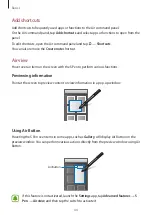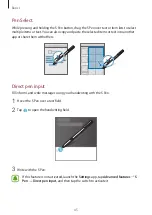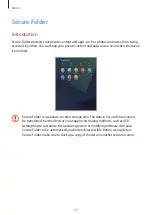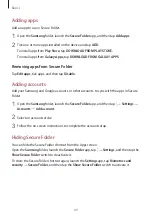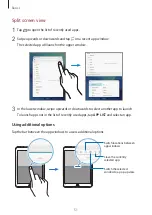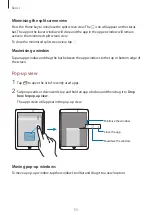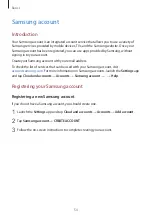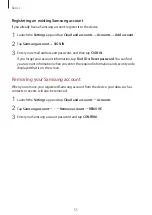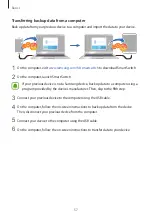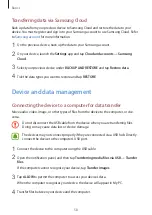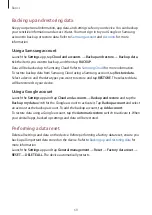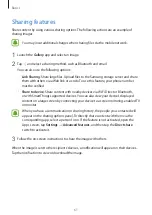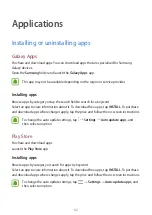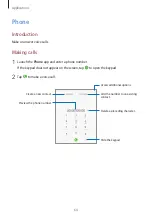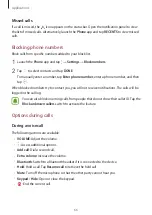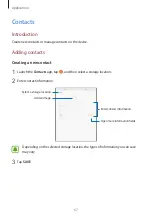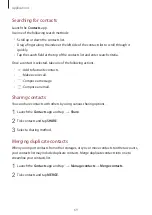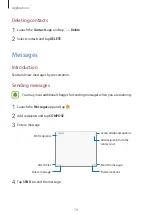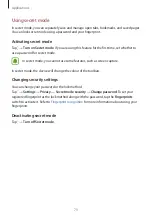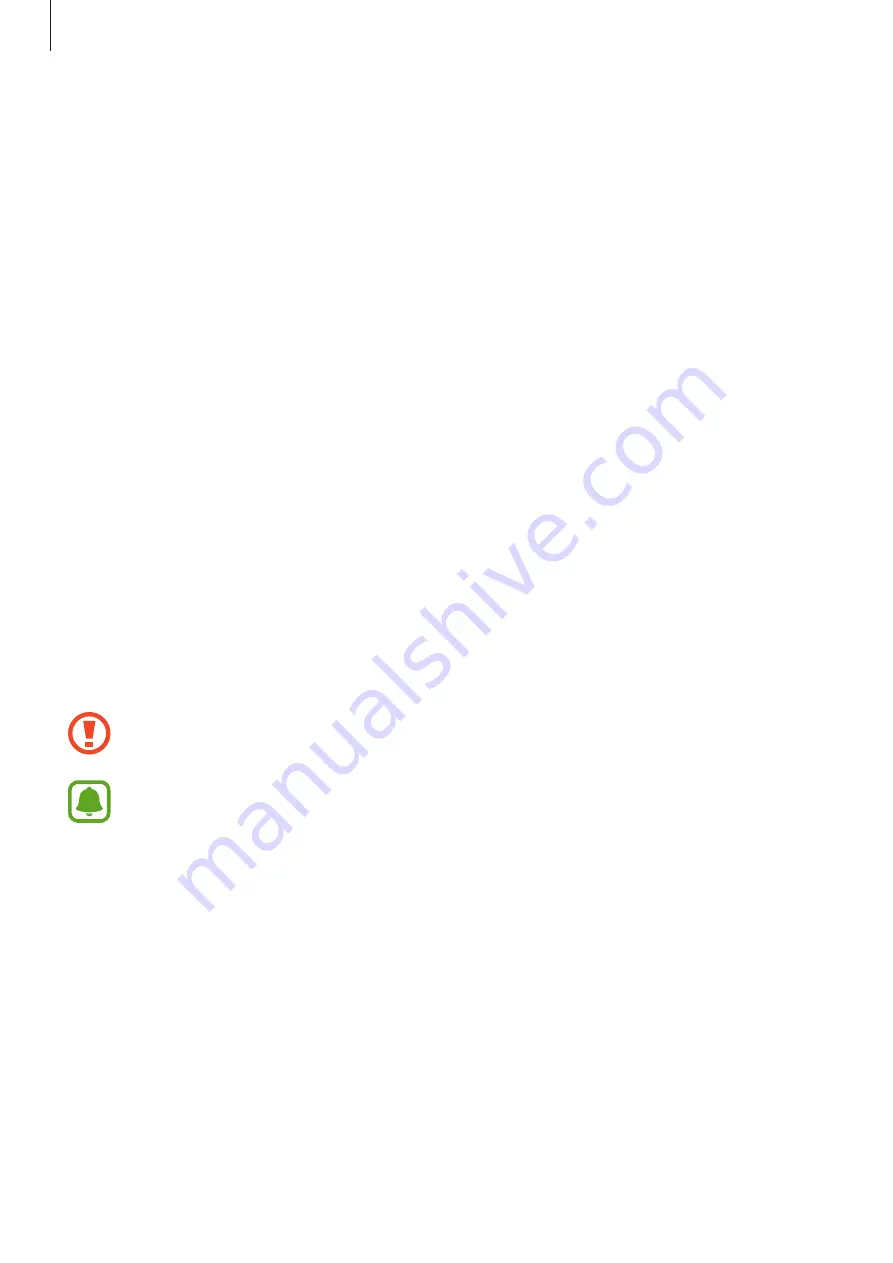
Basics
58
Transferring data via Samsung Cloud
Back up data from your previous device to Samsung Cloud and restore the data to your
device. You must register and sign in to your Samsung account to use Samsung Cloud. Refer
to
for more information.
1
On the previous device, back up the data to your Samsung account.
2
On your device, launch the
Settings
app and tap
Cloud and accounts
→
Samsung
Cloud
.
3
Select your previous device under
BACKUP AND RESTORE
and tap
Restore data
.
4
Tick the data types you want to restore and tap
RESTORE
.
Device and data management
Connecting the device to a computer for data transfer
Move audio, video, image, or other types of files from the device to the computer, or vice
versa.
Do not disconnect the USB cable from the device when you are transferring files.
Doing so may cause data loss or device damage.
The devices may not connect properly if they are connected via a USB hub. Directly
connect the device to the computer’s USB port.
1
Connect the device to the computer using the USB cable.
2
Open the notification panel, and then tap
Transferring media files via USB
→
Transfer
files
.
If the computer cannot recognise your device, tap
Transfer images
.
3
Tap
ALLOW
to permit the computer to access your device’s data.
When the computer recognises your device, the device will appear in My PC.
4
Transfer files between your device and the computer.