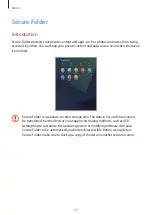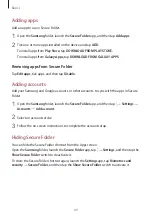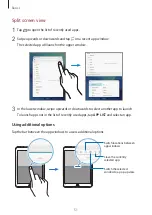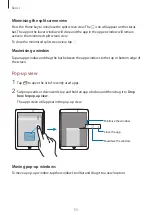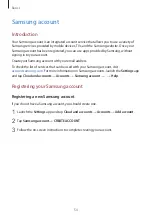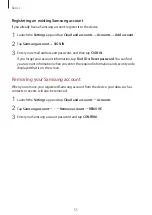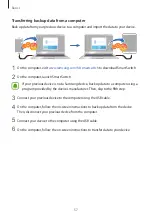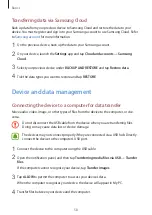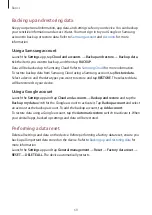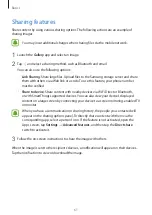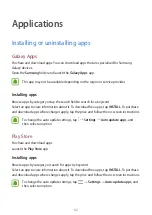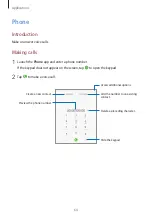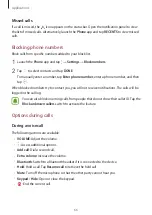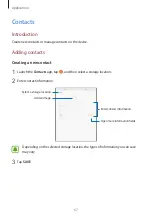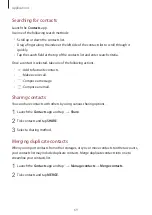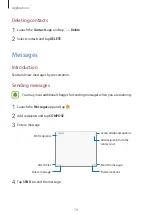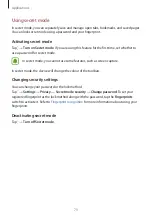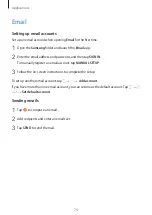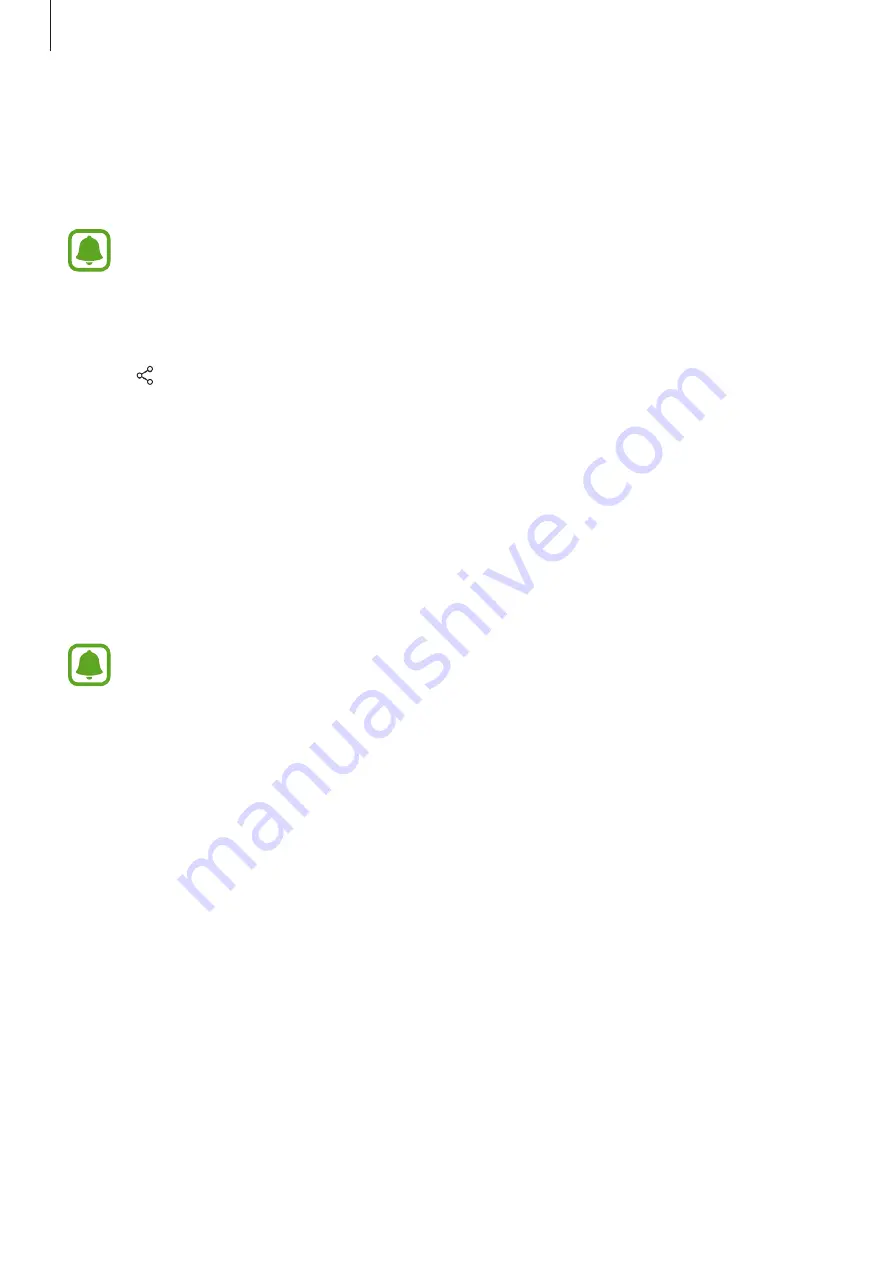
Basics
61
Sharing features
Share content by using various sharing options. The following actions are an example of
sharing images.
You may incur additional charges when sharing files via the mobile network.
1
Launch the
Gallery
app and select an image.
2
Tap and select a sharing method, such as Bluetooth and email.
You can also use the following options:
•
Link Sharing
: Share large files. Upload files to the Samsung storage server and share
them with others via a Web link or a code. To use this feature, your phone number
must be verified.
•
Share to device
: Share content with nearby devices via Wi-Fi Direct or Bluetooth,
or with SmartThings supported devices. You can also view your device’s displayed
content on a large screen by connecting your device to a screen mirroring-enabled TV
or monitor.
When you have a communication or sharing history, the people you contacted will
appear on the sharing options panel. To directly share content with them via the
corresponding app, select a person’s icon. If the feature is not activated, open the
Apps screen, tap
Settings
→
Advanced features
, and then tap the
Direct share
switch to activate it.
3
Follow the on-screen instructions to share the image with others.
When the image is sent to the recipients’ devices, a notification will appear on their devices.
Tap the notification to view or download the image.