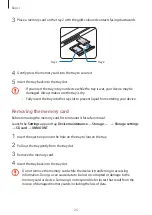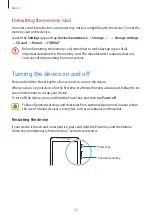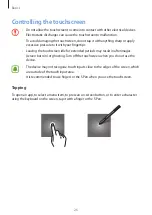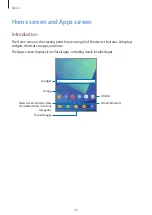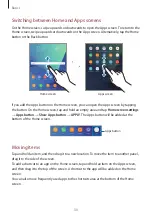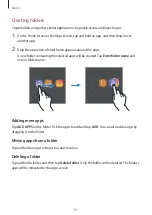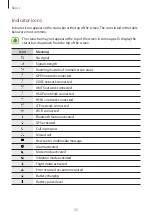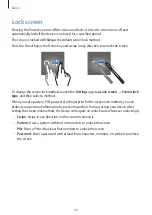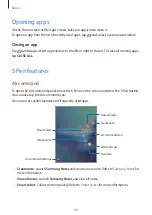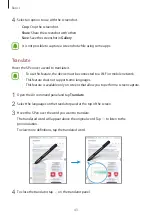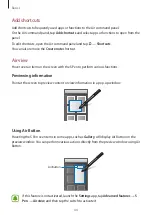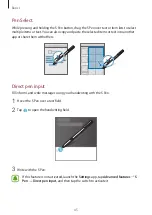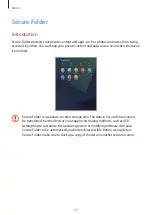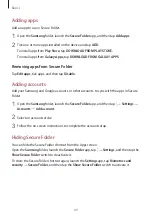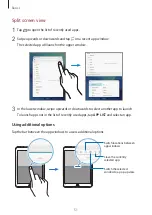Basics
37
Entering text
Keyboard layout
A keyboard appears automatically when you enter text to send messages, create notes, and
more.
Text entry is not supported in some languages. To enter text, you must change the
input language to one of the supported languages.
Break to the next line.
Delete a preceding character.
Enter symbols.
Enter a space.
Additional keyboard functions
Enter uppercase. For all caps,
tap it twice.
Hide the keyboard.
Move the cursor.
Change the input language.
Changing the input language
Tap the input language key to switch between the input languages. Tap
→
Languages
and types
→
MANAGE INPUT LANGUAGES
, and then select the languages to use.
Changing the keyboard layout
Tap
→
Languages and types
, select a language, and then select a keyboard layout to use.