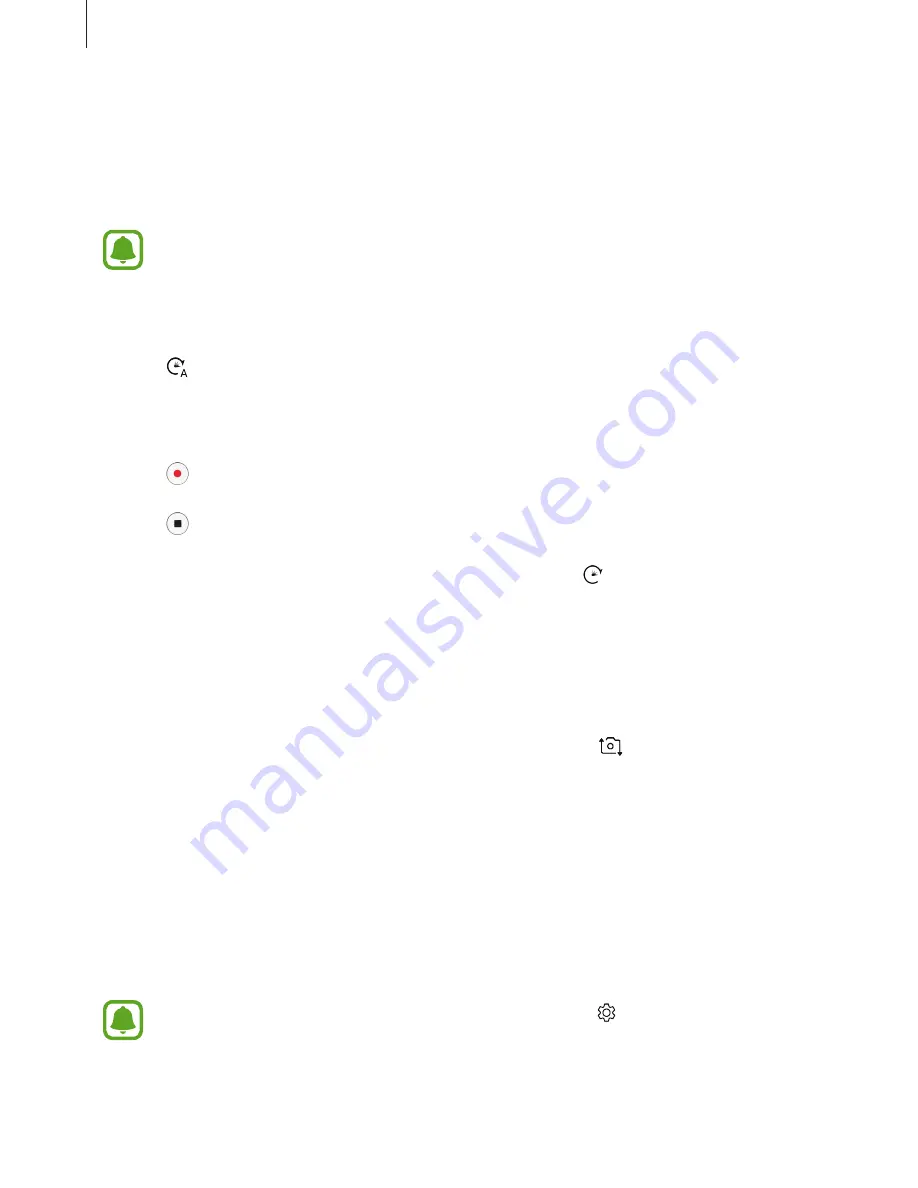
Applications
86
Hyperlapse
Record scenes, such as passing people or cars, and view them as fast-motion videos. The
frame rate is automatically adjusted to record smoother, less shaky fast-motion videos while
walking, travelling by vehicle, and more.
In this mode, auto focusing will not operate.
1
On the shooting modes list, tap
Hyperlapse
.
2
Tap and select a frame rate option.
If you set the frame rate to
Auto
, the device will automatically adjust the frame rate
according to the changing rate of the scene.
3
Tap to start recording.
4
Tap to finish recording.
5
On the preview screen, tap the preview thumbnail and tap to view the video.
Selfie
Take self-portraits with the front camera. You can preview various beauty effects on the
screen.
1
On the preview screen, swipe upwards or downwards, or tap
to switch to the front
camera for self-portraits.
2
On the shooting modes list, tap
Selfie
.
3
Face the front camera lens.
4
When the device detects your face, show your palm to the front camera. After
recognising your palm, a countdown timer will appear. When the time is up, the device
will take a photo.
To use various shooting options for the front camera, tap
→
Ways to take
pictures
, and then tap the switches to activate them.
















































