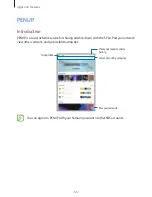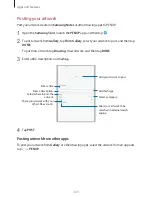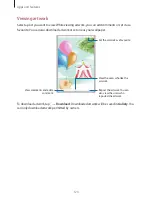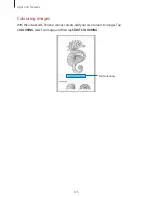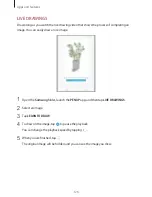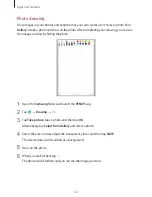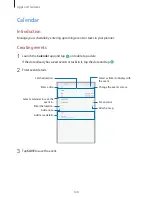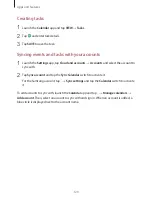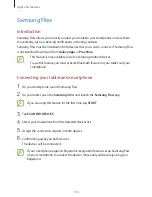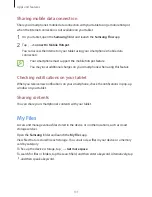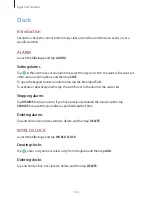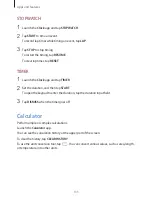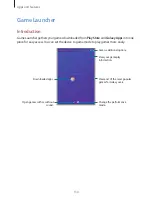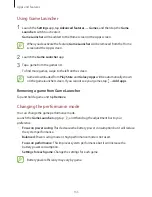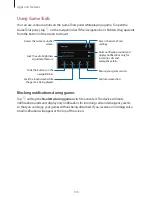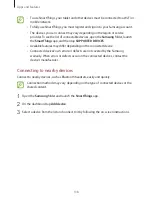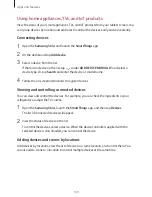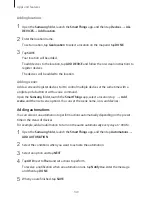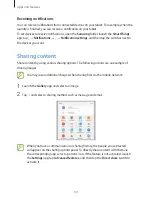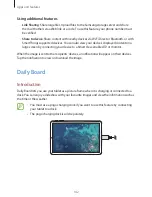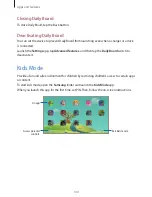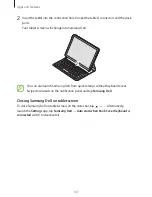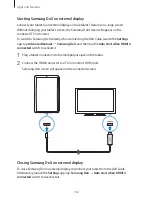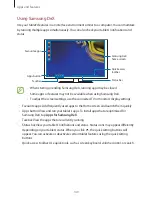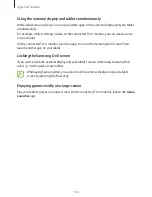Apps and features
135
Using Game Launcher
1
Launch the
Settings
app, tap
Advanced features
→
Games
, and then tap the
Game
Launcher
switch to activate it.
Game Launcher
will be added to the Home screen or the Apps screen.
When you deactivate the feature,
Game Launcher
will be removed from the Home
screen and the Apps screen.
2
Launch the
Game Launcher
app.
3
Tap a game from the games list.
To find more games, swipe to the left on the screen.
Games downloaded from
Play Store
and
Galaxy Apps
will be automatically shown
on the game launcher screen. If you cannot see your games, tap
→
Add apps
.
Removing a game from Game Launcher
Tap and hold a game and tap
Remove
.
Changing the performance mode
You can change the game performance mode.
Launch the
Game Launcher
app, tap
, and then drag the adjustment bar to your
preference.
•
Focus on power saving
: This decreases the battery power consumption but it will reduce
the system performance.
•
Balanced
: Power saving mode or high performance mode is not used.
•
Focus on performance
: This improves system performance but it will increase the
battery power consumption.
•
Settings for each game
: Change the settings for each game.
Battery power efficiency may vary by game.