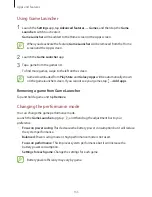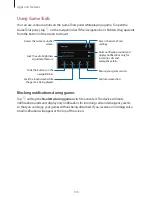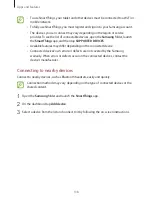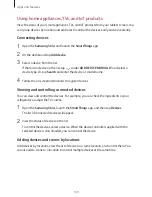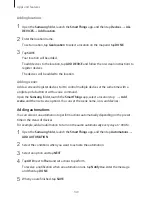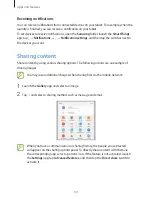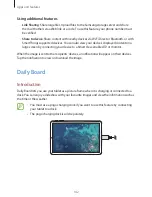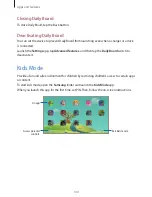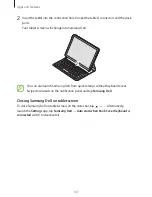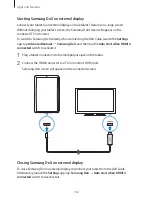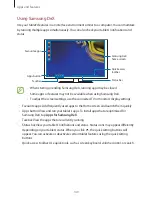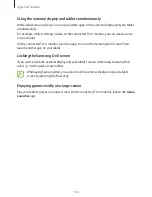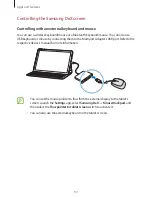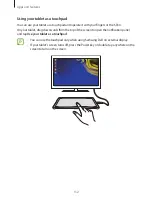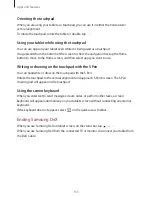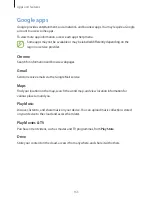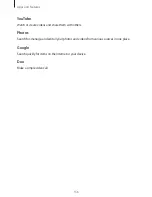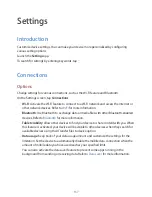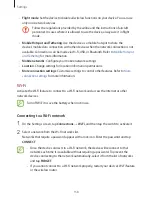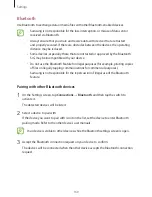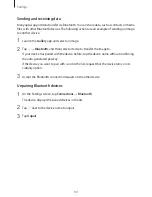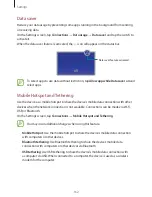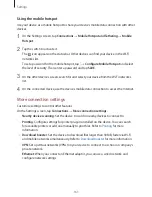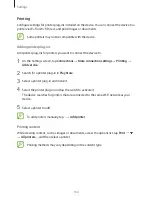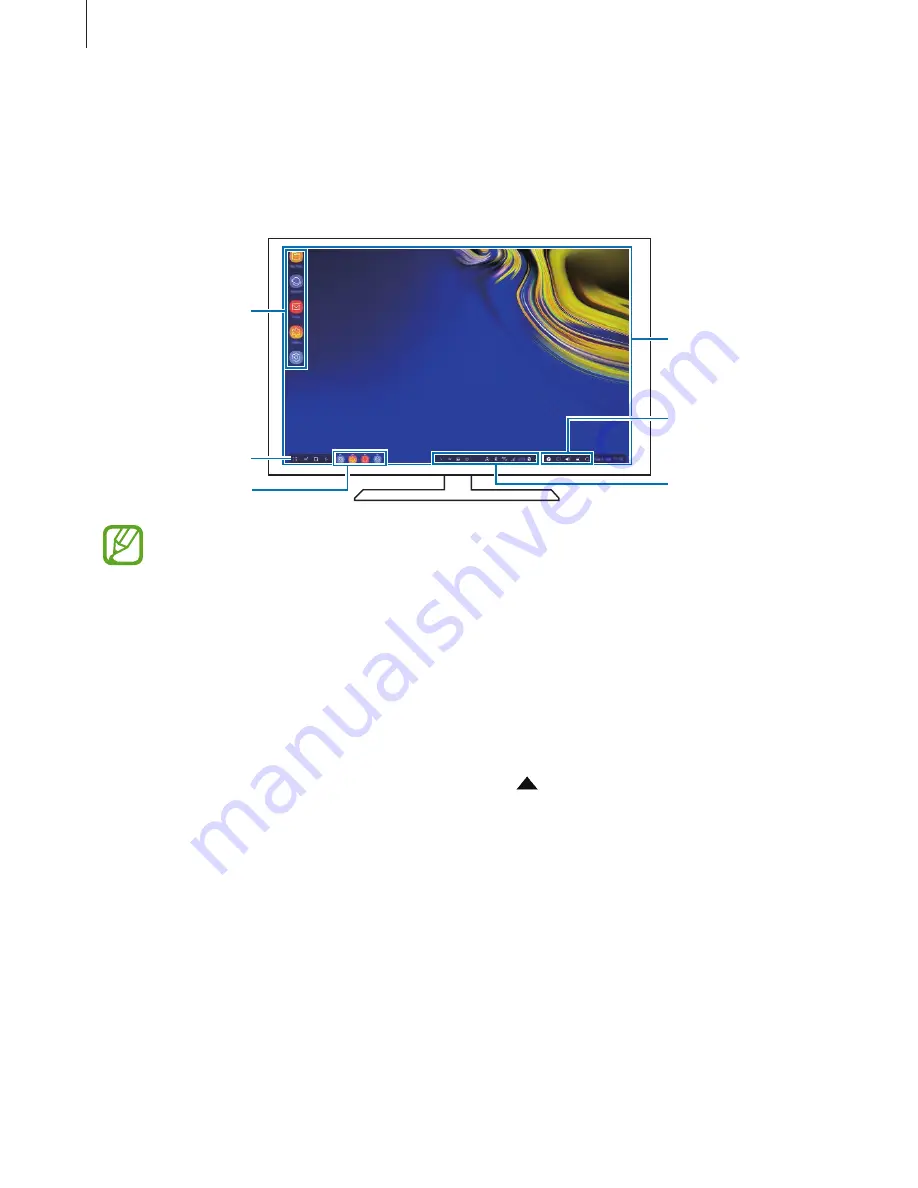
Apps and features
149
Using Samsung DeX
Use your tablet’s features in an interface environment similar to a computer. You can multitask
by running multiple apps simultaneously. You can also check your tablet’s notifications and
status.
Samsung DeX
home screen
Apps button
Taskbar
Favourite apps
Status bar
Quick access
toolbar
•
When starting or ending Samsung DeX, running apps may be closed.
•
Some apps or features may not be available when using Samsung DeX.
•
To adjust the screen settings, use the connected TV or monitor’s display settings.
•
Favourite apps: Add frequently used apps to the Home screen and launch them quickly.
•
Apps button: View and run your tablet’s apps. To install apps that are optimised for
Samsung DeX, tap
Apps for Samsung DeX
.
•
Taskbar: View the apps that are currently running.
•
Status bar: View your tablet’s notifications and status. Status icons may appear differently
depending on your tablet’s status. When you click
, the quick setting buttons will
appear. You can activate or deactivate certain tablet features using the quick setting
buttons.
•
Quick access toolbar: Use quick tools, such as screen keyboard, volume control, or search.