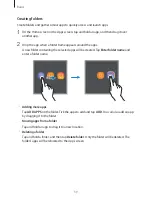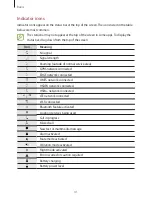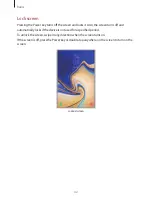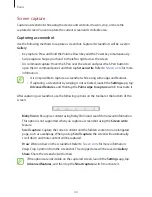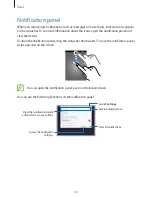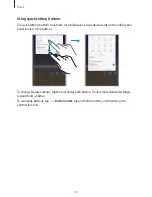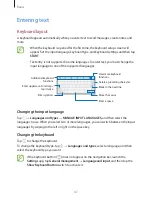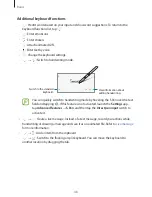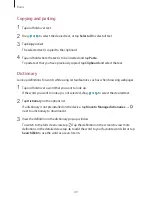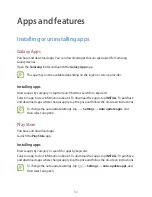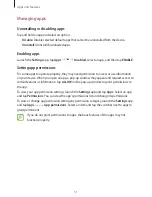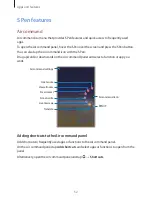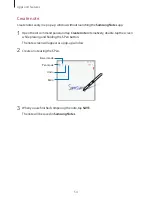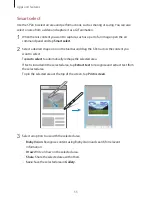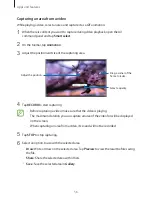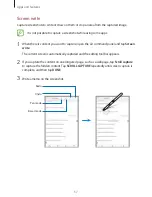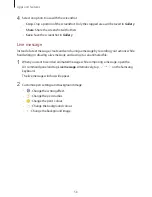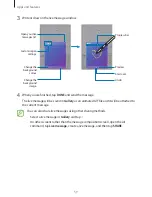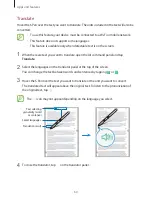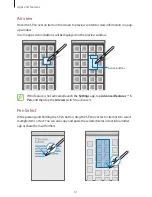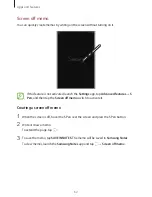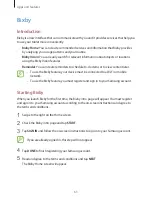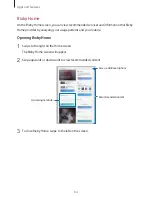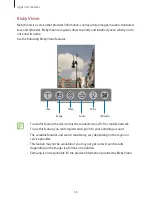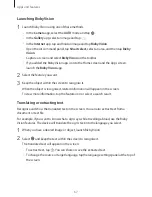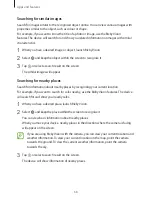Apps and features
53
S Pen features
Activate various S Pen features from the Air command panel. The shortcuts that do not
appear on the panel by default can be added by using the
Add shortcuts
feature.
•
Create note
: Create notes easily in a pop-up window without launching the
Samsung
Notes
app. Refer to
Create note
for more information.
•
View all notes
: View all notes in the
Samsung Notes
app.
•
Smart select
: Use the S Pen to select an area and perform actions, such as sharing or
saving. Refer to
Smart select
for more information.
•
Screen write
: Capture screenshots to write or draw on them or crop an area from the
captured image. You can also capture the current content and the hidden content on an
elongated page, such as a webpage. Refer to
Screen write
for more information.
•
Live message
: Instead of text message, create and send a unique message by recording
your actions while handwriting or drawing a live message and saving it as an animated
file. Refer to
Live message
for more information.
•
Translate
: Hover the S Pen over a word to translate it. Refer to
Translate
for more
information.
•
PENUP
: Post your artwork, view others’ artwork, and get useful drawing tips. Refer to
PENUP
for more information.
•
Add shortcuts
: Add shortcuts to frequently used apps to the Air command panel.
Air command icon
When the Air command panel is closed, the Air command icon will remain on the screen. You
can open the Air command panel by tapping the icon with the S Pen.
To move the icon, drag
to a new location.
If the Air command icon does not appear on the screen, launch the
Settings
app, tap
Advanced features
→
S Pen
, and then tap the
Floating icon
switch to activate it.