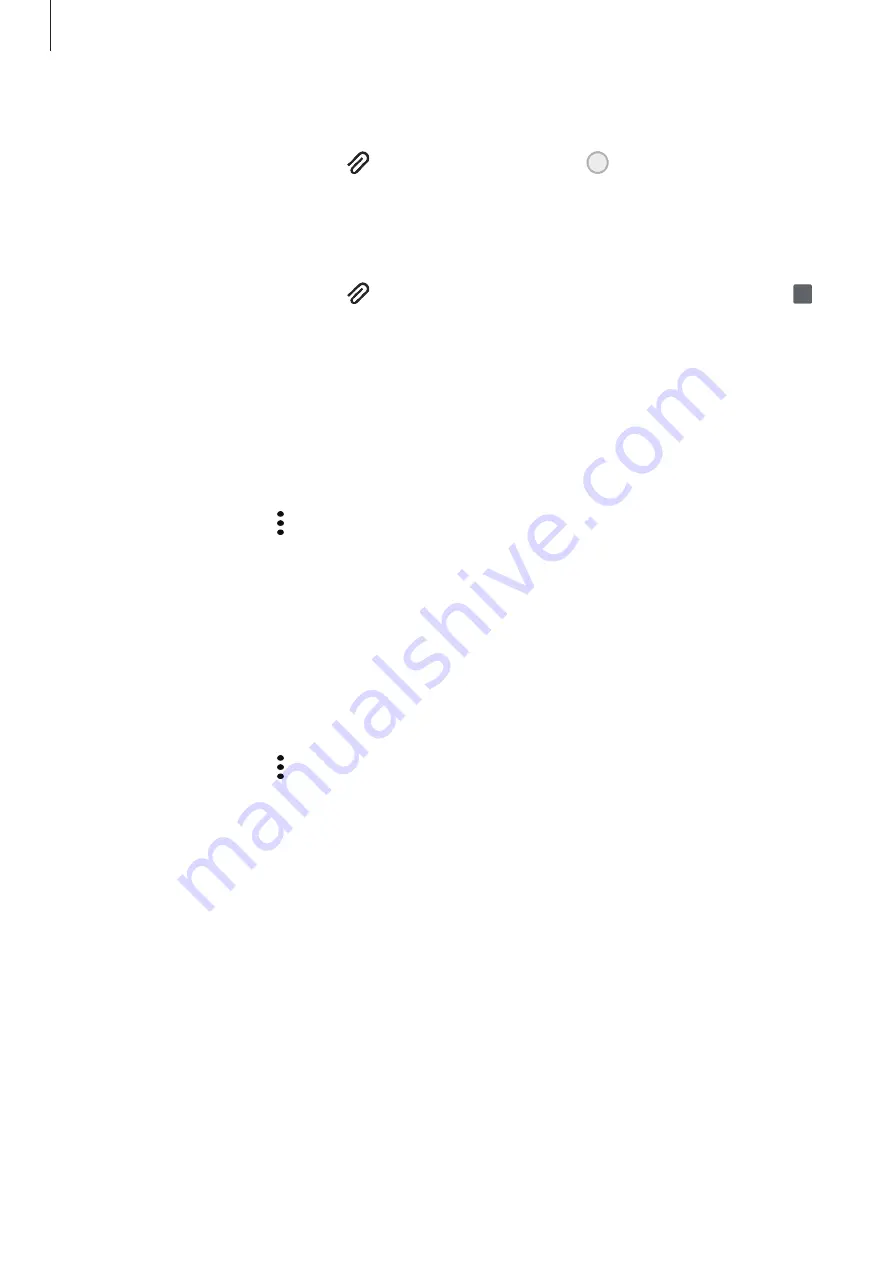
Apps and features
111
Inserting images into a note
On the note composer screen, tap
→
Image
. Tap
Camera
→
to take a photo, or tap
Gallery
or
Other
to select an image. The image will be inserted into your note.
Inserting voice recordings into a note
On the note composer screen, tap
→
Voice recordings
to make a voice recording. Tap
to stop recording. The voice recording will be inserted into your note.
Pinning a note to the Home screen
Pin a note to the Home screen to quickly view it or open and edit it.
1
Launch the
Samsung Notes
app.
2
Select a note and tap
→
Pin to home screen
.
The note will be added to the Home screen.
Saving a note as a reminder
You can save a note as a reminder to view the note later.
1
Launch the
Samsung Notes
app.
2
Select a note and tap
→
Add to Reminder
.
The note will be saved as a reminder.
Deleting notes
1
Launch the
Samsung Notes
app.
2
Tap and hold a note to delete.
To delete multiple notes, tick more notes to delete.
3
Tap
Delete
.
















































