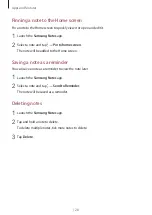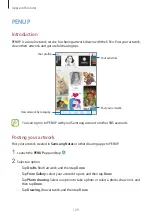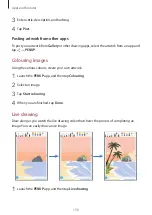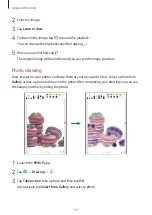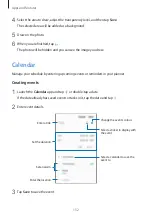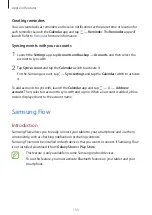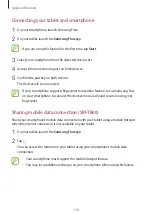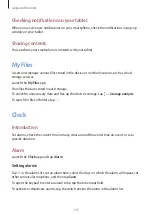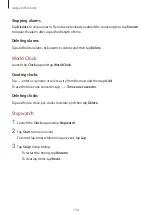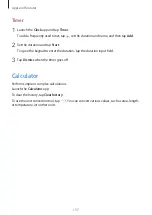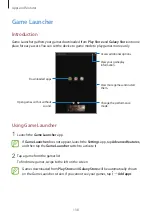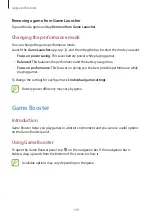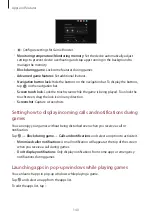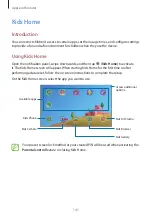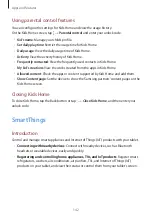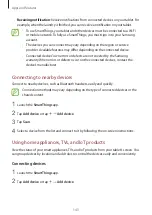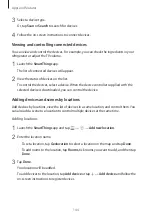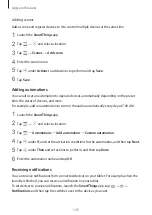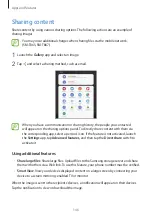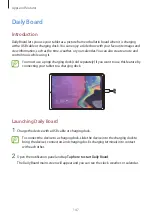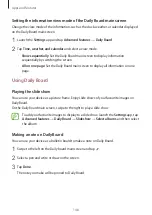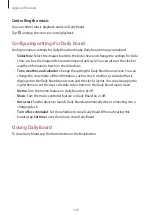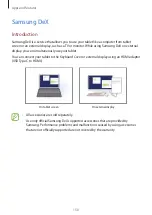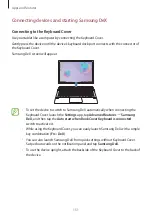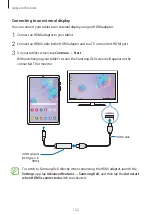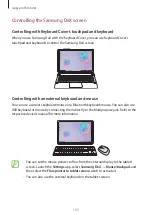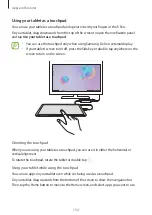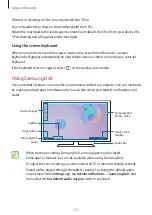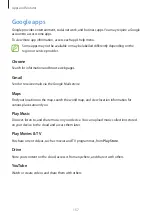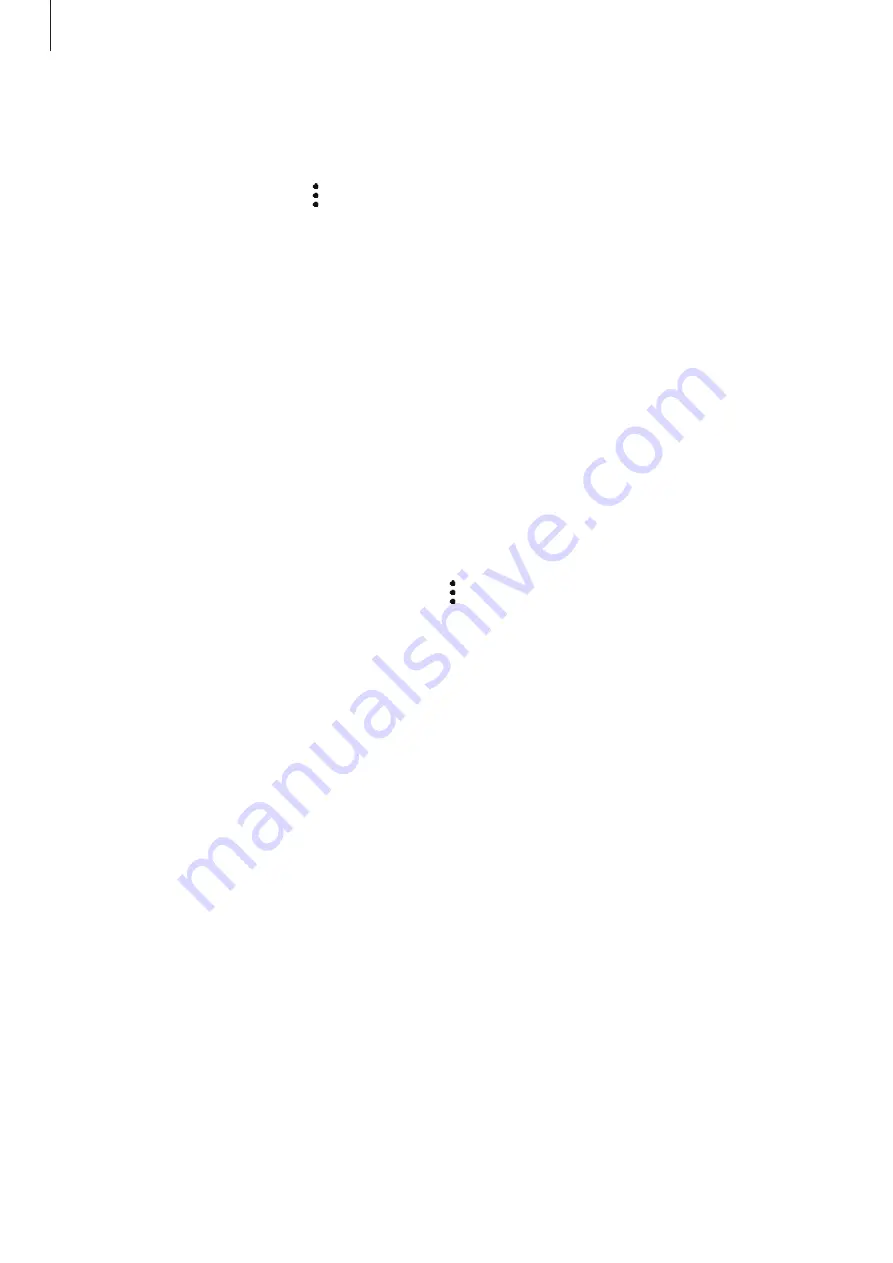
Apps and features
142
Using parental control features
You can configure the settings for Kids Home and view the usage history.
On the Kids Home screen, tap
→
Parental control
and enter your unlock code.
•
Kid’s name
: Manage your child’s profile.
•
Set daily playtime
: Restrict the usage time for Kids Home.
•
Daily usage
: View the daily usage time of Kids Home.
•
Activity
: View the activity history of Kids Home.
•
Frequently contacted
: View the frequently used contacts in Kids Home.
•
My kid’s creations
: View the works created from the apps in Kids Home.
•
Allowed content
: Check the apps or content supported by Kids Home and add them.
•
Show Content page
: Set the device to show the Samsung partners’ content pages on the
Kids Home screen.
Closing Kids Home
To close Kids Home, tap the Back button or tap
→
Close Kids Home
, and then enter your
unlock code.
SmartThings
Introduction
Control and manage smart appliances and Internet of Things (IoT) products with your tablet.
•
Connecting with nearby devices
: Connect with nearby devices, such as Bluetooth
headsets or wearable devices, easily and quickly.
•
Registering and controlling home appliances, TVs, and IoT products
: Register smart
refrigerators, washers, air conditioners, air purifiers, TVs, and Internet of Things (IoT)
products on your tablet, and view their status or control them from your tablet’s screen.