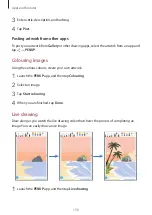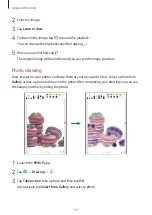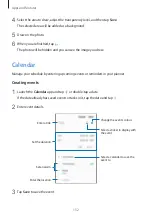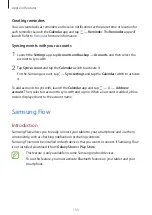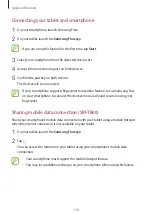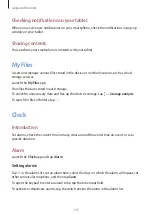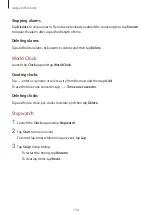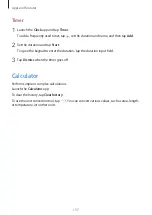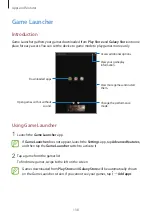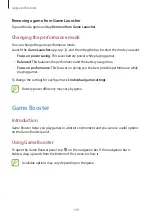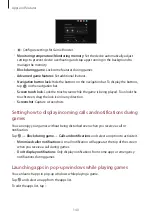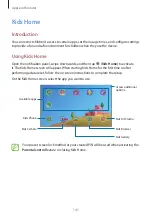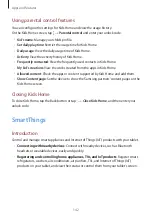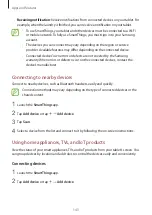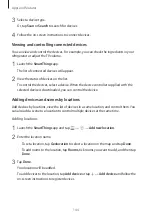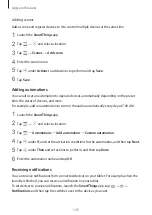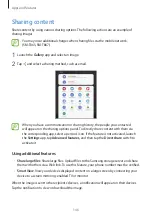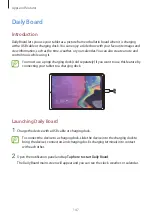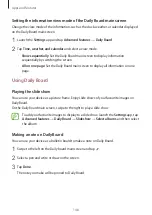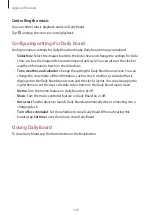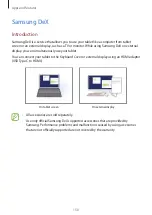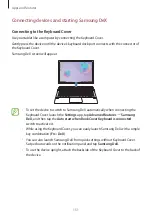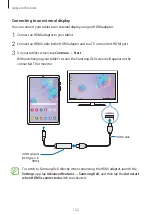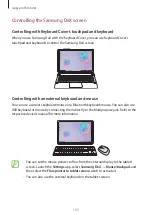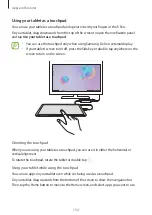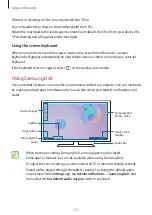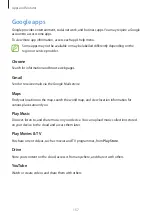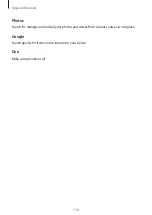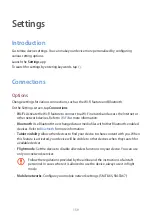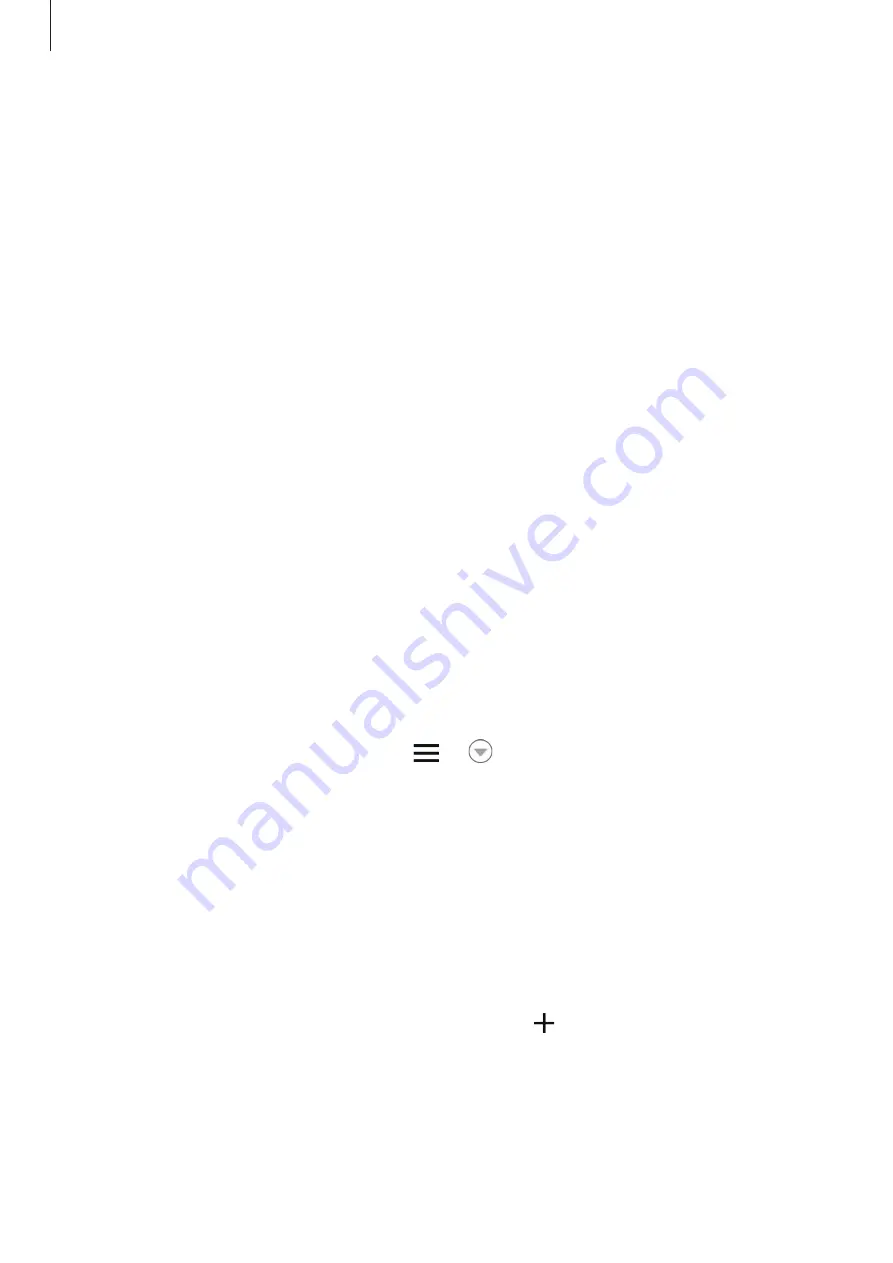
Apps and features
144
3
Select a device type.
Or, tap
Scan
or
Search
to search for devices.
4
Follow the on-screen instructions to connect devices.
Viewing and controlling connected devices
You can view and control the devices. For example, you can check the ingredients in your
refrigerator or adjust the TV volume.
1
Launch the
SmartThings
app.
The list of connected devices will appear.
2
View the status of devices on the list.
To control the devices, select a device. When the device controller supplied with the
selected device is downloaded, you can control the device.
Adding devices and scenes by locations
Add devices by locations, view the list of devices in a same location, and control them. You
can also add a scene to a location to control multiple devices at the same time.
Adding locations
1
Launch the
SmartThings
app and tap
→
→
Add new location
.
2
Enter the location name.
•
To set a location, tap
Geolocation
to select a location on the map and tap
Done
.
•
To add rooms to the location, tap
Rooms
, tick rooms you want to add, and then tap
Done
.
3
Tap
Done
.
Your location will be added.
To add devices to the location, tap
Add device
or tap
→
Add device
and follow the
on-screen instructions to register devices.