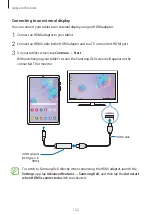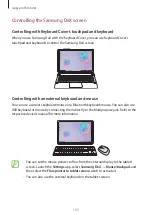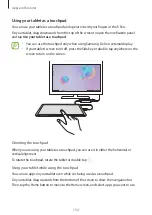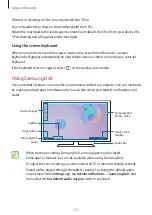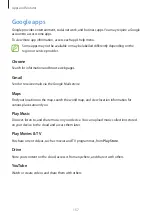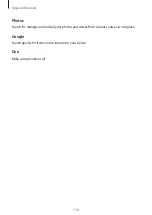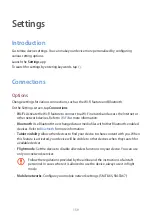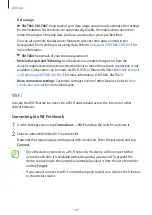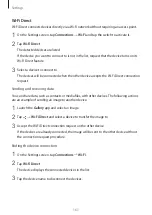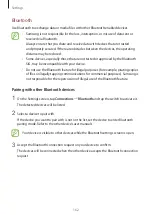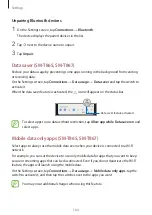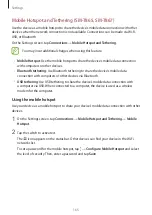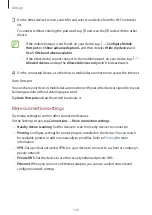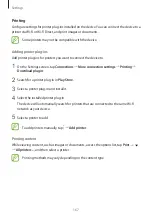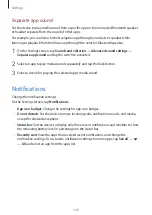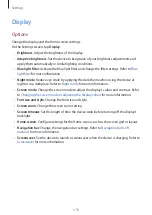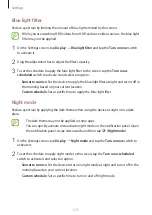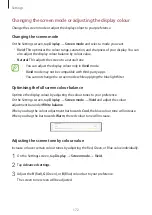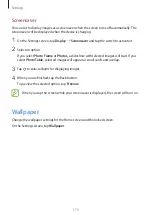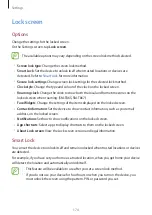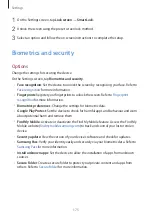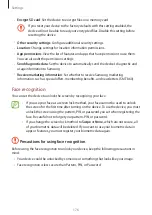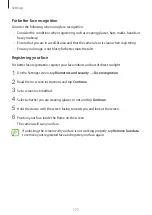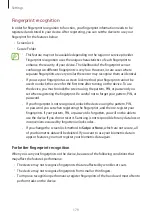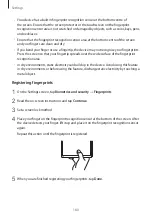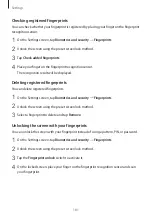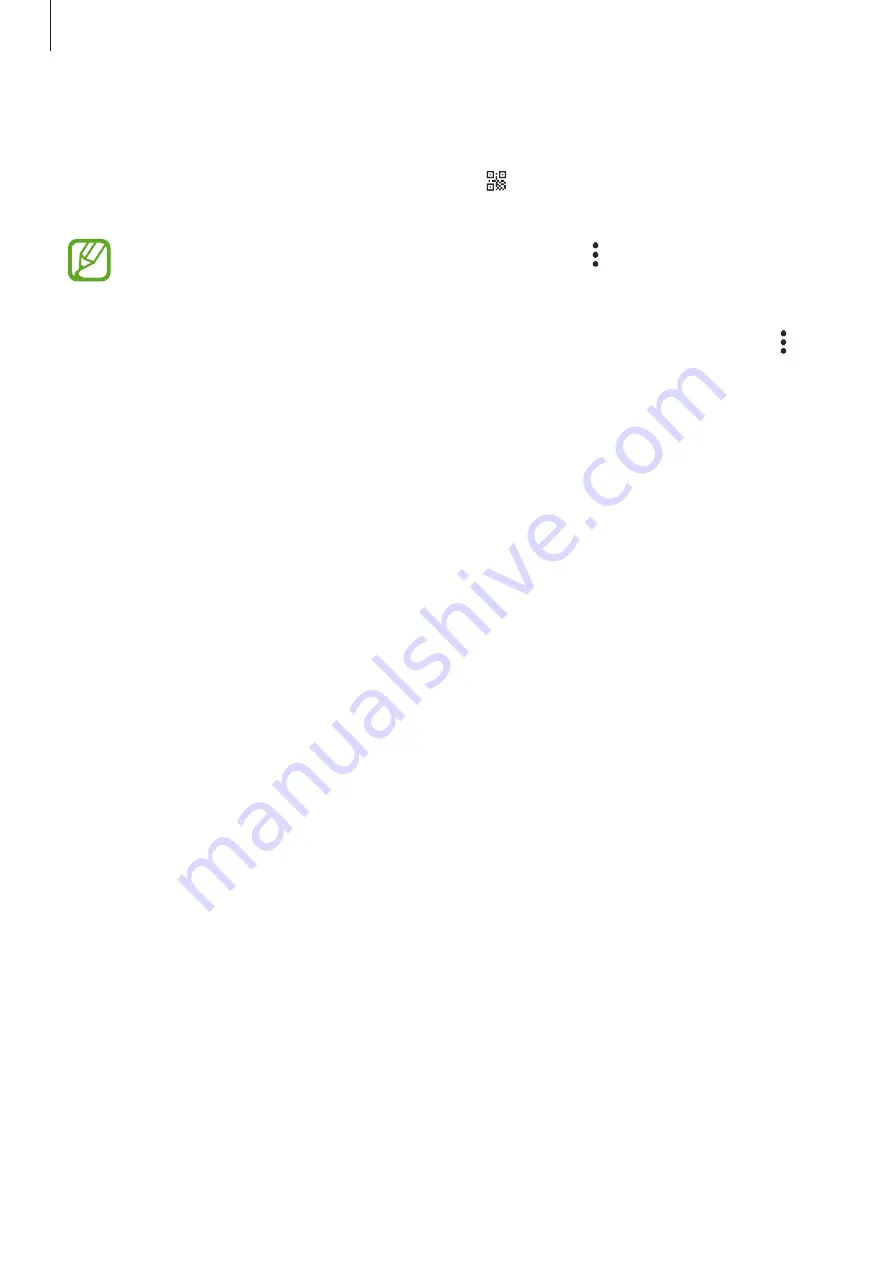
Settings
166
3
On the other device’s screen, search for and select your device from the Wi-Fi networks
list.
To connect without entering the password, tap and scan the QR code with the other
device.
•
If the mobile hotspot is not found, on your device, tap
→
Configure Mobile
Hotspot
, tick
Show advanced options
, and then deselect
Hide my device
and
Use 5 GHz band when available
.
•
If the other device cannot connect to the mobile hotspot, on your device, tap
→
Allowed devices
and tap the
Allowed devices only
switch to deactivate it.
4
On the connected device, use the device’s mobile data connection to access the Internet.
Auto Hotspot
You can share your device’s mobile data connection with your other devices signed in to your
Samsung account without entering a password.
Tap
Auto Hotspot
and tap the switch to activate it.
More connection settings
Customise settings to control other connection features.
On the Settings screen, tap
Connections
→
More connection settings
.
•
Nearby device scanning
: Set the device to scan for nearby devices to connect to.
•
Printing
: Configure settings for printer plug-ins installed on the device. You can search
for available printers or add one manually to print files. Refer to
for more
information.
•
VPN
: Set up virtual networks (VPNs) on your device to connect to a school or company’s
private network.
•
Private DNS
: Set the device to use the security enhanced private DNS.
•
Ethernet
: When you connect an Ethernet adaptor, you can use a wired network and
configure network settings.