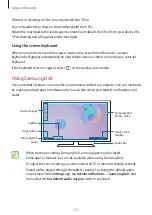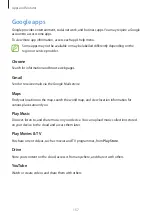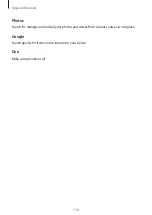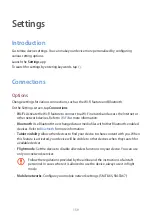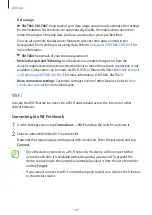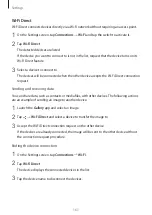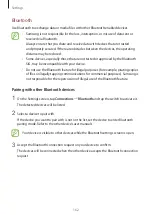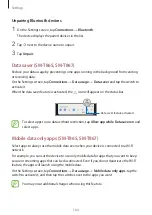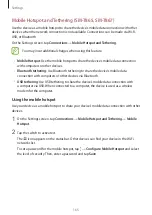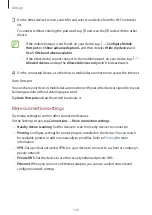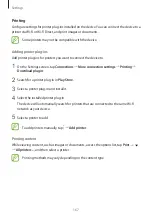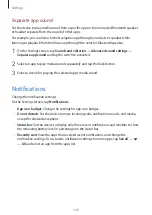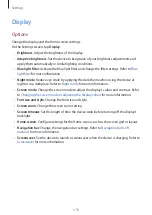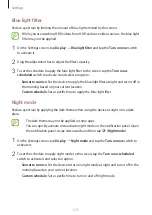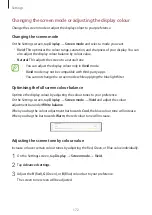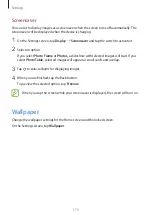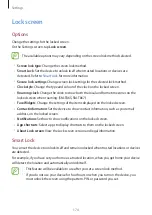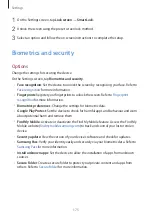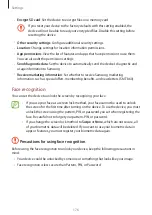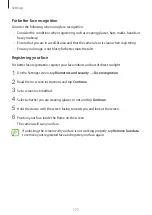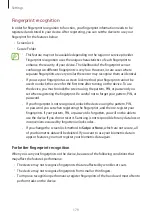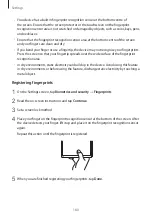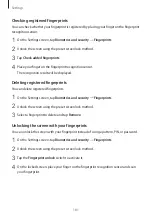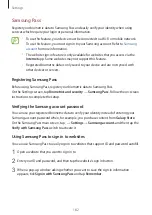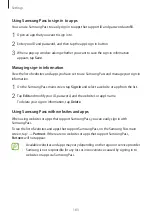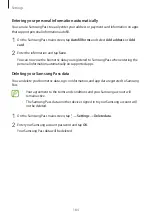Settings
169
Separate app sound
Set the device to play media sound from a specific app on the connected Bluetooth speaker
or headset separate from the sound of other apps.
For example, you can listen to the Navigation app through your device’s speaker while
listening to playback from the Music app through the vehicle’s Bluetooth speaker.
1
On the Settings screen, tap
Sounds and vibration
→
Advanced sound settings
→
Separate app sound
and tap the switch to activate it.
2
Select an app to play media sounds separately and tap the Back button.
3
Select a device for playing the selected app’s media sound.
Notifications
Change the notification settings.
On the Settings screen, tap
Notifications
.
•
App icon badges
: Change the settings for app icon badges.
•
Do not disturb
: Set the device to mute incoming calls, notification sounds, and media,
except for allowed exceptions.
•
Status bar
: Set the device to display only three recent notifications and whether to show
the remaining battery level in percentage on the status bar.
•
Recently sent
: View the apps that received recent notifications and change the
notification settings. To customise notification settings for more apps, tap
See all
→
→
All
and select an app from the apps list.