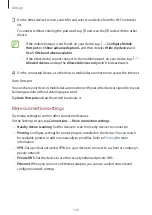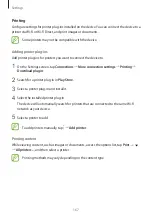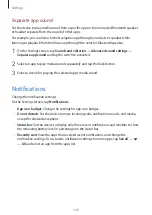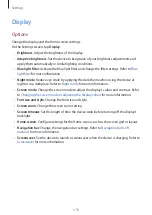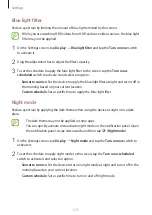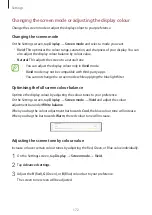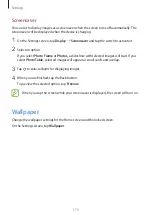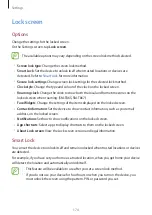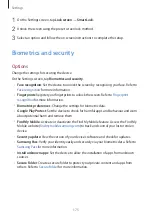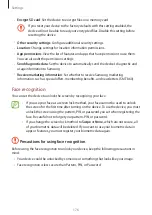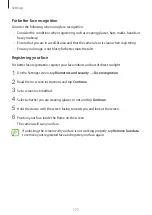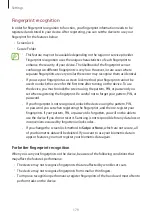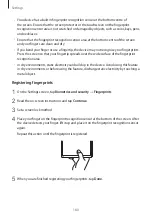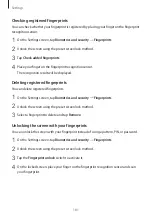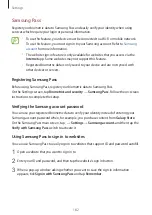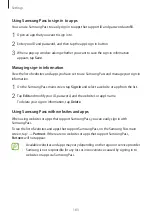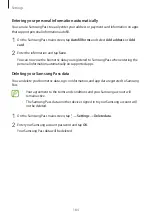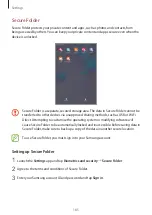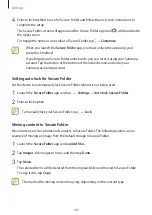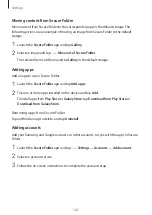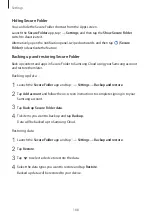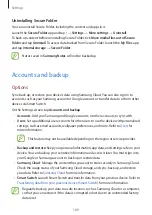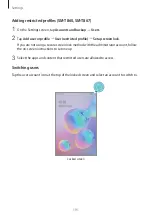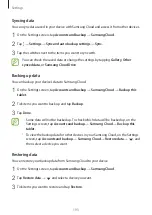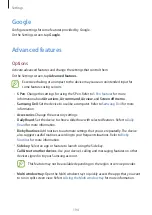Settings
180
•
Your device has a built-in fingerprint recognition sensor at the bottom centre of
the screen. Ensure that the screen protector or the touchscreen on the fingerprint
recognition sensor area is not scratched or damaged by objects, such as coins, keys, pens,
and necklaces.
•
Ensure that the fingerprint recognition sensor area at the bottom centre of the screen
and your fingers are clean and dry.
•
If you bend your finger or use a fingertip, the device may not recognise your fingerprints.
Press the screen so that your fingertip spreads over the wide surface of the fingerprint
recognition area.
•
In dry environments, static electricity can build up in the device. Avoid using this feature
in dry environments or before using the feature, discharge static electricity by touching a
metal object.
Registering fingerprints
1
On the Settings screen, tap
Biometrics and security
→
Fingerprints
.
2
Read the on-screen instructions and tap
Continue
.
3
Set a screen lock method.
4
Place your finger on the fingerprint recognition sensor at the bottom of the screen. After
the device detects your finger, lift it up and place it on the fingerprint recognition sensor
again.
Repeat this action until the fingerprint is registered.
5
When you are finished registering your fingerprints, tap
Done
.