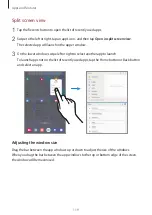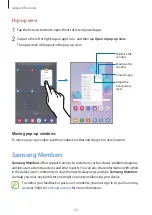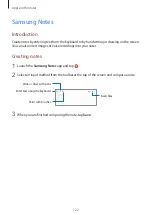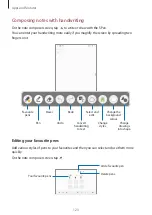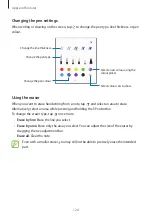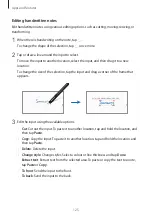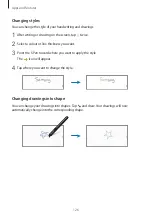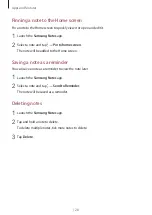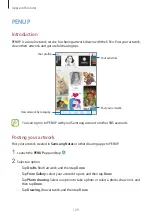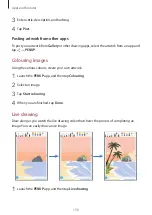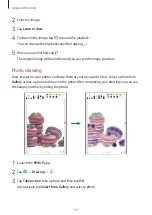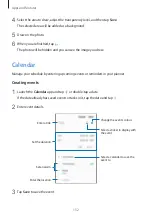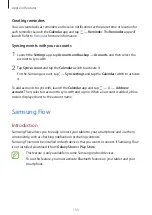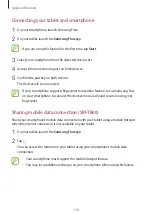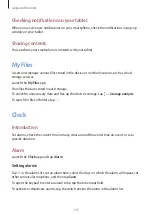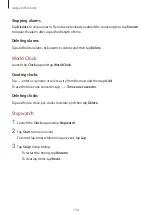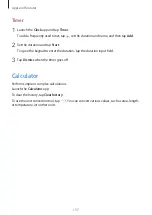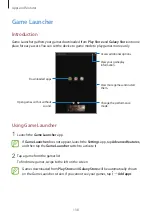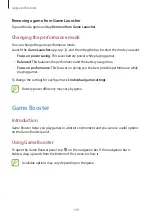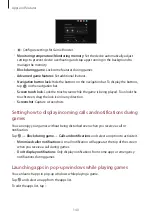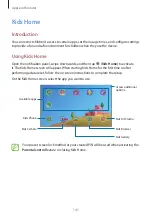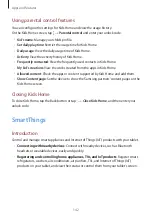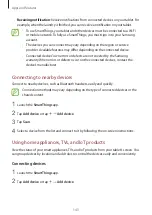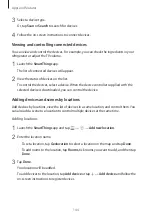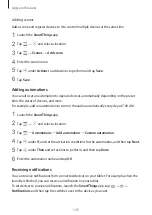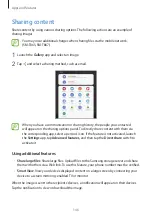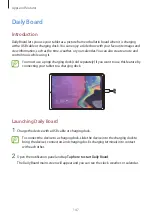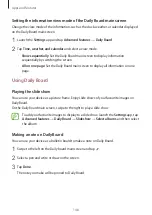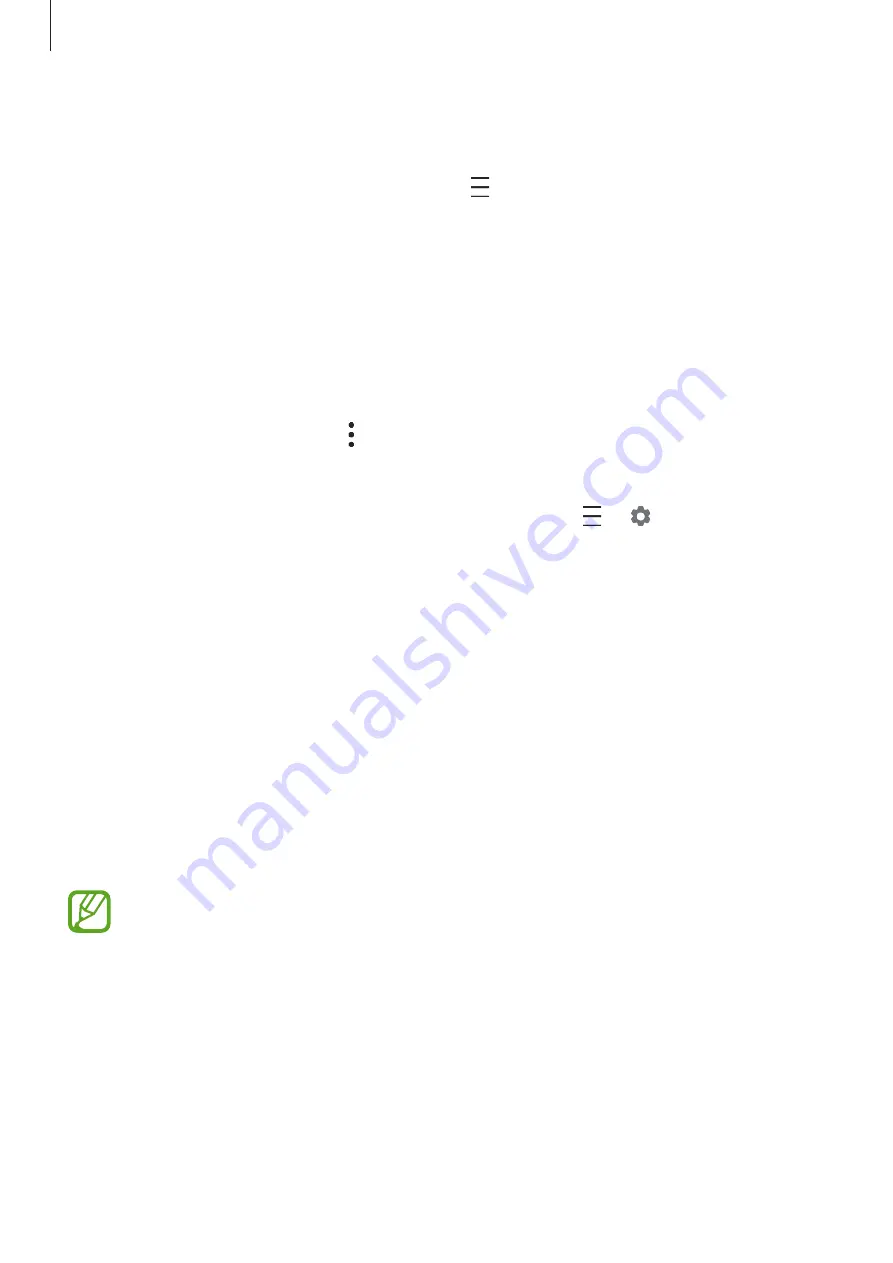
Apps and features
133
Creating reminders
You can create tasks as reminders and receive notifications at the preset time or location for
each reminder. Launch the
Calendar
app and tap
→
Reminder
. The
Reminder
app will
launch. Refer to
for more information.
Syncing events with your accounts
1
Launch the
Settings
app, tap
Accounts and backup
→
Accounts
, and then select the
account to sync with.
2
Tap
Sync account
and tap the
Calendar
switch to activate it.
For the Samsung account, tap
→
Sync settings
and tap the
Calendar
switch to activate
it.
To add accounts to sync with, launch the
Calendar
app and tap
→
→
Add new
account
. Then, select an account to sync with and sign in. When an account is added, a blue
circle is displayed next to the account name.
Samsung Flow
Introduction
Samsung Flow allows you to easily connect your tablet to your smartphone and use them
conveniently, such as checking notifications or sharing contents.
Samsung Flow must be installed on both devices that you want to connect. If Samsung Flow
is not installed, download it from
Galaxy Store
or
Play Store
.
•
This feature is only available on some Samsung Android devices.
•
To use this feature, you must activate Bluetooth feature on your tablet and your
smartphone.