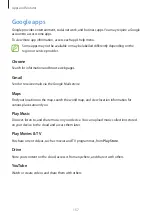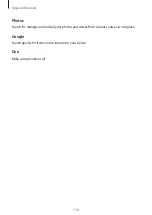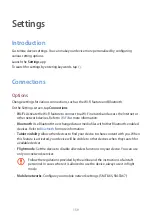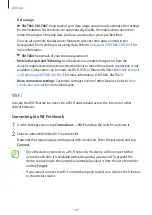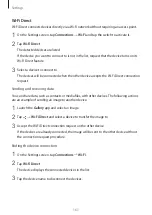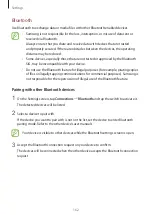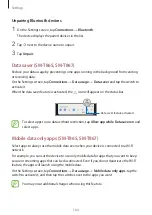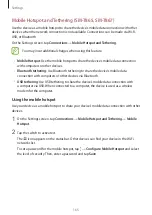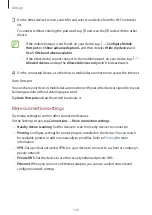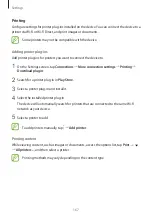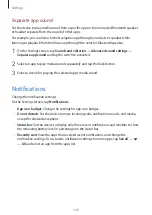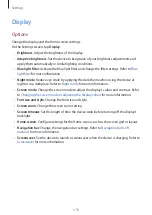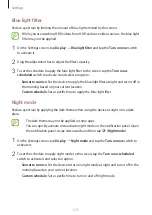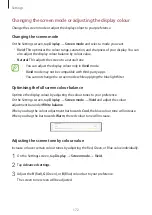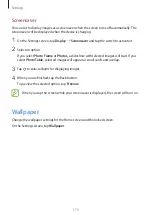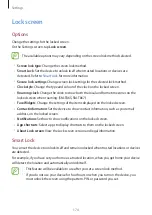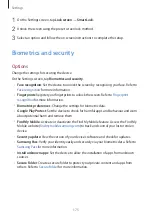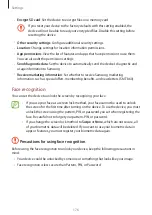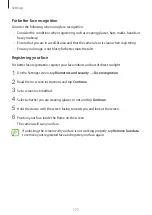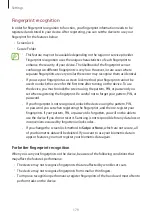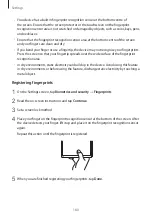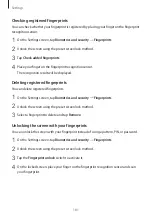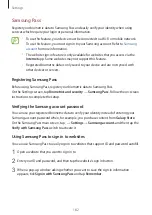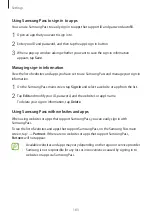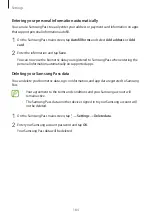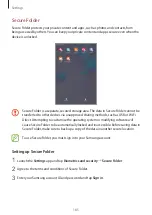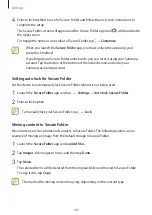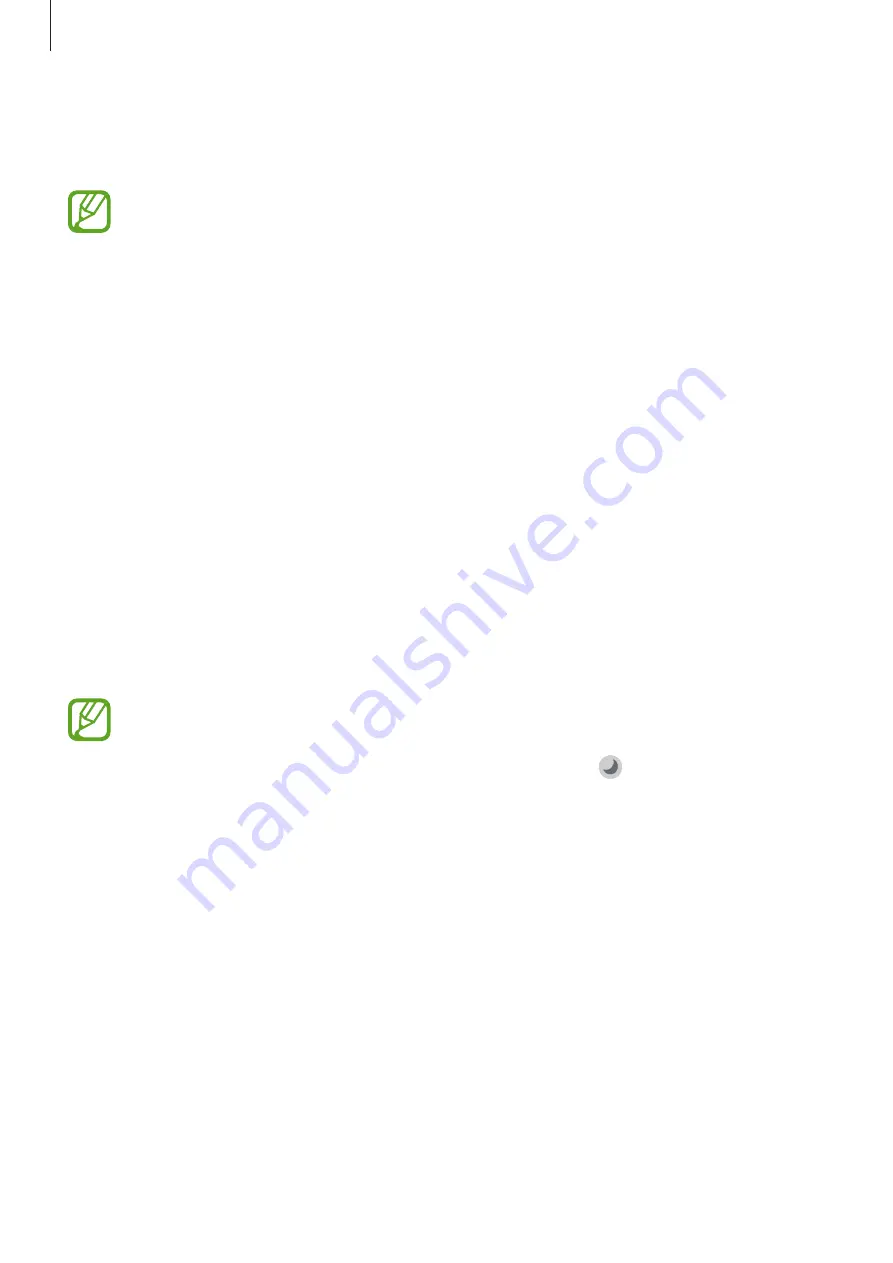
Settings
171
Blue light filter
Reduce eye strain by limiting the amount of blue light emitted by the screen.
While you are watching HDR videos from HDR-exclusive video services, the blue light
filter may not be applied.
1
On the Settings screen, tap
Display
→
Blue light filter
and tap the
Turn on now
switch
to activate it.
2
Drag the adjustment bar to adjust the filter’s opacity.
3
To set the schedule to apply the blue light filter to the screen, tap the
Turn on as
scheduled
switch to activate it and select an option.
•
Sunset to sunrise
: Set the device to apply the blue light filter at night and turn it off in
the morning based on your current location.
•
Custom schedule
: Set a specific time to apply the blue light filter.
Night mode
Reduce eye strain by applying the dark theme when using the device at night or in a dark
place.
•
The dark theme may not be applied in some apps.
•
You can quickly activate or deactivate night mode on the notification panel. Open
the notification panel, swipe downwards, and then tap (
Night mode
).
1
On the Settings screen, tap
Display
→
Night mode
and tap the
Turn on now
switch to
activate it.
2
To set the schedule to apply night mode to the screen, tap the
Turn on as scheduled
switch to activate it and select an option.
•
Sunset to sunrise
: Set the device to turn on night mode at night and turn it off in the
morning based on your current location.
•
Custom schedule
: Set a specific time to turn on and off night mode.