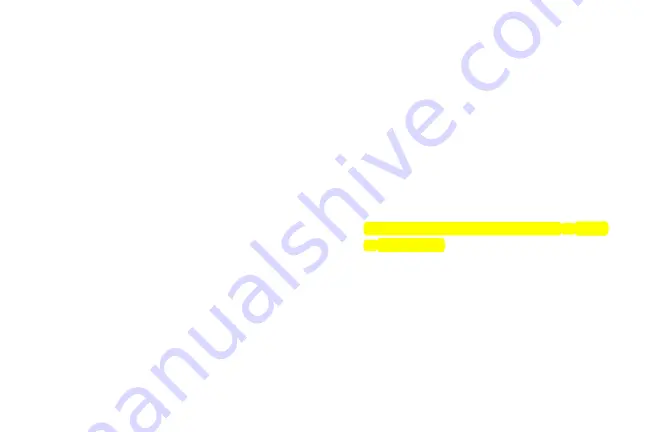
Settings 105
System
Set touch screen sounds, screen lock sounds, and haptic
feedback.
From the
Settings
screen, touch
Device
tab
➔
Sound
. The following options are available:
• Touch sounds
: Play a sound when you touch the
screen.
• Screen lock sound
: Play a sound when your screen is
locked or unlocked.
• Haptic feedback
: Vibrate when soft keys are tapped
and for certain software actions.
Samsung Applications
Set your applications’ notification sound settings.
1.
From the
Settings
screen, touch
Device
tab
➔
Sound
.
2.
The following options are available:
: Touch an account to adjust its notification
settings.
• Calendar
: Configure your event notifications.
Samsung Keyboard
Set Samsung keyboard sounds.
From the
Settings
screen, touch
Device
tab
➔
Sound
. The following options are available:
• Key-tap sound
: Enable auditory feedback when you
touch an onscreen key.
• Key-tap vibration
: Vibrate when you touch an
onscreen key.
HDMI
Set the HDMI (High-Definition Multimedia Interface) audio
output setting.
From the
Settings
screen, touch
Device
tab
➔
Sound
➔
Audio output
.
3.
Touch
Stereo
or
Surround
to set the audio output.
More Settings
Find the best sound and audio settings for you.
1.
From the
Settings
screen, touch
Device
tab
➔
Sound
➔
Adapt Sound
.
2.
Read the instructions and touch
Start
when you are
ready to begin.
















































