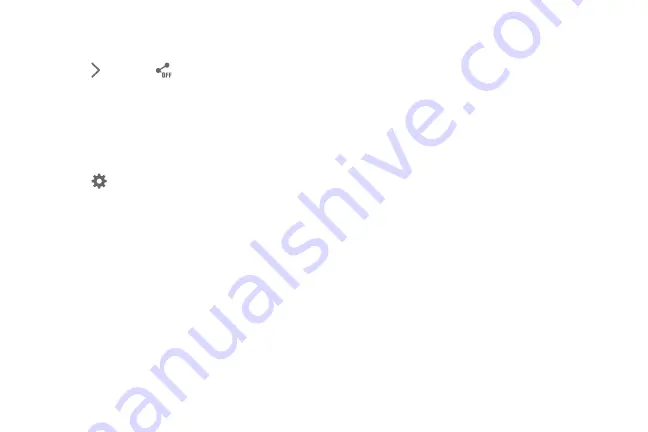
Applications 69
Controlling the Camera Remotely
Set a device as a viewfinder to control the camera remotely.
1.
Touch
Options
➔
➔
Remote viewfinder
, and
then connect the device and the camera using
Wi-Fi Direct.
2.
Touch to take a photo remotely using the device as a
viewfinder.
Configuring Settings for Camera
Touch
to configure settings for Camera. Not all of
the following options are available in both still camera
and video camera modes. The available options vary
depending on the mode used.
Camera
:
• Photo size
: Select a resolution. Use higher resolution
for higher quality. Higher resolution photos take up
more memory.
• Burst shot
: Take a series of photos of moving
subjects.
• Tap to take pics
: Touch the image on the preview
screen to take photos.
• Face detection
: Set the device to recognize people’s
faces and help you take photos of them.
• Metering modes
: Select a metering method. This
determines how light values are calculated. Center-
weighted measures background light in the center of
the scene. Spot measures the light value at a specific
location. Matrix averages the entire scene.
• ISO
: Select an ISO value. This controls camera light
sensitivity. It is measured in film-camera equivalents.
Low values are for stationary or brightly-lit objects.
Higher values are for fast-moving or poorly-lit objects.
• Smart stabilization
: Activate or deactivate anti-
shake. Anti-shake helps focus when the camera is
moving.
• Save as
: Set the device to delete the original photo
when taking photos with rich tone mode.
Video recorder
:
• Video size
: Select a resolution. Use higher resolution
for higher quality. Higher resolution videos take up more
memory.
• Video stabilization
: Activate or deactivate anti-shake.
Anti-shake helps focus when the camera is moving.
















































