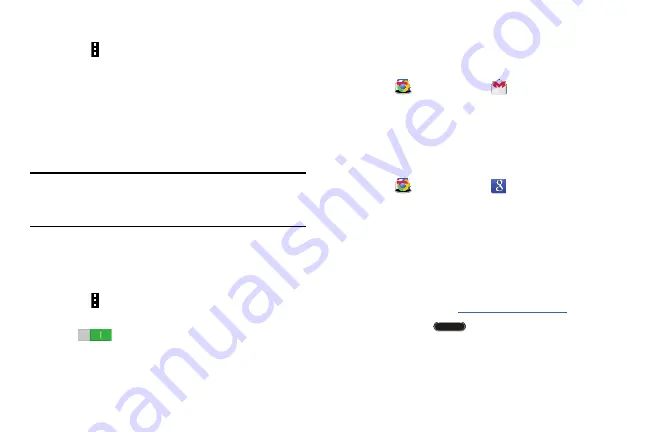
Applications 77
Tagging Faces
1.
Touch
Menu
➔
Settings
➔
Tags
➔
Face tag
.
A yellow frame appears around the recognized face.
2.
Touch the face, touch
Add name
, and then select or
add a contact.
3.
When the face tag appears on an image, touch the face
tag and use available options, such as sending
messages.
Note:
Face recognition may fail depending on the face angle,
face size, skin color, facial expression, light conditions,
or accessories the subject is wearing.
Using Tag Buddy
To display a contextual tag (weather, location, date, and
person’s name) when opening an image:
1.
Touch
Menu
➔
Settings
➔
Tags
➔
Tag buddy
.
2.
Touch the
OFF/ON
button to turn Tag buddy
ON
.
Gmail
Send and receive email with Gmail, Google’s web-based
email.
Touch
folder
➔
Gmail
.
For more information, refer to
Use this application to search not only the Internet, but also
applications and their contents on the device as well.
Touch
folder
➔
.
Google Now
Google Now recognizes repeated actions performed on the
device (including accessing locations, repeated calendar
appointments, search queries, and more). Google Now uses
these actions to automatically send updates for user-specific
information in the form of “cards.”
For more information, visit
1.
Press and hold
Home
.
2.
Follow the prompts to set up and use Google Now.
















































