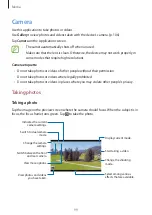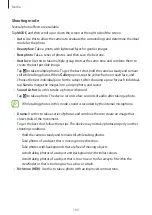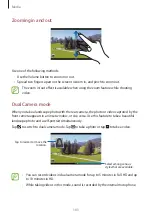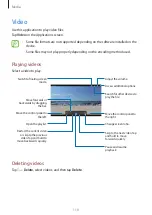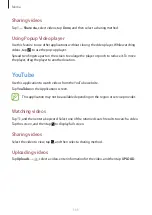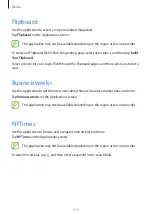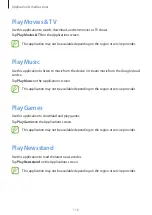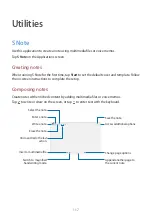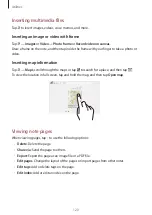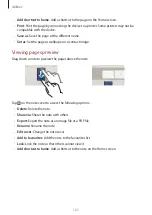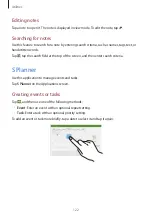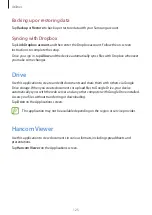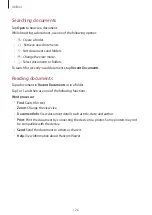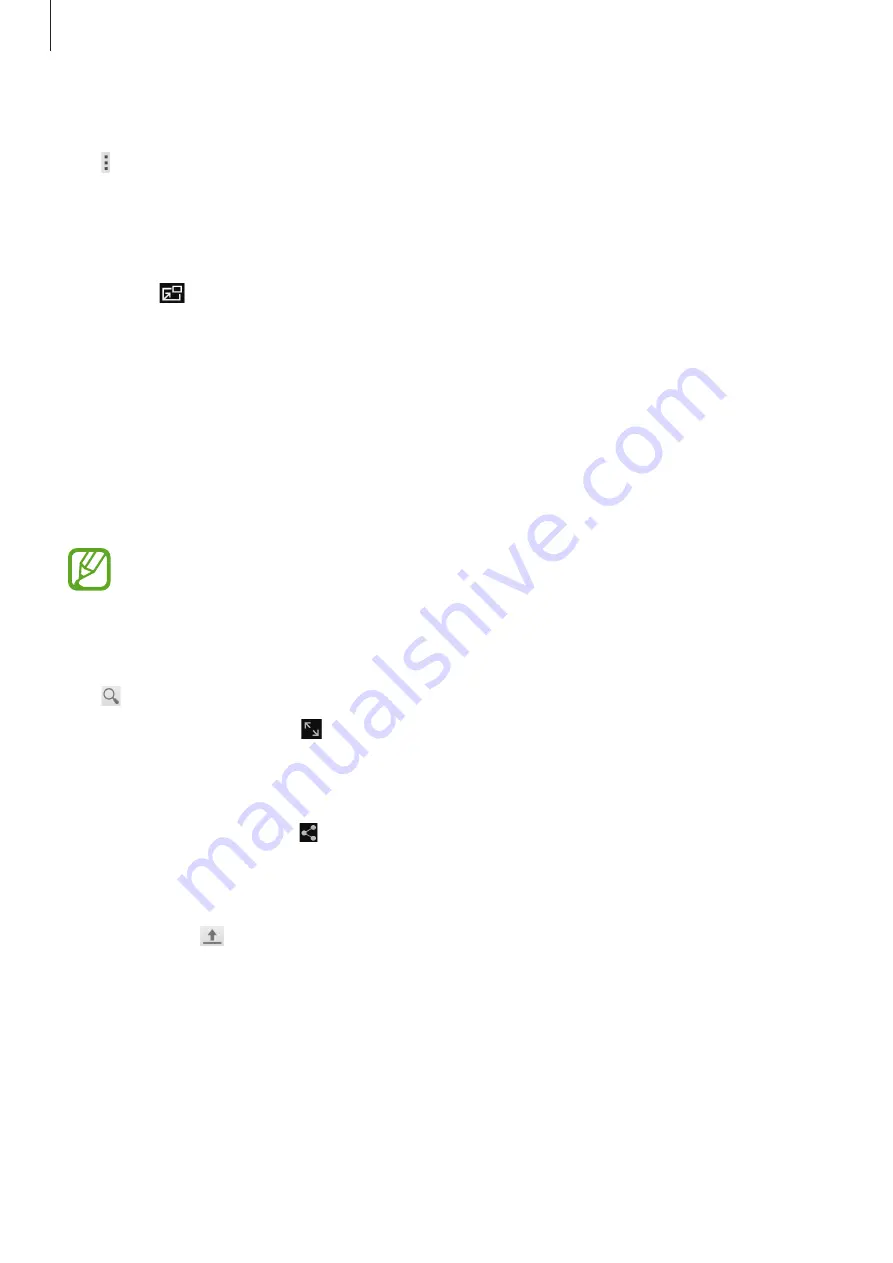
Media
111
Sharing videos
Tap
→
Share via
, select videos, tap
Done
, and then select a sharing method.
Using Popup Video player
Use this feature to use other applications without closing the video player. While watching
videos, tap to use the pop-up player.
Spread two fingers apart on the screen to enlarge the player or pinch to reduce it. To move
the player, drag the player to another location.
YouTube
Use this application to watch videos from the YouTube website.
Tap
YouTube
on the Applications screen.
This application may not be available depending on the region or service provider.
Watching videos
Tap , and then enter a keyword. Select one of the returned search results to watch a video.
Tap the screen, and then tap to display full screen.
Sharing videos
Select the video to view, tap , and then select a sharing method.
Uploading videos
Tap
Uploads
→
, select a video, enter information for the video, and then tap
UPLOAD
.