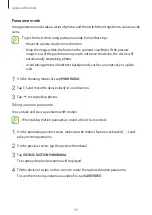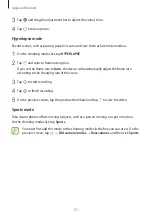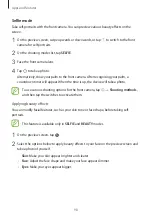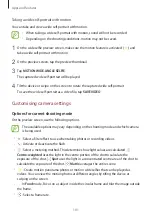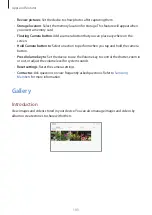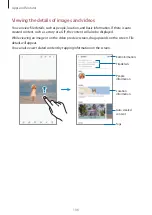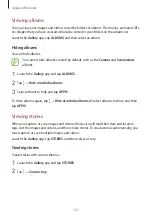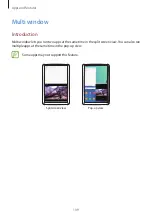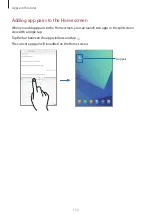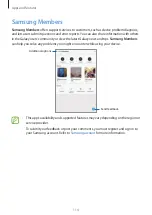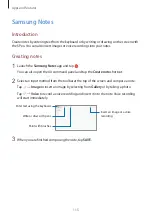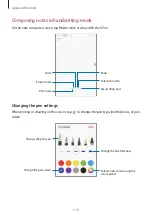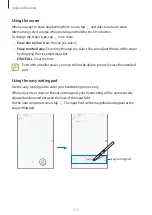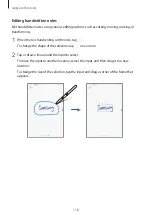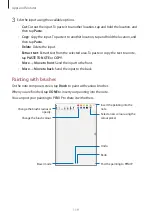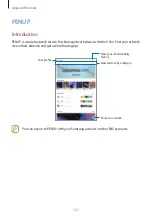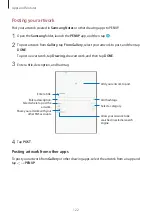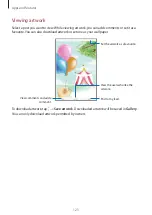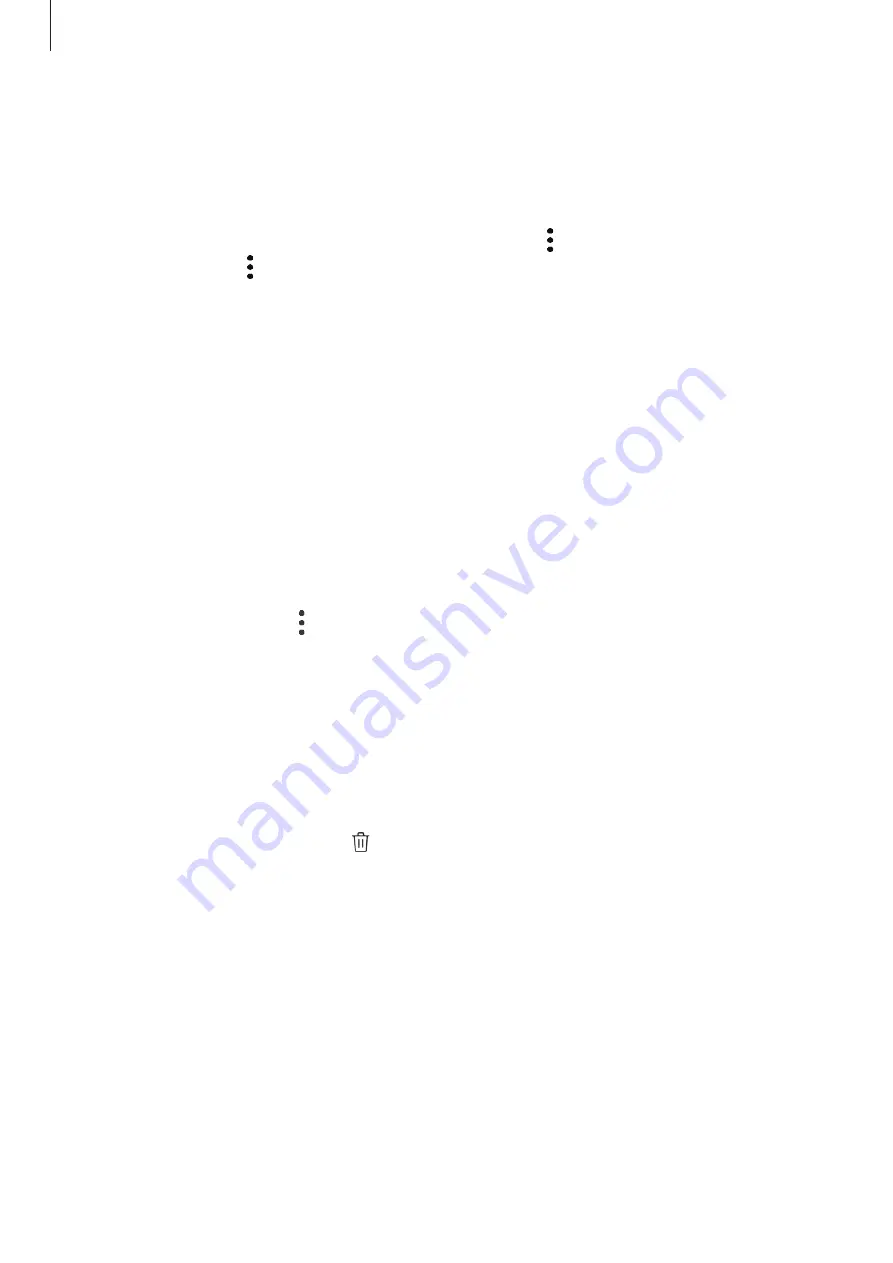
Apps and features
108
3
Tick images or videos to include in the story and tap
DONE
.
4
Enter a title for the story and tap
CREATE
.
To add images or videos to a story, select a story and tap
ADD
.
To remove images or videos from a story, select a story, tap
→
Edit
, tick images or videos to
remove, and then tap
→
Remove from story
.
Deleting stories
1
Launch the
Gallery
app and tap
STORIES
.
2
Tap and hold a story to delete, and tap
DELETE
.
Syncing images and videos with Samsung Cloud
You can sync images and videos saved in
Gallery
with Samsung Cloud and access them from
other devices. You must register and sign in to your Samsung account to use Samsung Cloud.
Refer to
for more information.
Launch the
Gallery
app, tap
→
Settings
, and then tap the
Samsung Cloud
switch to
activate it. Images and videos captured on the device will be automatically saved to Samsung
Cloud.
Deleting images or videos
Deleting an image or a video
Select an image or a video and tap at the bottom of the screen.
Deleting multiple images and videos
1
On the Gallery screen, tap and hold an image or a video to delete.
2
Tick the images or videos to delete.
3
Tap
DELETE
.