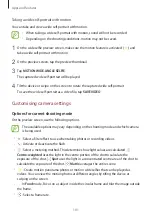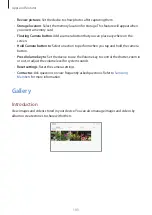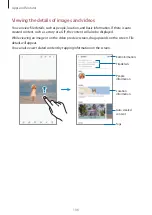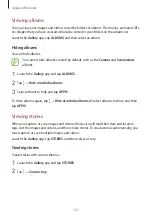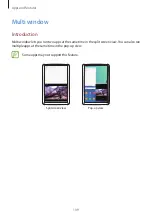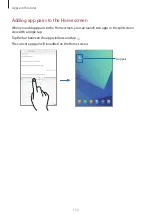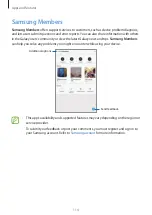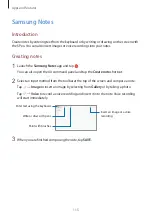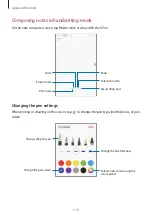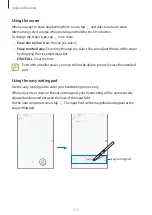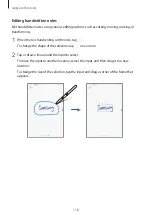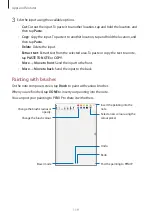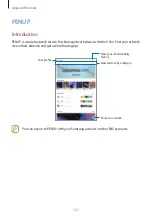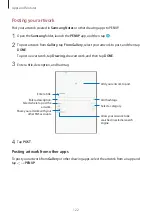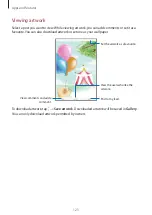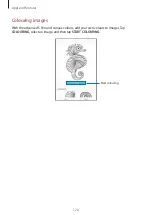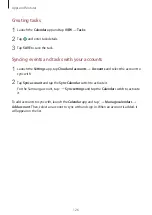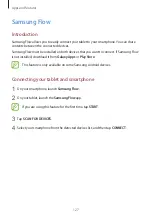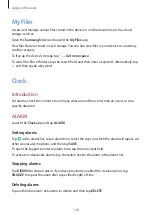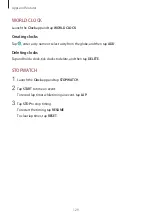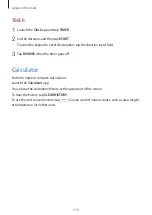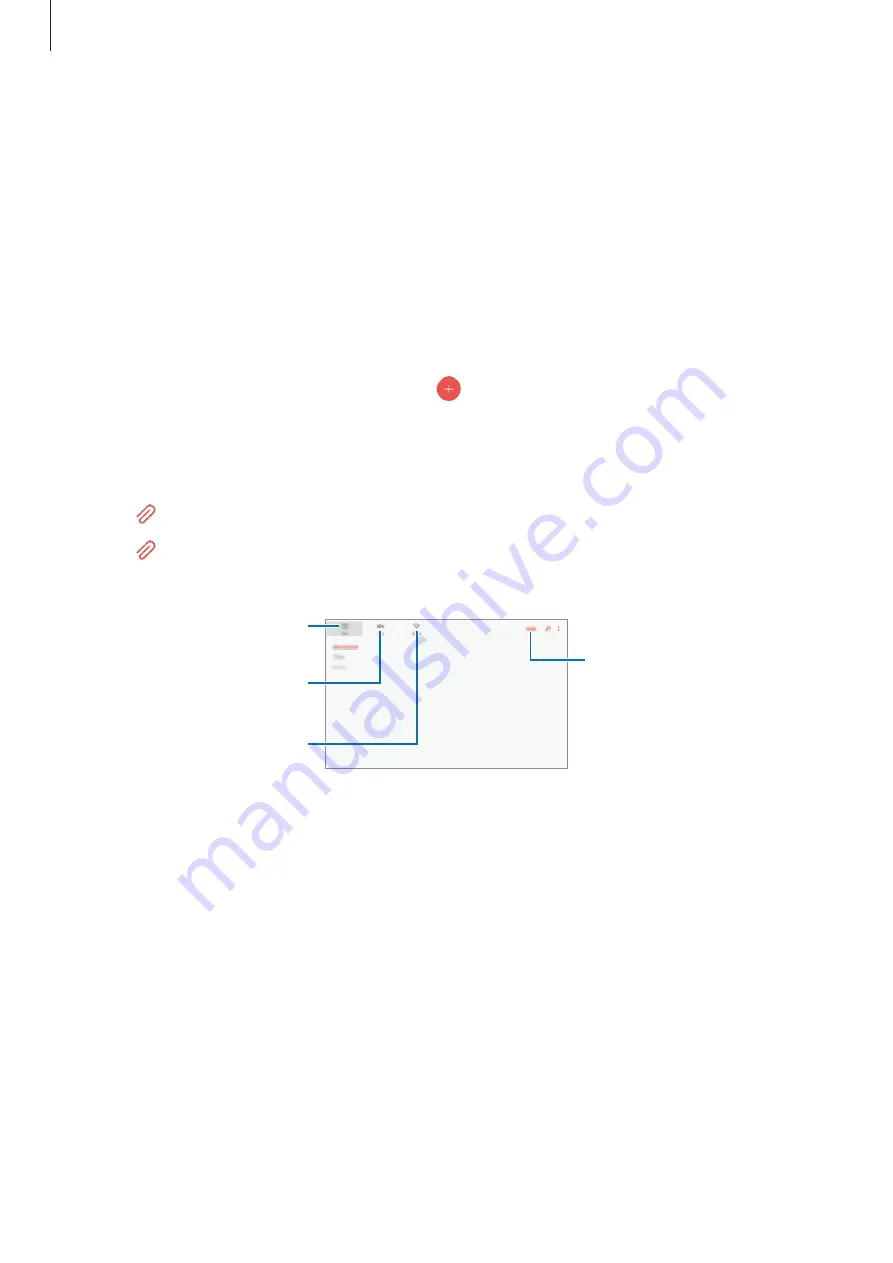
Apps and features
115
Samsung Notes
Introduction
Create notes by entering text from the keyboard or by writing or drawing on the screen with
the S Pen. You can also insert images or voice recordings into your notes.
Creating notes
1
Launch the
Samsung Notes
app and tap .
You can also open the Air command panel and tap the
Create note
shortcut.
2
Select an input method from the toolbar at the top of the screen and compose a note.
Tap
→
Image
to insert an image by selecting from
Gallery
or by taking a photo.
Tap
→
Voice
to record a voice recording and insert it into the note. Voice recording
will start immediately.
Enter text using the keyboard.
Write or draw with pens.
Paint with brushes.
Insert an image or a voice
recording.
3
When you are finished composing the note, tap
SAVE
.